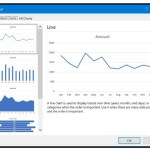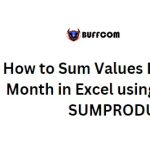How to Add and Delete a Worksheet in Excel
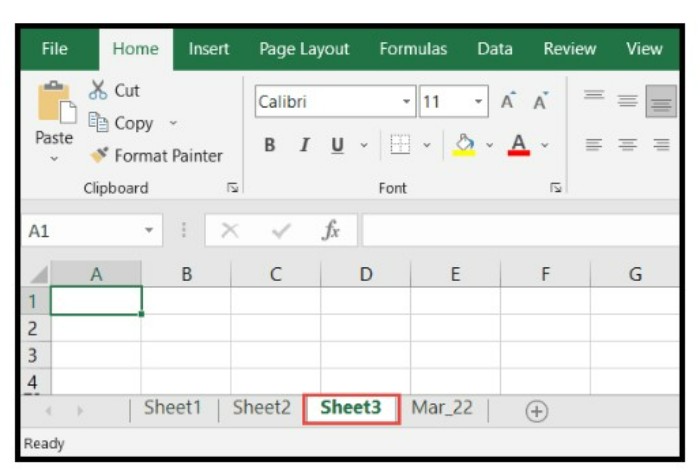
In Excel, users often require to add a new worksheet or remove an existing one from the current workbook. This tutorial provides easy and efficient ways to accomplish these tasks. Here, you can learn how to add or delete a worksheet in Excel.
How to Add a Worksheet
Add a Worksheet using Home Tab
To add a new worksheet to the left of a selected worksheet in Excel, you can use the Home tab and follow these steps:
- Click on the worksheet tab to the left where you want to insert a new worksheet.
- Go to the Home tab and locate the “Insert” icon dropdown under the “Cells” group on the ribbon.
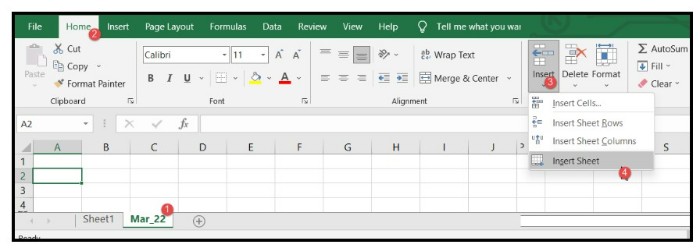
- Select the “Insert Sheet” option from the dropdown list.
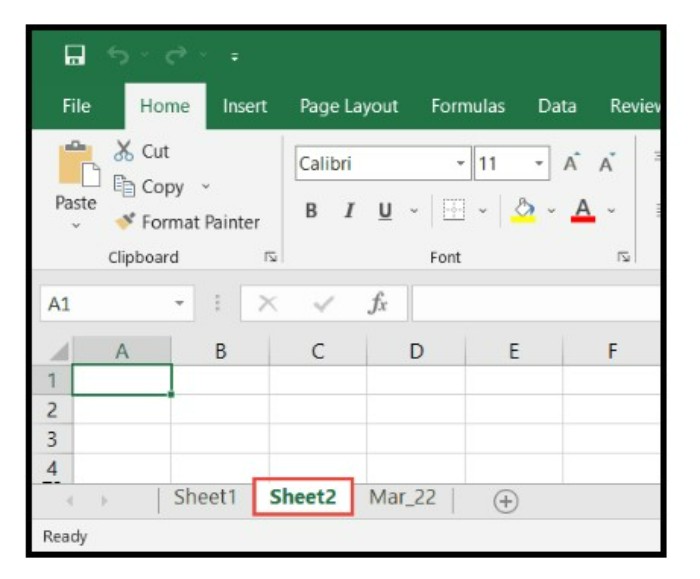
Upon completion of these steps, a new worksheet (Sheet2) will be added to the left of the selected worksheet, such as “Mar_22”.
Add a Worksheet using the right-click option
To insert a new worksheet to the left of a selected worksheet in Excel using the right-click option, follow these steps:
- Right-click on the worksheet tab located to the left of where you want to add a new worksheet.
- Select the “Insert” option from the list that appears.
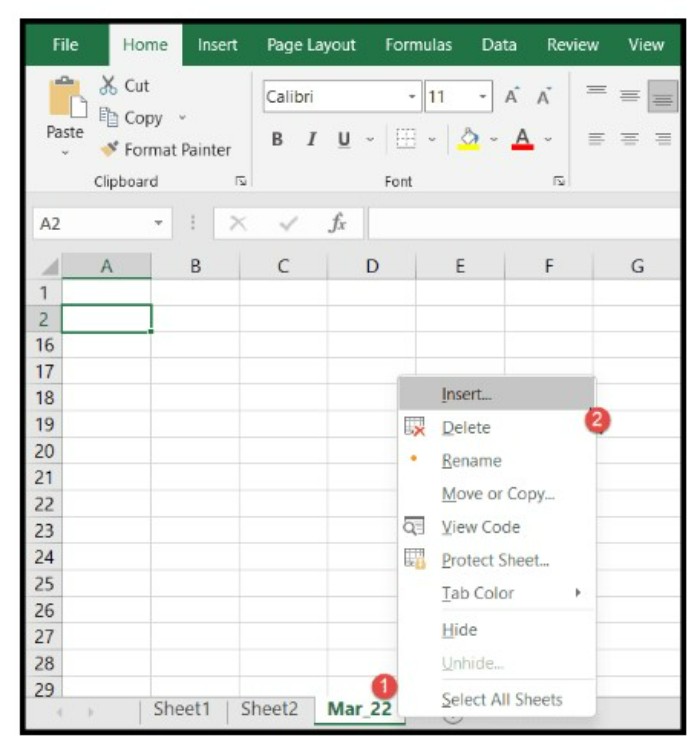
This will open a new “Insert” dialog box. From there. - Select “Worksheet”.
- Click OK.
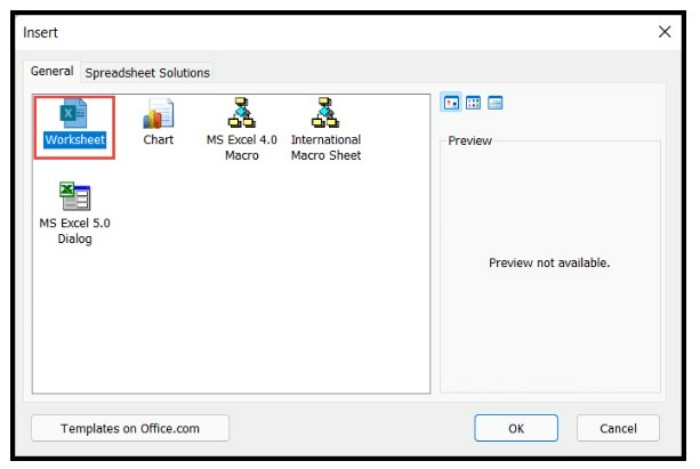
After completing these steps, a new worksheet (Sheet3) will be inserted to the left of the selected worksheet, such as “Mar_22”.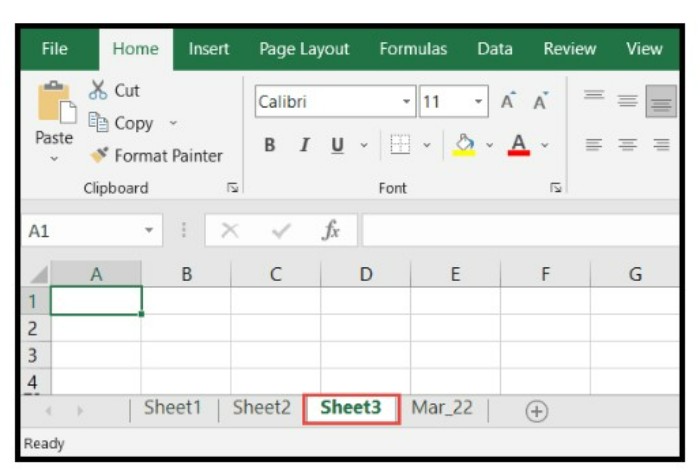
Add a Worksheet to the right Using Plus (+) Sign
- Select the worksheet tab located to the right where you want to add a new worksheet.
- Click on the plus (+) button on the tab bar.
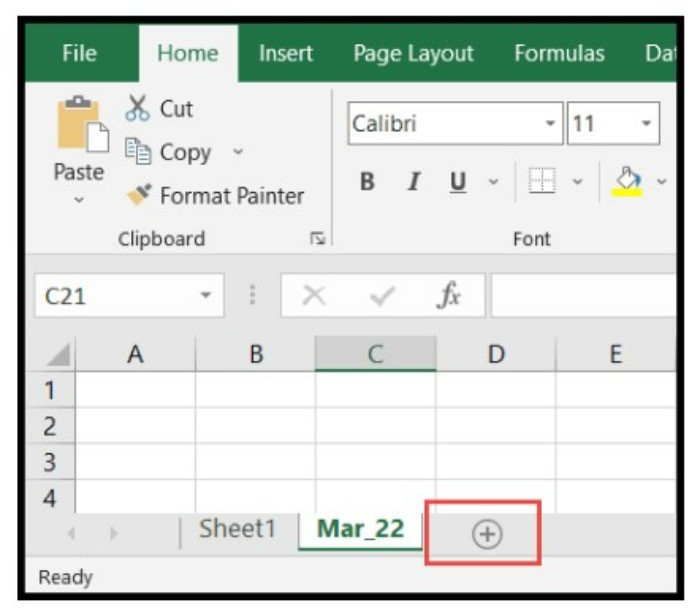
After completing these steps, a new worksheet will be added to the right of the selected worksheet tab. It’s worth noting that with this method, you can only add one new worksheet at a time, and it’s not possible to add multiple worksheets at once.
How to Delete a Worksheet in Excel
In Excel, you can delete single or multiple worksheets at once using either the Home tab or the right-click option. The steps for each method are as follows:
I. Delete a Worksheet Using Home Tab
- Click on the worksheet tab or select the multiple worksheet tabs (by holding down the Ctrl key) that you want to delete.
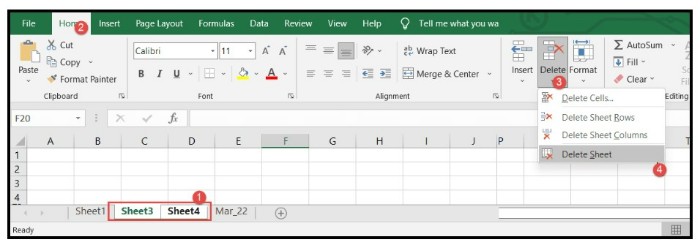
- Go to the “Home” tab and click on the “Delete” icon drop-down under the “Cells” group on the ribbon.
- Select the “Delete Sheet” option from the drop-down list.
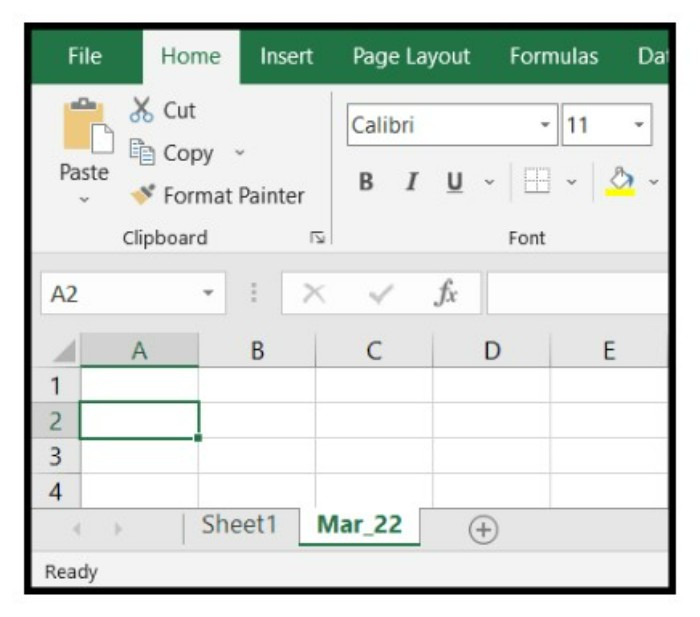
After completing these steps, your selected worksheet(s) will be deleted from the current workbook.
II. Delete a Worksheet using Right Click Option
- Right-click on the worksheet tab that you want to delete.
- Click on the “Delete” option from the list.
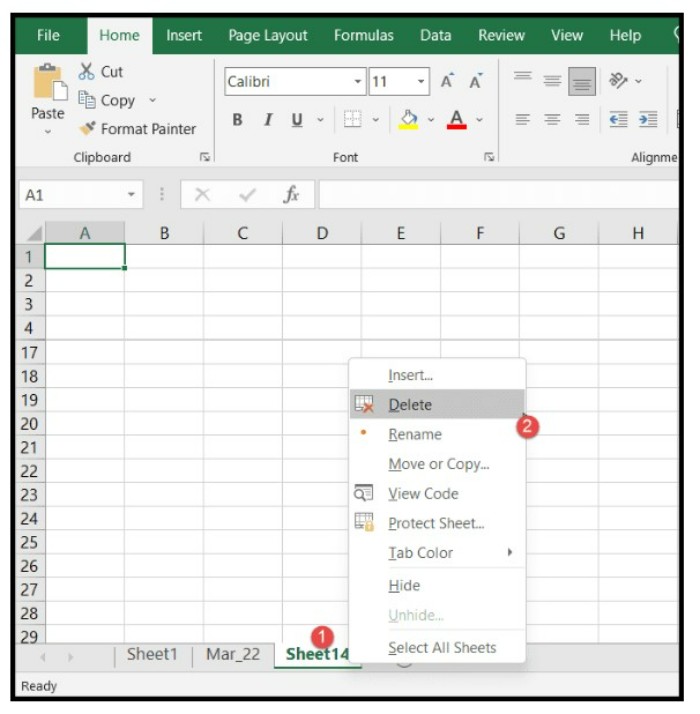
- To delete multiple worksheets, select the multiple worksheets (by holding down the Ctrl key) and then right-click and click on the “Delete” option.
After completing these steps, your selected worksheet(s) will be deleted from the current workbook.