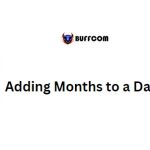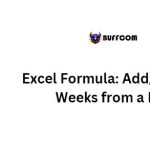How to Add Years to a Date in Excel
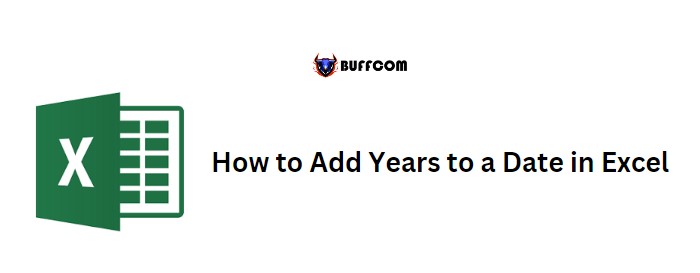
Adding or subtracting years from a date in Excel can be easily done using the EDATE or combination of Date, Year, Month, and Day functions. In this tutorial, we will show you different examples to help you create a formula for adding years to a date.
Adding 3 Years to a Date
To add three years to a date, let’s say 1-Jan-2021, and get a new date of 1-Jan-2024, we will use the EDATE function. 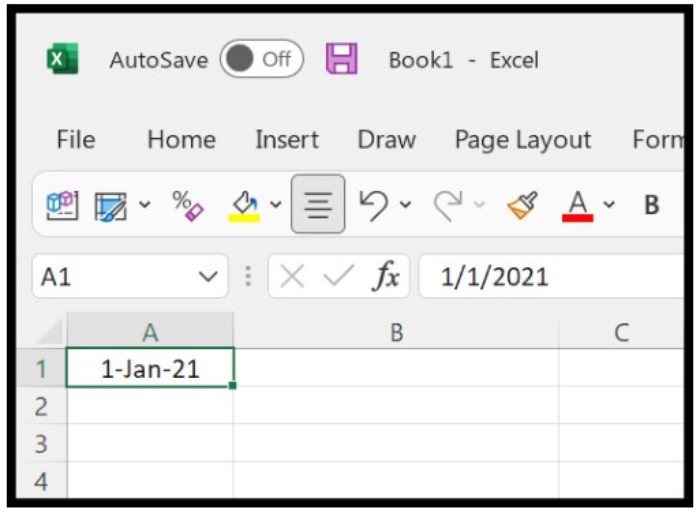 Follow the steps below:
Follow the steps below:
- Enter the EDATE function in cell B1.
- Refer to cell A1 in the first argument, which contains the original date.
- Specify 12 months in the second argument.
- Multiply 12 by 3 to represent 3 years in the second argument.
- Close the parentheses and press Enter.
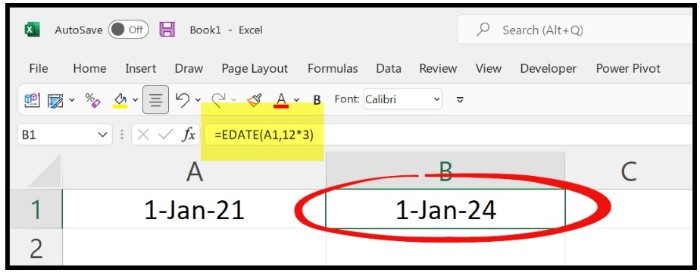
The formula would be: =EDATE(A1,12*3)
Adding 5 Years to a Date
Similarly, if you want to add 5 years to the date, the formula would be: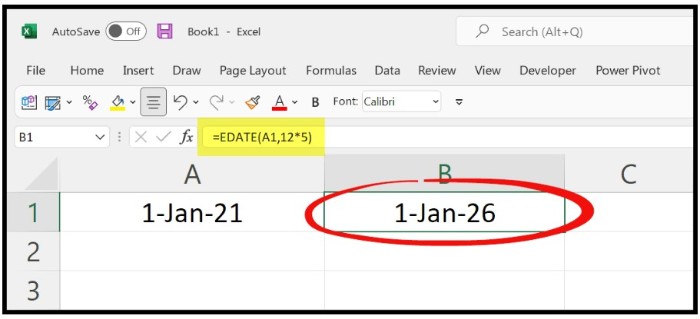
=EDATE(A1,12*5)
Subtracting 10 Years from a Date
To subtract years from a date, use a negative value in the second argument of the EDATE function. For example, to subtract 10 years from a date, use: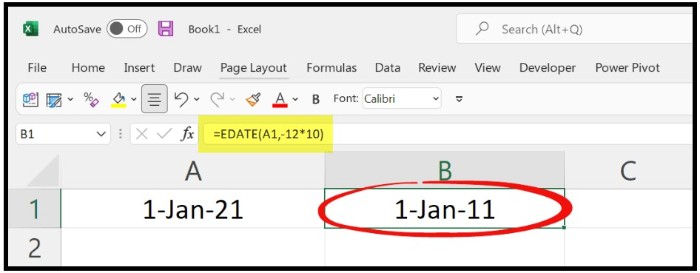
=EDATE(A1,-12*10)
Using Date, Year, Month, and Day Functions
Alternatively, you can use a combination of Date, Year, Month, and Day functions to add or subtract years from a date. The formula is: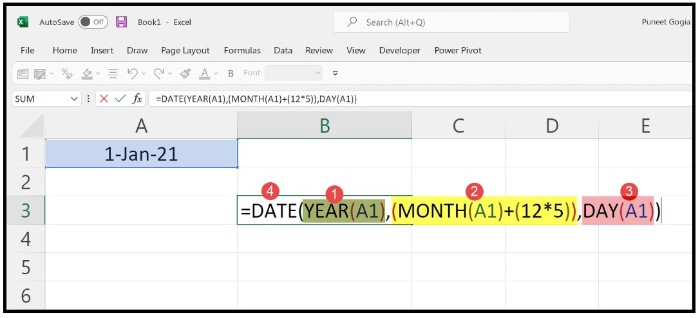
=DATE(YEAR(A1)+5, MONTH(A1), DAY(A1))
To subtract years from a date, use a negative value in the first argument of the YEAR function. For example, to subtract 5 years from a date, use: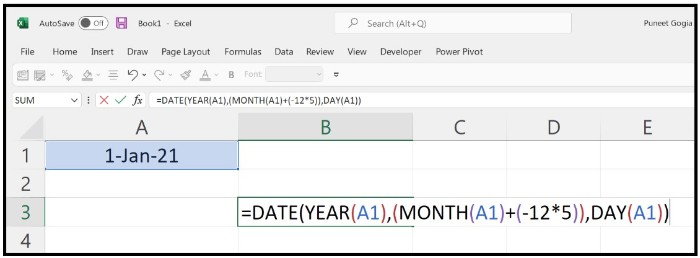
=DATE(YEAR(A1)-5, MONTH(A1), DAY(A1))
By using these formulas, you can easily add or subtract years from a date in Excel.