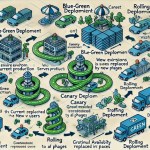How to Backup Microsoft 365: Best Cloud Tool for IT Admins

First, Should You Backup Microsoft 365? And If Yes, Then How?
Before you backup Microsoft 365, it’s important to understand why it’s necessary. Here are three main reasons:
- Compliance with laws and regulations.
- Prevention of data loss and corruption.
- Avoidance of downtime expenses in case of disaster.
Despite Microsoft’s security features, data loss can still occur due to external threats, accidental deletions, and other reasons. Microsoft 365 does not fully back up your data, so additional recovery options are necessary.
Should You Backup Your Microsoft 365 Data with Third-Party Tools?
Native Microsoft 365 backup and recovery tools have limitations. Third-party tools provide a more comprehensive solution for backing up Microsoft 365 data. Here are some reasons why you should consider third-party tools:
- Disruptions and outages of Microsoft services: Power outages and service disruptions can lead to data loss. Microsoft is not liable for any losses due to outages, so having a backup is essential.
- Account deletions: Deleting a Microsoft 365 account results in the complete removal of all data. Regular backups can prevent permanent data loss.
- Limited native backup capabilities: Native recovery tools have limited retention times, no point-in-time recovery, and complex recovery processes.
- Irreversible permanent deletions: Some deletions are irreversible without a backup.
- External security threats: Additional backups can protect against ransomware, malicious apps, and other security threats.
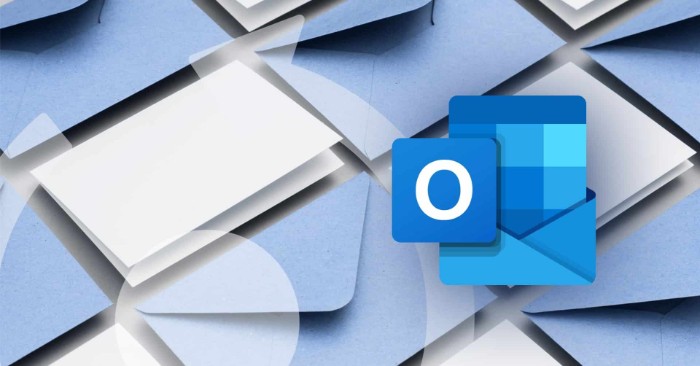
What Do You Need from the Best Microsoft 365 Backup Solution?
When choosing a backup solution, consider these factors:
- Automation and frequency: The tool should offer automated, regular backups.
- Recovery speed and accuracy: Ensure quick and precise recovery of data.
- Safe cloud storage: Use secure storage options like GCP, Azure, or AWS.
- Choice of storage location: Ability to choose where your backup data is stored.
- Security and compliance: The solution should comply with industry standards.
- User-friendly admin panel: Easy to navigate and manage backups.
- Swift search and data migration features: Efficiently locate and migrate data.
Spinbackup: Why Is It the Best Cloud-to-Cloud Microsoft 365 Backup Solution?
Spinbackup offers a comprehensive solution for backing up Microsoft 365 data. Here’s why it stands out:
- Automated daily backups: Ensures regular backup without manual intervention.
- Quick recovery: Fast and accurate restoration of data.
- Secure storage: Choose between Google Cloud Platform (GCP), Amazon AWS, or Microsoft Azure.
- Compliance: Adheres to industry security standards.
- User-friendly interface: Simplifies backup management.
- Advanced monitoring: Track data storage and usage.
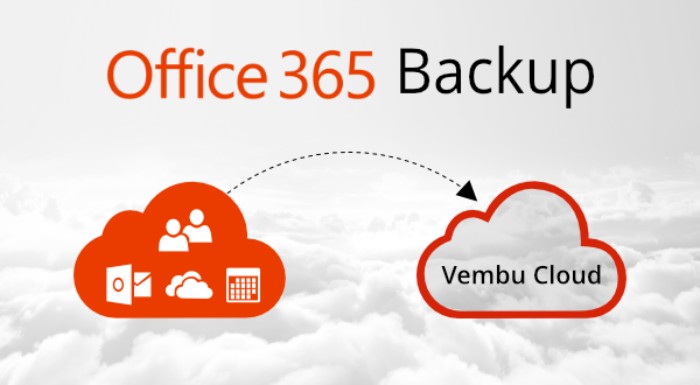
How to Backup Microsoft 365: Best Cloud Tool for IT Admins
Backup & Restore for Microsoft 365 Services
Spinbackup supports backup and restoration for various Microsoft 365 services, including:
- Outlook
- OneDrive
- SharePoint
- Teams
How to Backup Microsoft 365 with Spinbackup
- Sign up for Spinbackup: Create an account on the Spinbackup website.
- Connect Microsoft 365 account: Authorize Spinbackup to access your Microsoft 365 data.
- Configure backup settings: Set up automated backup schedules and choose storage options.
- Monitor and manage backups: Use the admin panel to monitor backup status and manage data recovery.
By using Spinbackup, you can ensure your Microsoft 365 data is securely backed up and easily recoverable in case of data loss or disruptions.