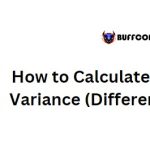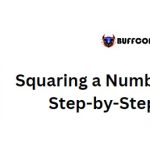How to Calculate Simple Interest in Excel
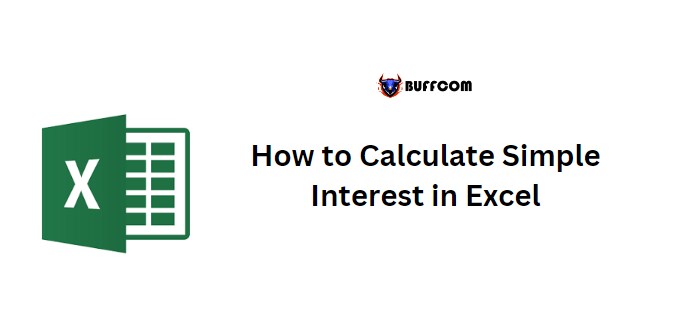
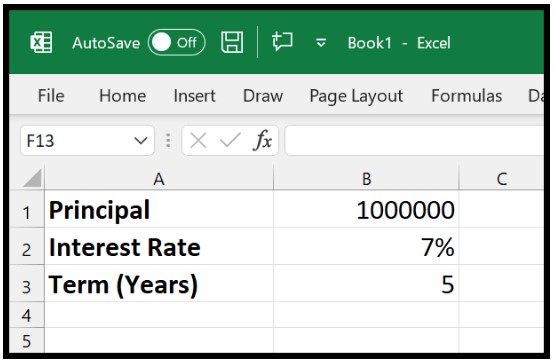
How to Calculate Simple Interest in Excel
Calculating simple interest in Excel can be done using a straightforward formula. The formula involves the principal amount, interest rate, and the term period of the interest. By multiplying these values together, you can determine the final interest amount.
How to Calculate Simple Interest in Excel
Follow these steps to calculate simple interest:
- Start by entering an equal sign (=) in a cell.
- Refer to the principal amount and use an asterisk (*) to indicate multiplication.
- Multiply by the interest rate, which should be entered as a percentage value.
- Again, use an asterisk (*) to multiply, and refer to the term period.
- Press Enter to display the simple interest value in the cell.
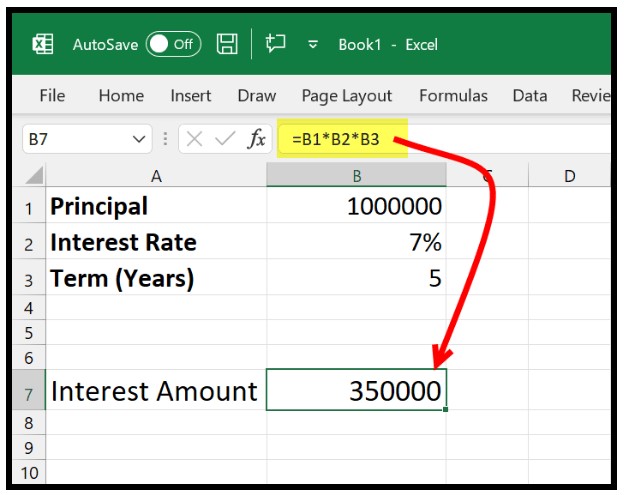
Here’s the formula used in this calculation:
=Principal Amount * Interest Rate * Term Period
To understand this formula and the interest it returns, let’s break it down into five parts since a term of five years is used in the example.
Each year within the term, the formula calculates the simple interest. In this specific case, it results in $350,000. This means that $70,000 is earned each year as the interest, considering a term of five years ($350,000 divided by 5 equals $70,000 per year).
By using this formula, you can calculate the simple interest in Excel based on the provided principal amount, interest rate, and term period.