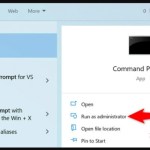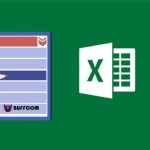How to Circle Answers in Word
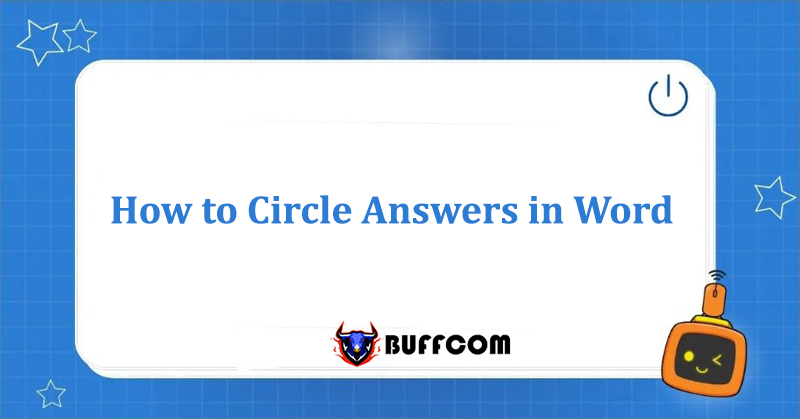
The question of how to circle answers in Word is unfamiliar to many teachers who are currently using Word. During the process of preparing content in Word, teachers often need to circle answers in tests. So how can you create circled marks in Word? In this article, Buffcom.net will show you 2 quick and simple ways to circle answers in Word!
There are two ways to circle answers in Word: using Shapes (more common) and using Symbols.
Method 1: Circle Answers in Word using Symbols
The advantage of creating a circled answer in Word using symbols is that there are many different circle shapes to choose from according to your preference.
Step 1: Place the cursor at the position where you want to circle the multiple-choice answer.
Step 2: On the toolbar, select the Insert tab. Under Symbols, select Symbol -> More Symbols.
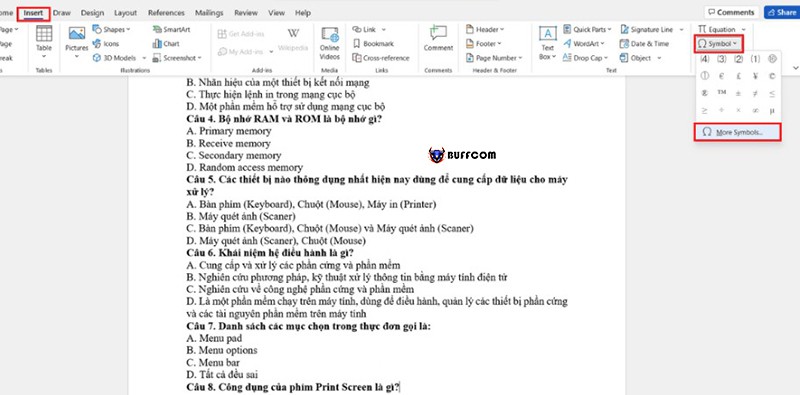
How to Circle Answers in Word
Step 3: Then under Font, choose Arial Unicode MS, under Subset choose Enclosed Alphanumerics. Finally, choose the circle shape you want to use and click Insert to apply it.
The result obtained is a circled answer.
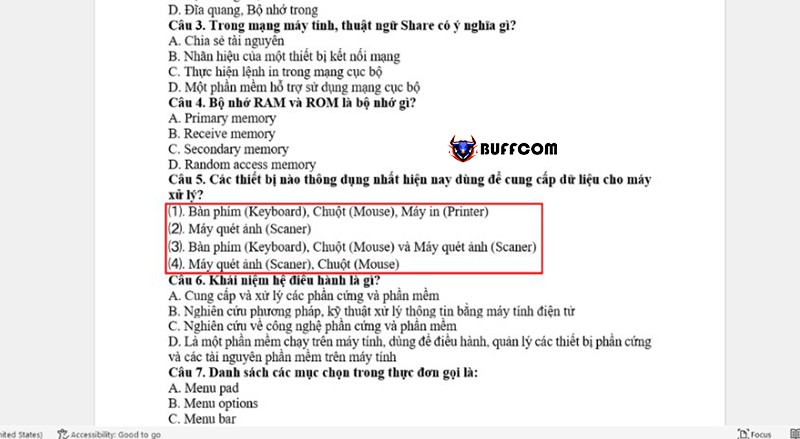
How to Circle Answers in Word
Method 2: Circle Answers in Word using Shapes
In addition to using Symbols, you can also use Shapes to circle the answer. The Shapes tool can circle text, instead of just numbers like Symbol.
Step 1: On the main interface screen, click the Insert icon.
Step 2: Then, under Illustrations, select Shapes and choose the Oval shape.
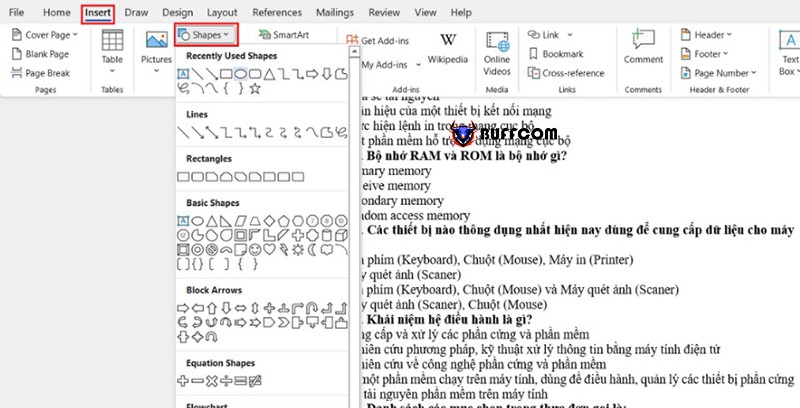
How to Circle Answers in Word
Step 3: While holding down the Shift key, drag the mouse to circle the answer, and then release the mouse.
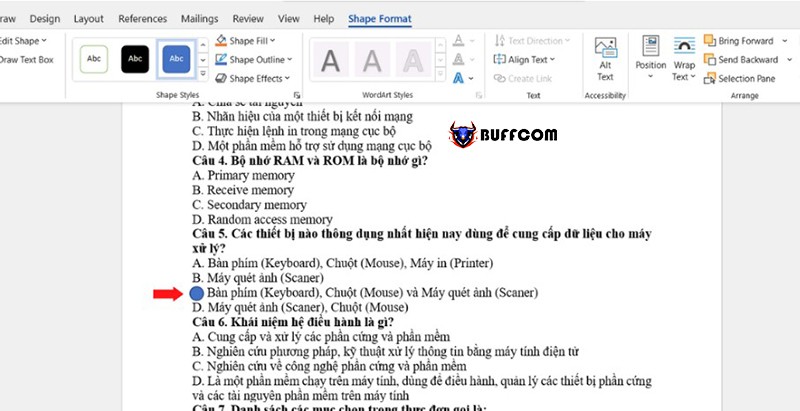
How to Circle Answers in Word
Step 4: Finally, after circling the answer, click on the shape you just created, select the Shape Format, choose Shape Fill and select No Fill.
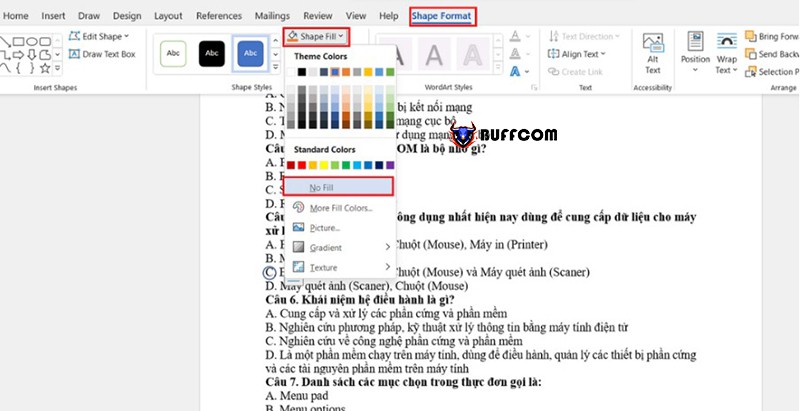
How to Circle Answers in Word
The result obtained is a circled answer.
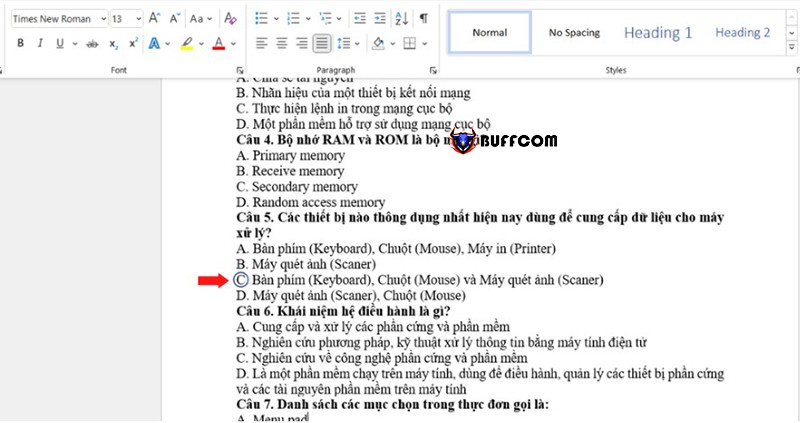
How to Circle Answers in Word
Conclusion on How to Circle Answers in Word
After reading this article, you now know how to circle answers in Word using Symbols and Shapes, which is easy and straightforward, right? Buffcom.net hopes that today’s article will help you save effort and shorten the time in the process of editing Word.
Also, if your job is related to office computing but the software you are using is not good and efficient, please contact Buffcom.net to find a suitable product!