How to count characters in a cell or range of cells in Excel
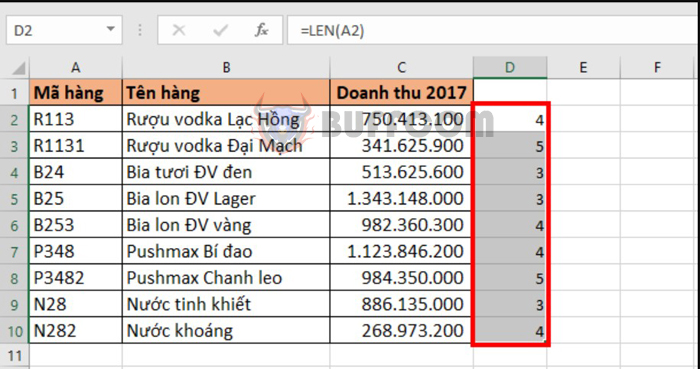
When using Excel, you may need to count the total number of characters in a cell or range, or the number of times a specific character appears in a cell. You can use the LEN function to count the number of characters in a cell, but you can also combine it with other functions to calculate the total number of characters in a cell or range, or the number of times a specific character appears in a cell. Please read the following article from Buffcom.net to learn how to do it.
1 Syntax of the LEN function
The syntax of the function is: =LEN(Text)
Where Text is the text or reference to the cell you want to count the characters.
2 How to use the LEN function to count characters
For example, suppose you have a data table as shown below. To count the number of characters in the Product code column, you simply enter the following formula into cell D2: =LEN(A2)
The result will show the number of characters in cell A2, which is 4. Copy the formula to the other cells to get the number of characters in the Product code column.
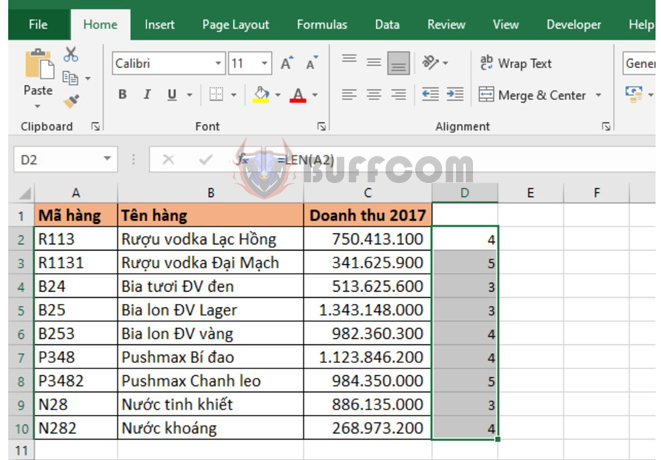
How to count characters in a cell or range of cells in Excel
In addition, the LEN function is often used in combination with LEFT, MID, RIGHT functions to extract character strings. For example, if you need to extract the code after the first letter in the Product code column, you enter the following formula into cell D2: =RIGHT(A2;LEN(A2)-1)
This formula means that first, the LEN(A2) function returns the number of characters in cell A2, which is 4. Then, 4 is subtracted by 1 to become 3. Finally, the RIGHT function extracts the 3 characters on the right side of cell A2. The result will be the code 113.
Copy the formula to the other cells to get the codes for each item as shown below.
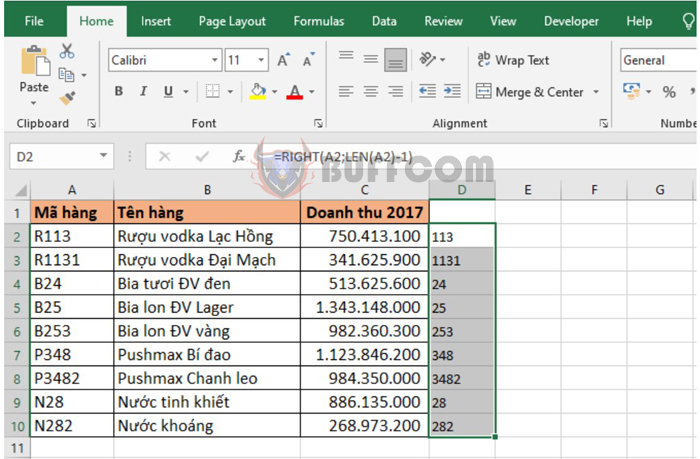
How to count characters in a cell or range of cells in Excel
In summary, this article has shown you how to use the LEN function to count characters in Excel. Hopefully, this article will be helpful to you in your work. Good luck!


