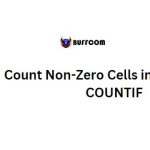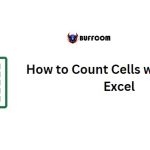How to Count Non-Blank Cells in Excel
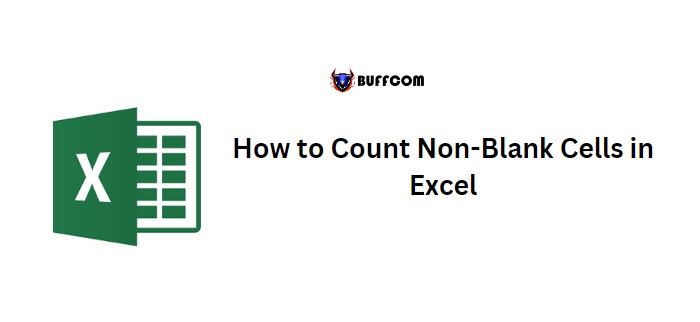
To count non-blank cells in Excel, you can use the COUNTIF or COUNTIFS function depending on the data in your worksheet. To do this, you need to specify the range and the not equal operator with a blank value to get the count of non-blank cells. Here are the steps for both methods: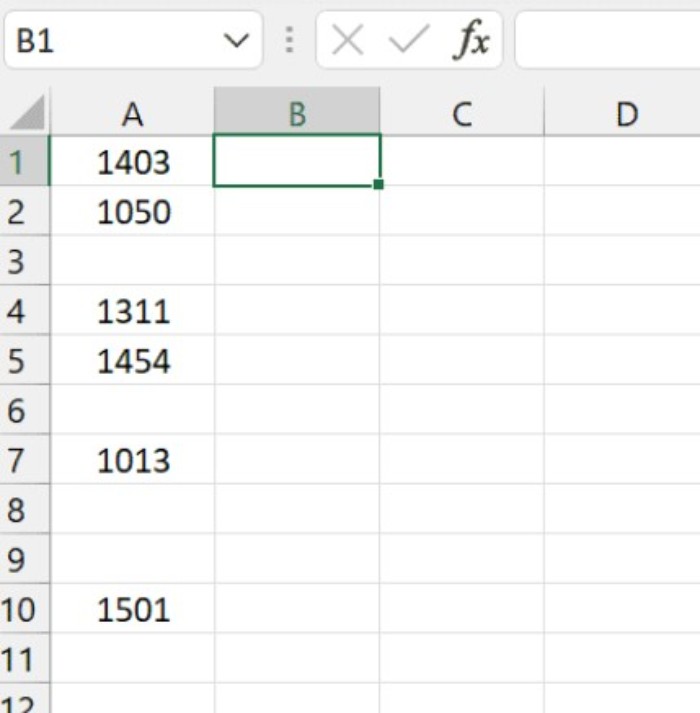
How to Count Non-Blank Cells in Excel
COUNTIF Method:
- Type =COUNTIF( in the cell where you want the result.
- Enter the range you want to count non-blank cells from in the first argument (e.g. A1:A10).
- Enter “<>” (not equal operator) in the second argument.
- Close the parentheses and hit enter to get the result.
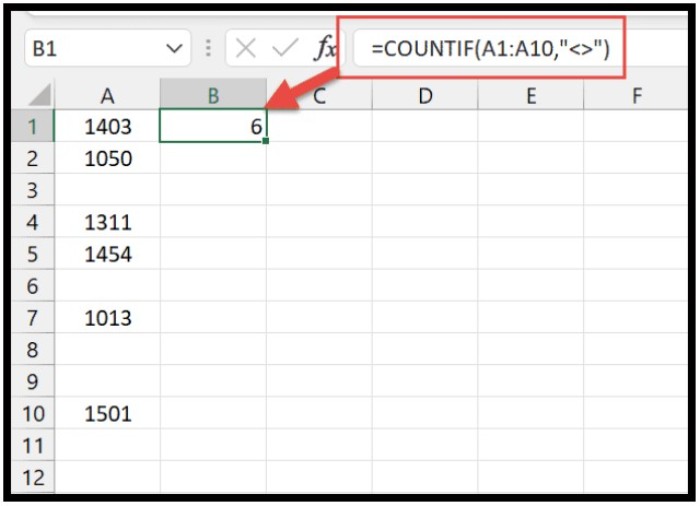
You can also use the formula =COUNTIF(A1:A10,”<>”&””).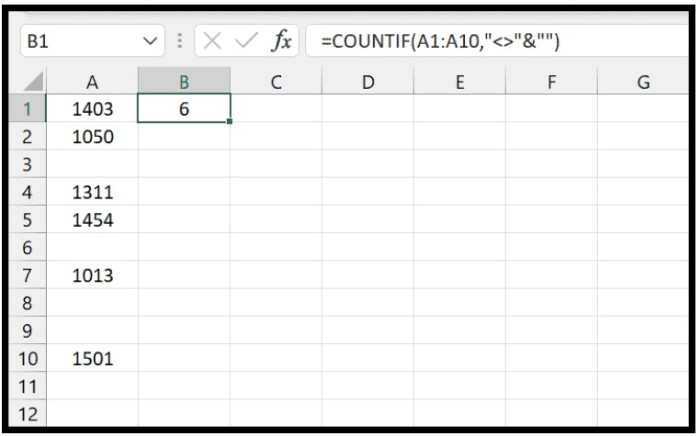
COUNTA Method:
You can use COUNTA to count the number of non-empty cells in a range.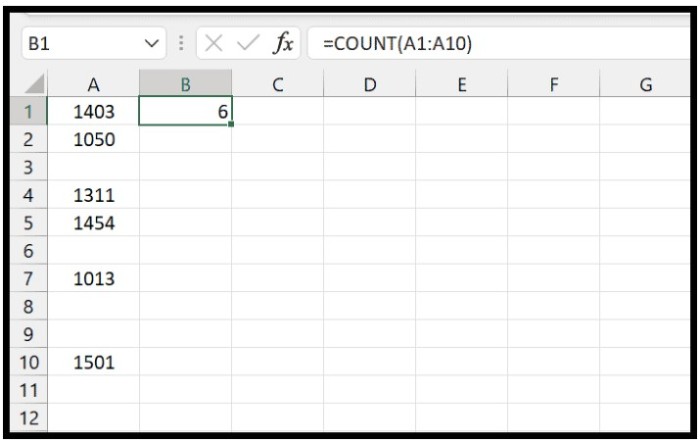
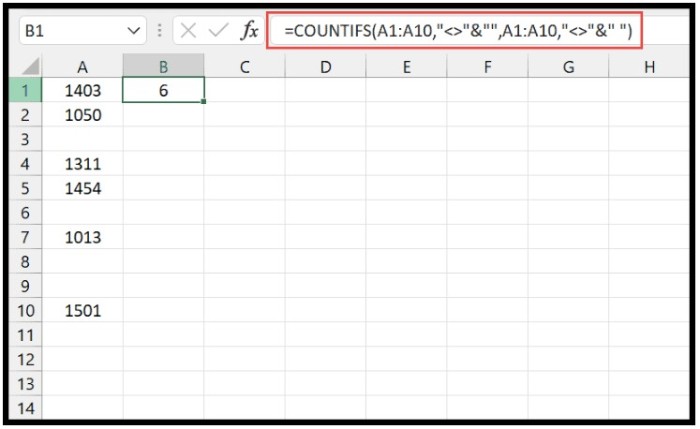
How to Count Non-Blank Cells in Excel
Note: Be careful if you have cells with spaces as values, as they may appear blank but are not.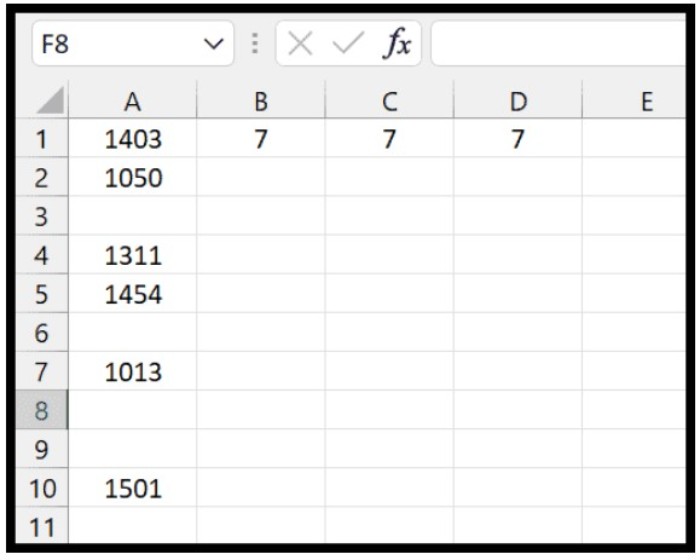 In this case, you can use the COUNTIFS function with two criteria to count both non-blank and non-space cells.
In this case, you can use the COUNTIFS function with two criteria to count both non-blank and non-space cells.
Example: =COUNTIFS(A1:A10,”<>”&””,A1:A10,”<>”&” “)
By using these methods, you can accurately count the number of non-blank cells in your Excel worksheet.