How to create a bullet list in Excel
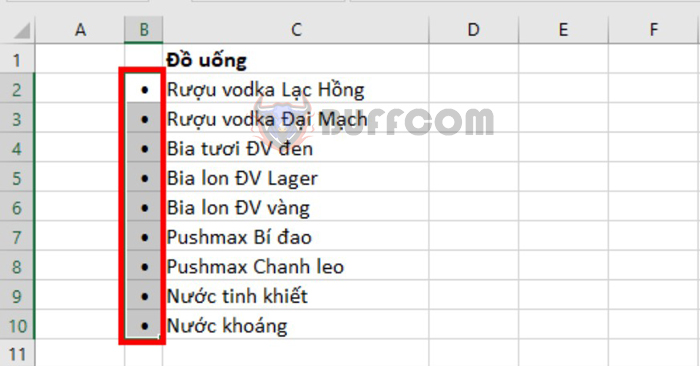
How to create a bullet list in Excel: Creating bullet lists is an essential way to mark and list each item. It’s also a way to organize documents and highlight important data. However, creating bullet lists in Excel is more complicated than in Word because Excel does not have built-in support. Follow the steps below to learn how to create bullet lists in Excel.
1. Use keyboard shortcuts
The simplest way to create a bullet character is to use a keyboard shortcut. Press Alt + 7 or Alt + 0149 and the bullet character will appear quickly. Then, copy the character to the remaining cells, and you have successfully created a bullet list.
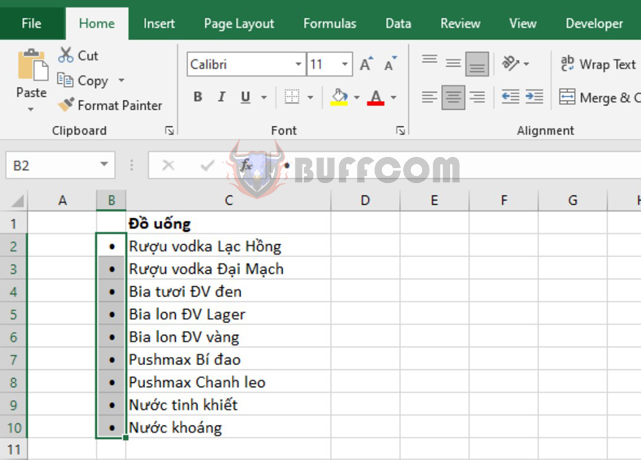
How to create a bullet list in Excel
2. Use the Symbol tool
Another way to create a bullet character is to use the Symbol tool. Select the Insert tab on the toolbar => Symbols => Symbol.
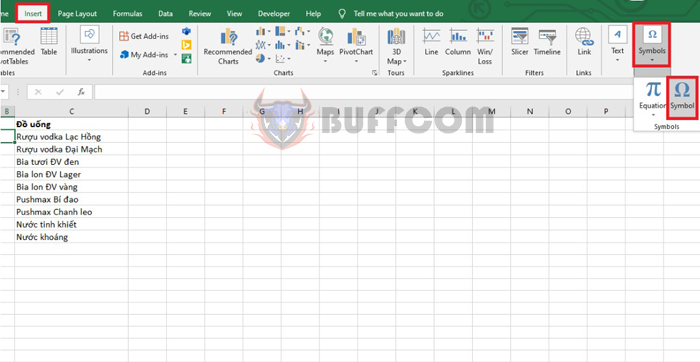
How to create a bullet list in Excel
The Symbol dialog box appears. Under the Font section, choose Calibri, then scroll down to the position of the icon you want, select it, and click Insert to add the icon to the Excel cell.
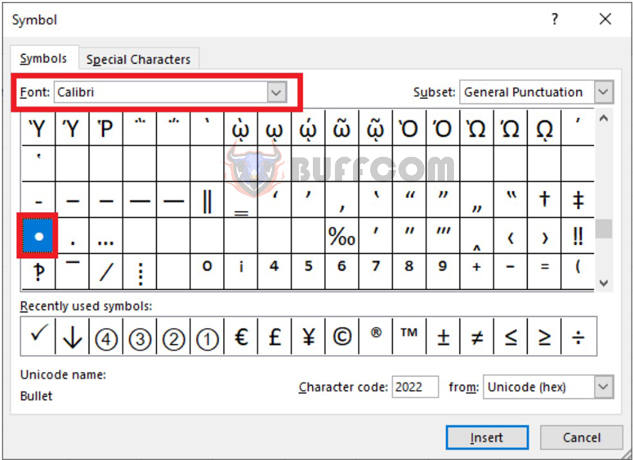
How to create a bullet list in Excel
Then, copy the character to the remaining cells.
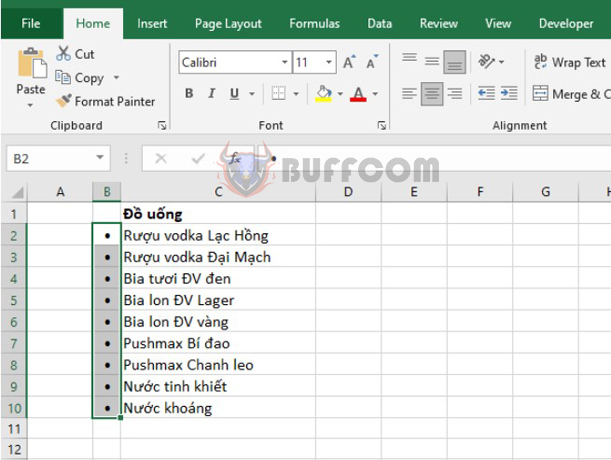
How to create a bullet list in Excel
3. Use the CHAR function
Another way to add bullet characters to Excel is to use the CHAR function. Simply enter the following function into the Excel cell, and the character will be added to that cell quickly:
=CHAR(0149)
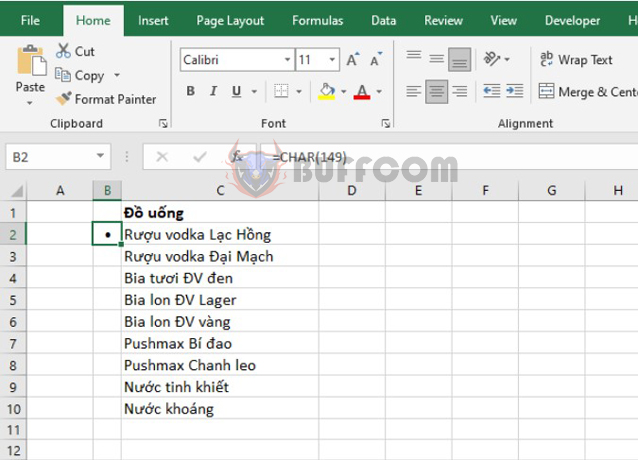
How to create a bullet list in Excel
4. Use the Wingdings font
First, enter the letter “l” into the cell. Then, choose the Wingdings font.
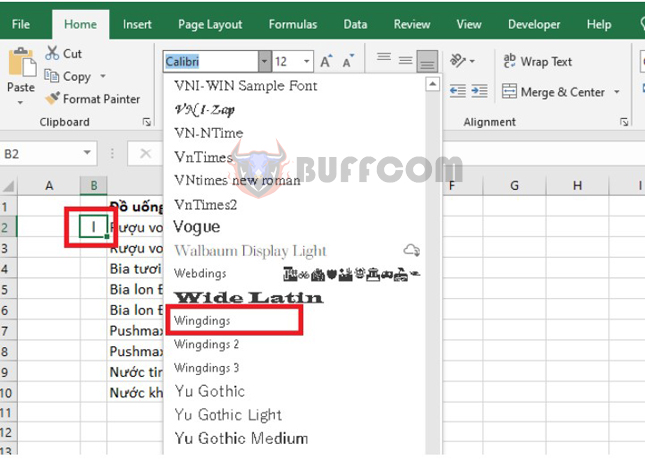
How to create a bullet list in Excel
By doing so, the letter “l” will quickly transform into a bullet character.
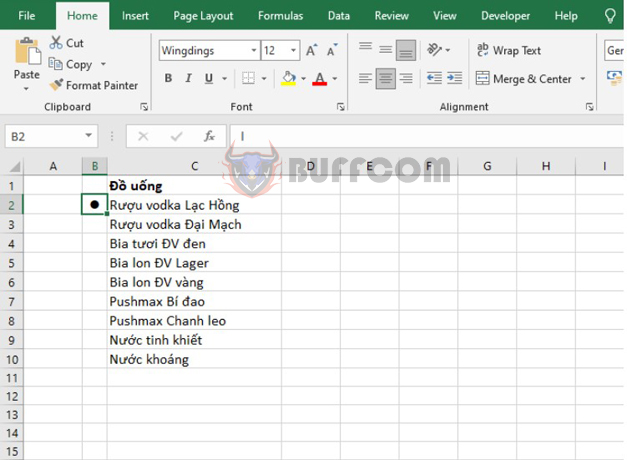
How to create a bullet list in Excel
Insert the bullet character into the cell
If you want to insert the bullet character into the cell along with text, enter the following formula in cell D2:
=B2&” “&C2
By doing so, the bullet character will be inserted along with the text in the cell quickly.
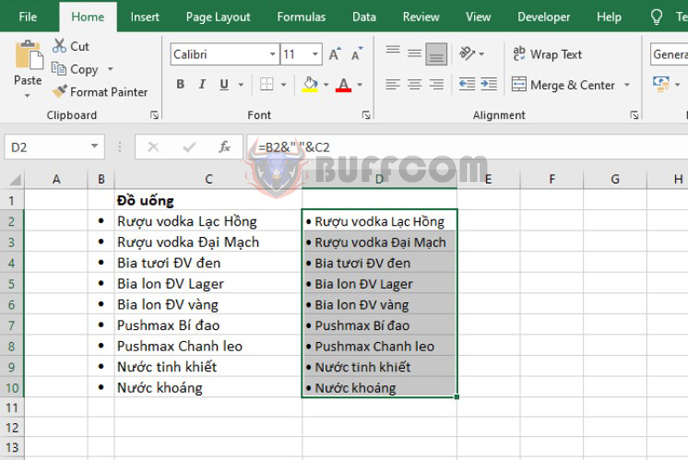
How to create a bullet list in Excel
In conclusion, the above article has guided you on how to create bullet lists in Excel. We hope this article is helpful for you in your work. Wish you success!


