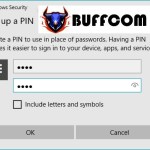How To Disable Action Center In Windows 10
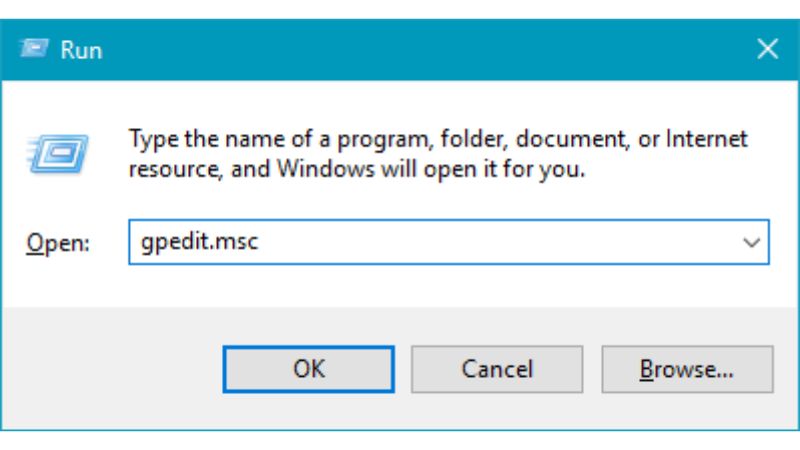
Action Center is a centralized area for notifications on your computer, including system notifications, notifications from installed applications, email notifications, and more. It also provides quick access to functions such as toggling Wi-Fi, accessing settings, enabling Bluetooth, adjusting screen brightness, and more. While it can be a useful feature, if you don’t want frequent notifications appearing on your screen, you can disable the Action Center using the following steps.
GUIDE TO DISABLE ACTION CENTER IN WINDOWS 10
There are several methods to disable the Action Center:
Method 1: Using Local Group Policy
Step 1: Press Windows + R to open the Run dialog box, then type “gpedit.msc” and press OK.
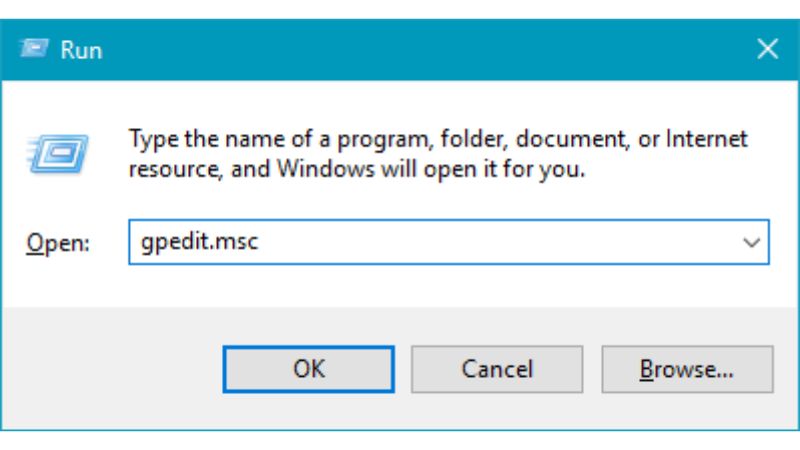 Step 2: In the Local Group Policy Editor window, navigate to the following directory:
Step 2: In the Local Group Policy Editor window, navigate to the following directory:
User configuration -> Administrative Templates -> Start Menu and Taskbar
In the right column, locate the “Remove Notifications and Action Center” entry, double-click it to open.
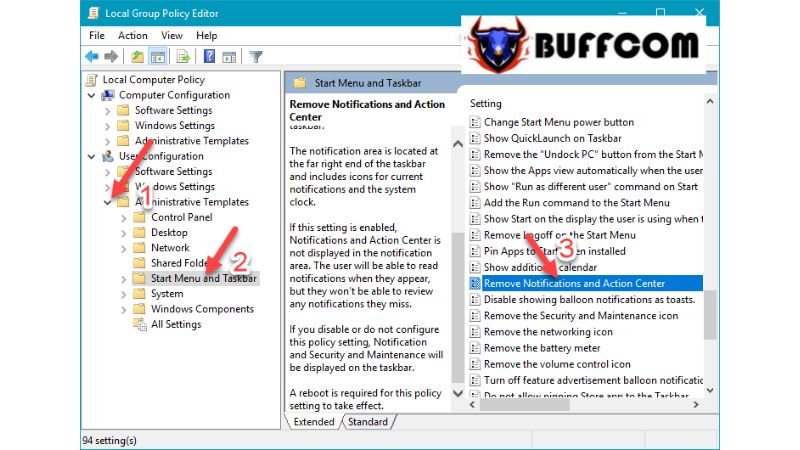 Step 3: In the new window, select “Enabled” and click OK.
Step 3: In the new window, select “Enabled” and click OK.
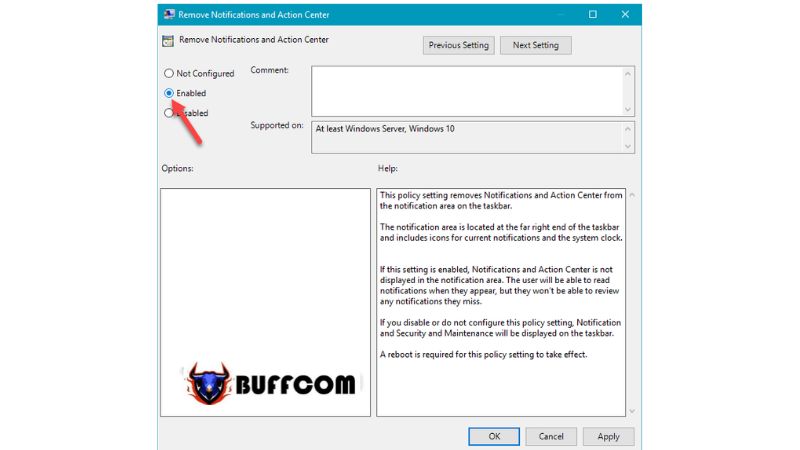 After restarting your computer, you will notice that the Action Center icon has disappeared.
After restarting your computer, you will notice that the Action Center icon has disappeared.
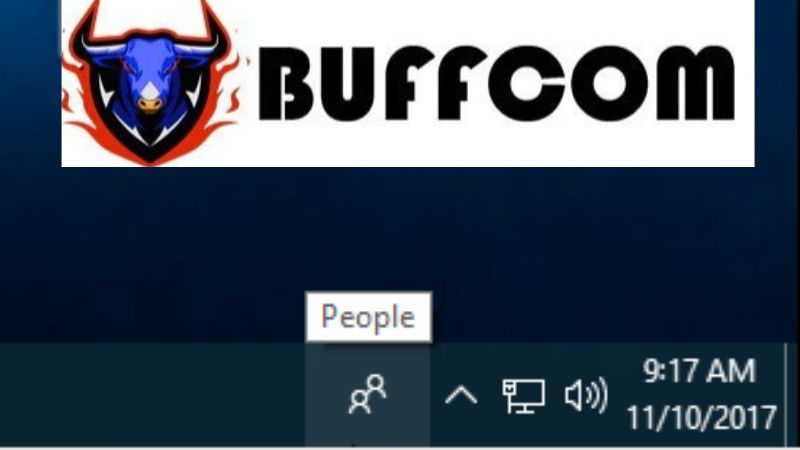 Method 2: Disabling UAC by Modifying the Registry
Method 2: Disabling UAC by Modifying the Registry
Step 1: Press Windows + R to open the Run dialog box, then type “regedit” and press OK.
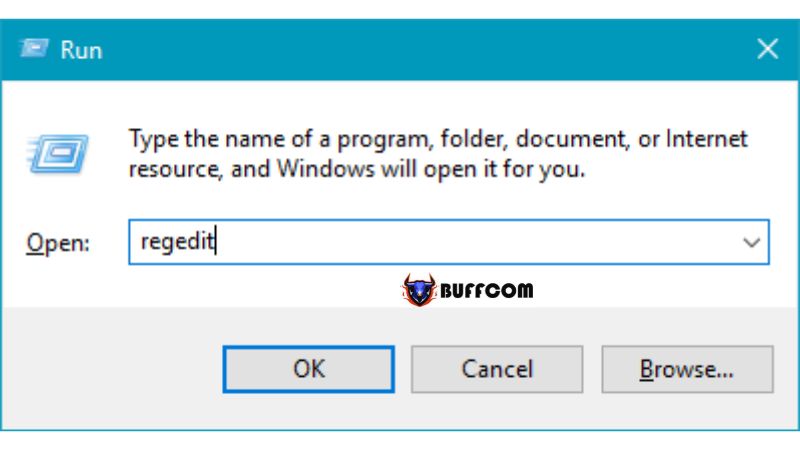 Step 2: Navigate to the following directory:
Step 2: Navigate to the following directory:
HKEY_CURRENT_USER\SOFTWARE\Policies\Microsoft\Windows\Explorer
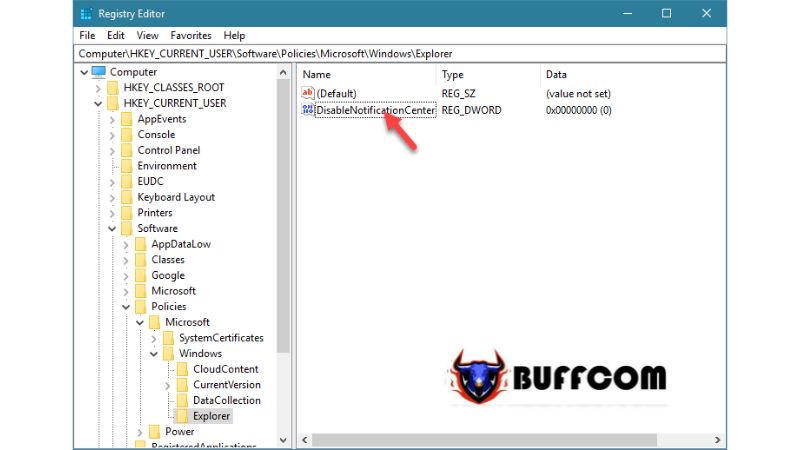 In the right column, double-click the “DisableNotificationCenter” file.
In the right column, double-click the “DisableNotificationCenter” file.
Note: If you don’t see the file, you can right-click in the Explorer folder, select New -> DWORD (32-bit) Value, and name the file “DisableNotificationCenter.”
Step 3: After opening the DisableNotificationCenter file, change the value in the value data field from 0 to 1, then click OK to save.
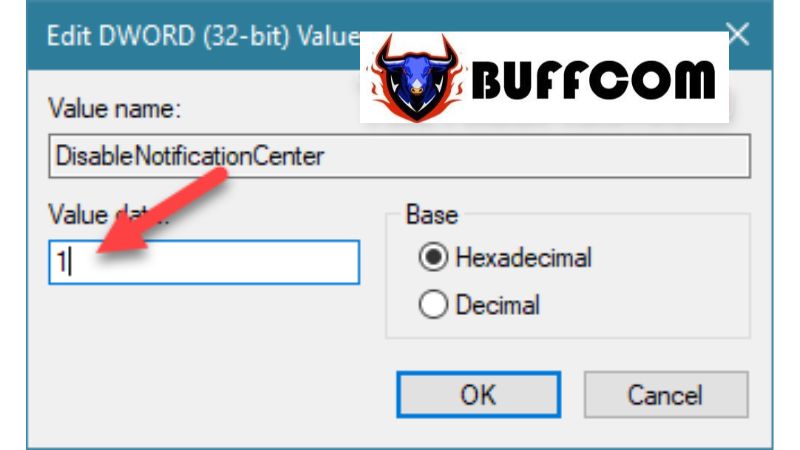
After making the changes, restart your computer and you will see that the Action Center has been disabled.
Above is a tutorial on how to disable the Action Center in Windows 10. If you are interested in genuine Windows product keys, please contact Buffcom.net for assistance!