How To Disable Background Apps On Windows 10

Regardless of the operating system, there are always background apps running, and Windows 10 is no exception. For computers with high to moderate configurations, running background apps may not have much impact and may not be worth worrying about. However, for low-end machines, this can be a significant issue. In this article, Buffcom.net will guide you on how to disable background apps on Windows 10.
Disabling Background Apps through Settings
The Settings menu allows you to manage various background apps on your Windows system, most of which are default apps installed by Windows.
Step 1: Open the Settings menu in Windows by clicking on the Start Menu and selecting Settings or by pressing the Windows + I key combination.
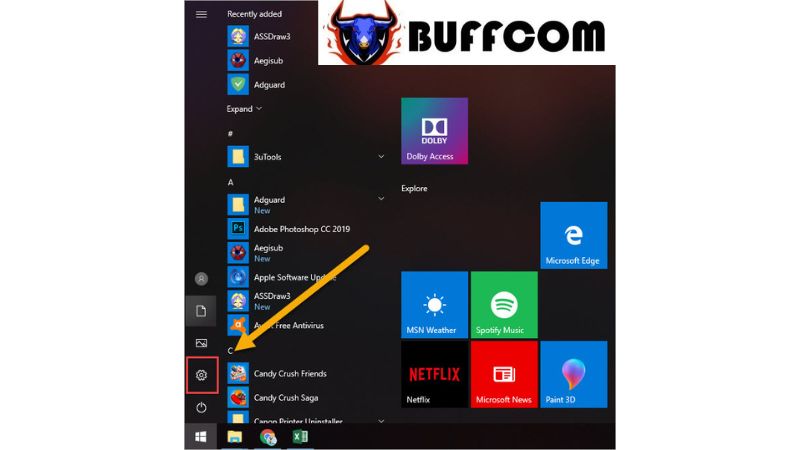 Step 2: Then, choose “Privacy“.
Step 2: Then, choose “Privacy“.
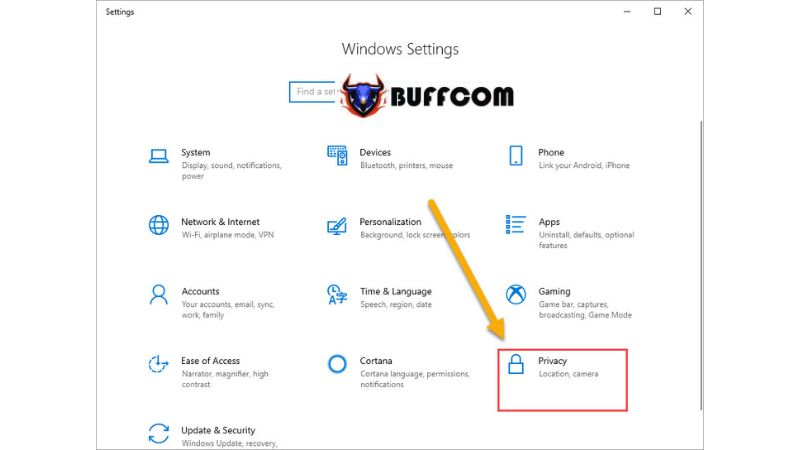 Step 3: Scroll down and select the “Background apps” tab. Here, you will find a list of background apps running on your computer. You can choose which apps are allowed to run in the background and which are not.
Step 3: Scroll down and select the “Background apps” tab. Here, you will find a list of background apps running on your computer. You can choose which apps are allowed to run in the background and which are not.
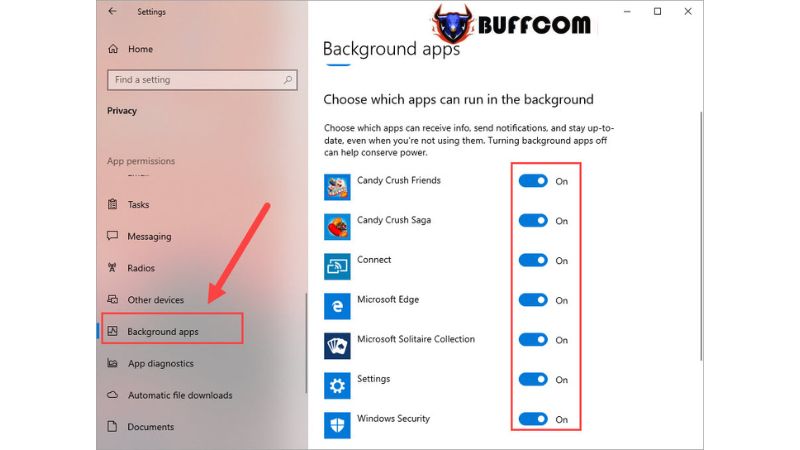 Buffcom.net recommends disabling all background apps except for “Windows Security” (Windows Defender).
Buffcom.net recommends disabling all background apps except for “Windows Security” (Windows Defender).
Disabling Apps through Task Manager
Disabling background apps through the Task Manager will only take effect until you restart your computer. This method does not permanently disable background apps.
Step 1: Right-click on the Taskbar and select “Task Manager” or press the Ctrl + Shift + ESC key combination.
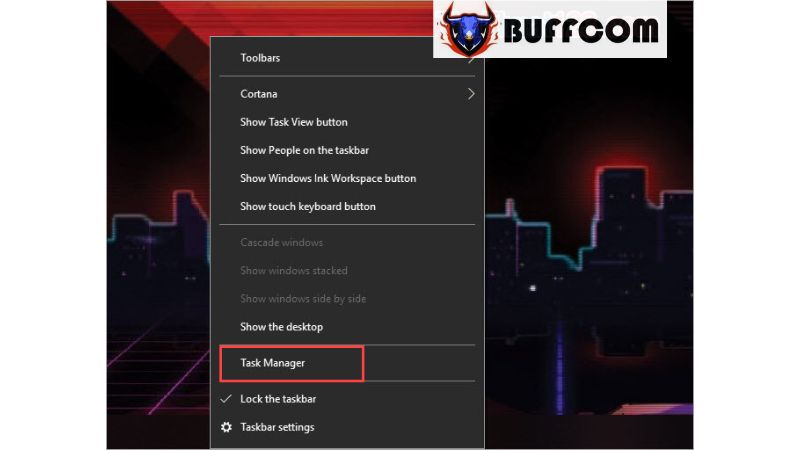 Step 2: Scroll down and locate “Background processes“.
Step 2: Scroll down and locate “Background processes“.
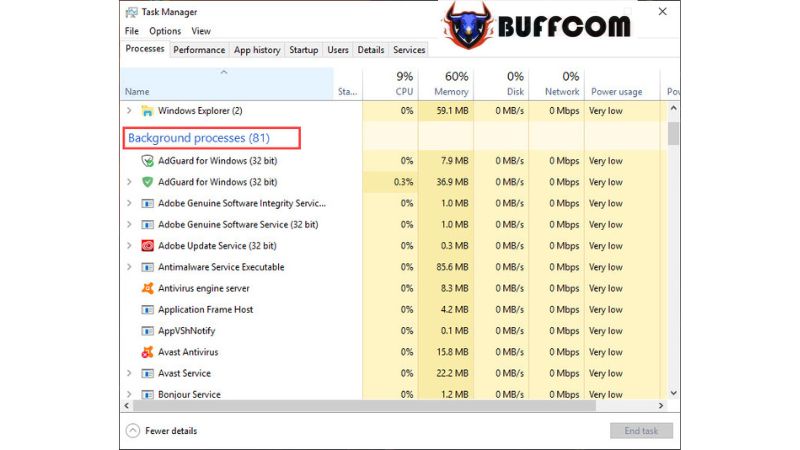 Step 3: Select the app you want to disable as a background process and click “End task” to terminate it.
Step 3: Select the app you want to disable as a background process and click “End task” to terminate it.
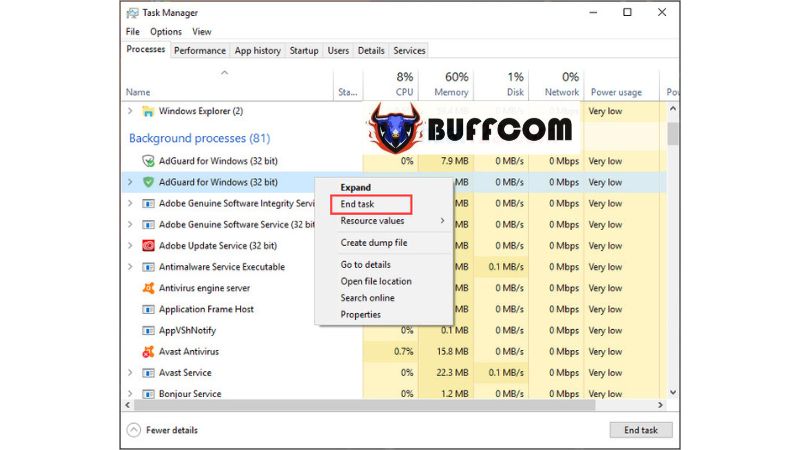 Step 4: Additionally, you can switch to the “Startup” tab to disable apps that launch in the background with Windows.
Step 4: Additionally, you can switch to the “Startup” tab to disable apps that launch in the background with Windows.
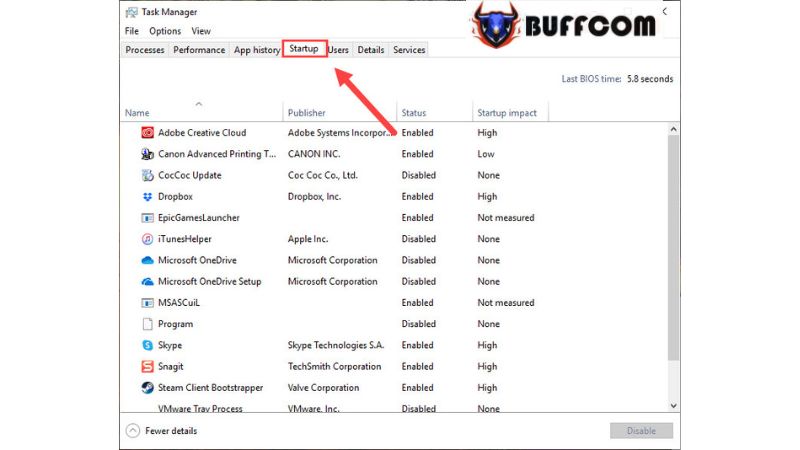 Step 5: Right-click on the app you want to disable and select “Disable“.
Step 5: Right-click on the app you want to disable and select “Disable“.
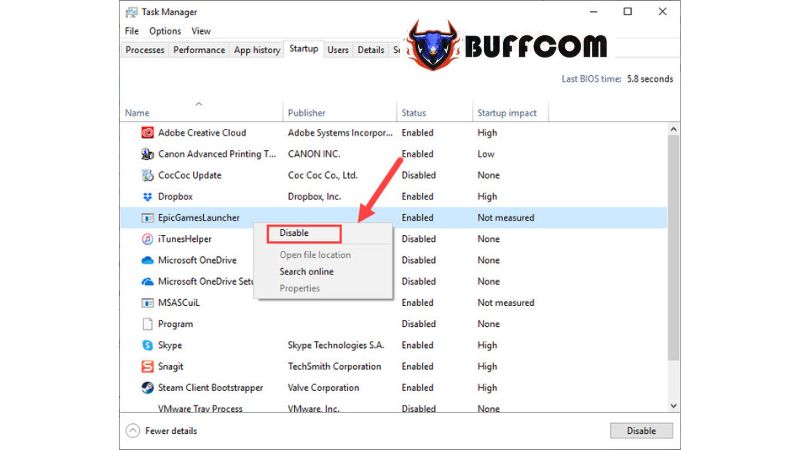 In this article, Buffcom.net has provided instructions on how to disable background apps on Windows. We wish you success, and if you’re interested in a genuine Windows key, please contact Buffcom.net for assistance!
In this article, Buffcom.net has provided instructions on how to disable background apps on Windows. We wish you success, and if you’re interested in a genuine Windows key, please contact Buffcom.net for assistance!

