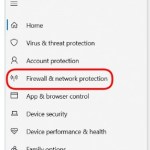How to edit hide or show comments in Excel spreadsheets
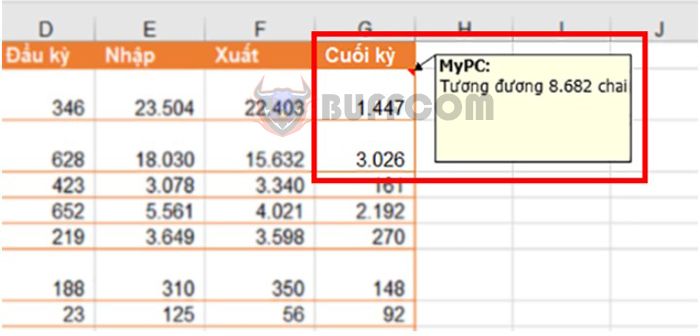
Comments (or notes) are often used to mark important information, provide detailed explanations… that you do not want to present in the column or row that contains that information. And viewers will see the comment box immediately when opening data tables, statistics on Excel. However, if there are many comments in the data table and all these notes are displayed, it will be confusing and annoying for viewers. Therefore, it is best to hide the comments that you have created on Excel. Buffcom.net article will guide you on how to hide/show comments in spreadsheets.
Tips for editing, hiding/showing comments in Excel spreadsheets
1. Create a comment
To create a comment, first, right-click on the cell where you want to create a comment. The scroll bar appears, and then select the Insert Comment option.
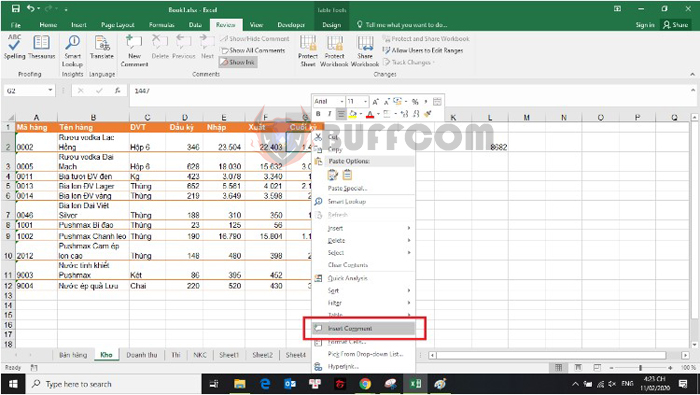
How to edit hide or show comments in Excel spreadsheets
Or you can also select the Review tab on the toolbar. Then select the New Comment option.
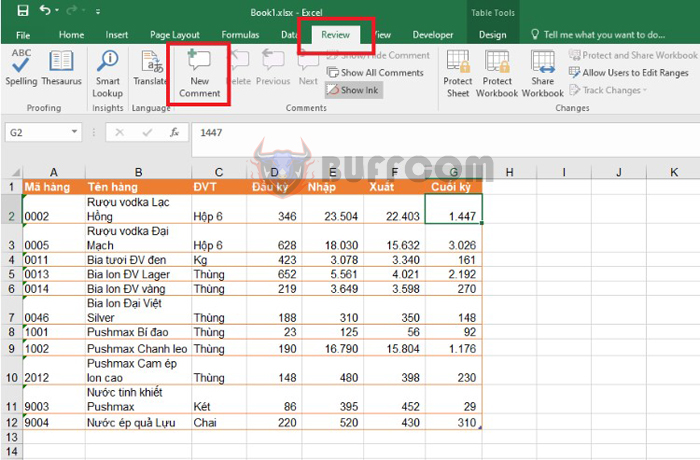
How to edit hide or show comments in Excel spreadsheets
At this point, a text box appears. You can enter the comment content for the data cell here.
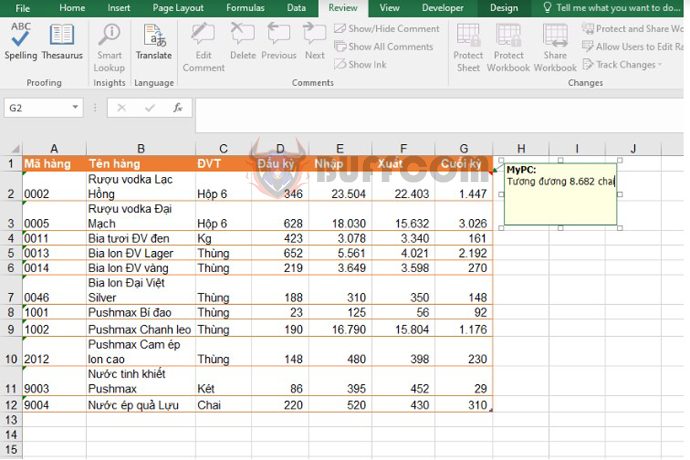
How to edit hide or show comments in Excel spreadsheets
After you have entered the comment, when you move to the cell that contains the comment, the comment content will be displayed.
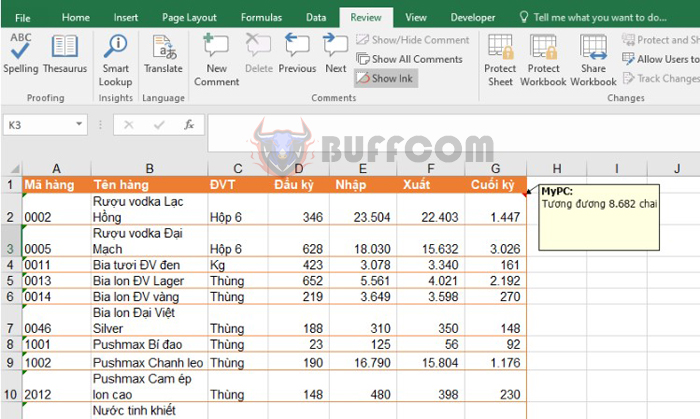
How to edit hide or show comments in Excel spreadsheets
2. Edit comments
To edit a comment, right-click on the cell containing the comment you want to edit. The scroll bar appears, then select the Edit Comment option.

How to edit hide or show comments in Excel spreadsheets
Or you can select the Review tab on the toolbar. Then select the Edit Comment option.
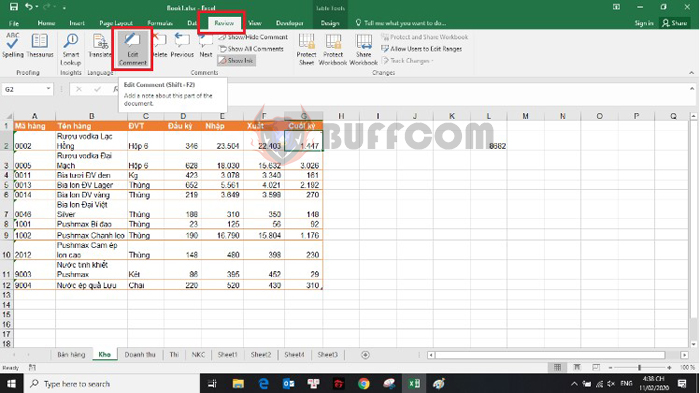
How to edit hide or show comments in Excel spreadsheets
3. Hide/show comments
To hide a comment, select the Review tab on the toolbar. Then select the Show/Hide Comment option. If you want to show that comment again, click the Show/Hide Comment option again.
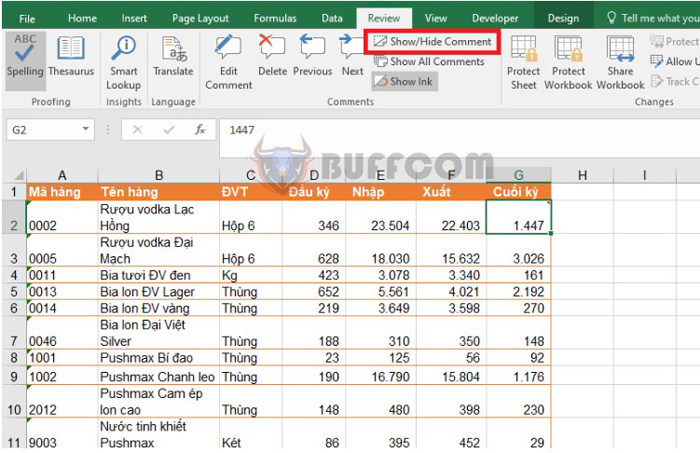
How to edit hide or show comments in Excel spreadsheets
If you want to show all comments, select the Show All Comment option. If you want to hide all comments, select the Show All Comment option again.
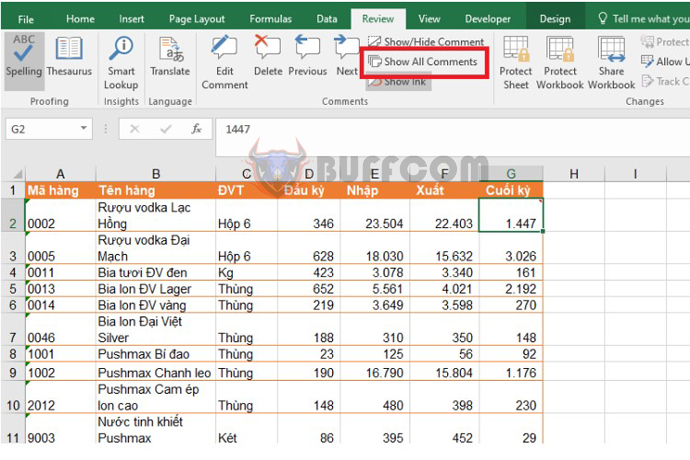
How to edit hide or show comments in Excel spreadsheets
4. Delete comments
To delete a comment, right-click on the cell containing the comment you want to delete. The scroll bar appears, then select the Delete Comment option.
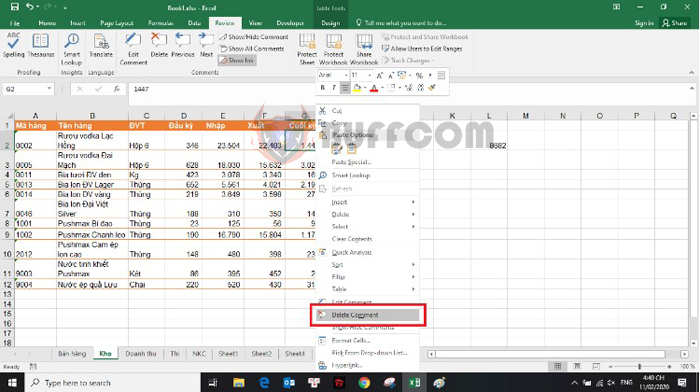
How to edit hide or show comments in Excel spreadsheets
Or you can also select the Review tab on the toolbar. Then select the Delete icon in the Comments section.
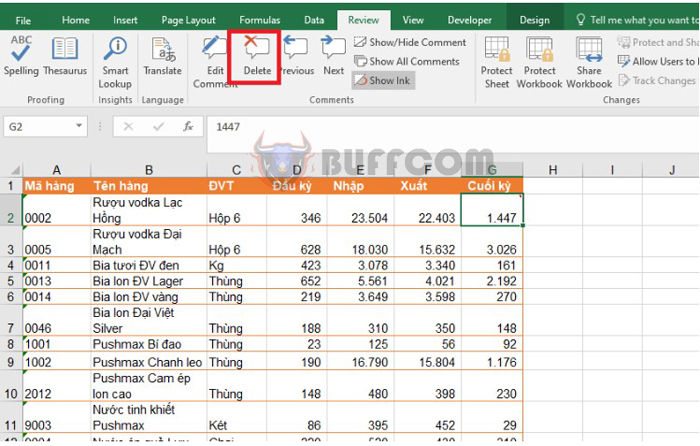
How to edit hide or show comments in Excel spreadsheets
5. Set up the feature to hide/show comment content
To set up the feature to hide or show comment content, first select the File tab on the toolbar. Then select the More option in the lower-left corner of the screen => Options.
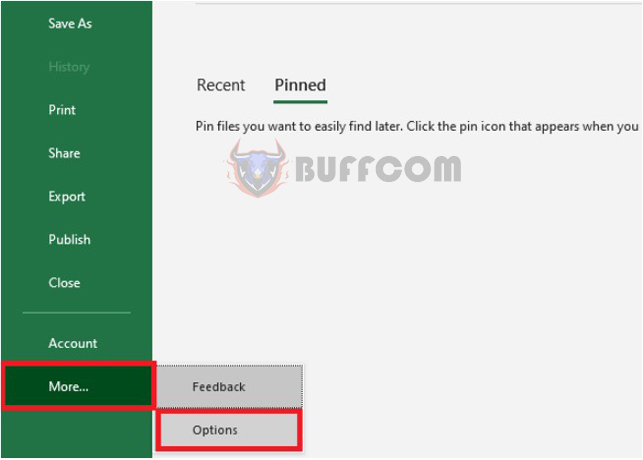
How to edit hide or show comments in Excel spreadsheets
At this point, the Excel Options window appears. Select the Advanced option in the left-hand menu. Then scroll down to the Display section. In the For cells with comments show section, there will be options for you to choose to hide or show the comment content.
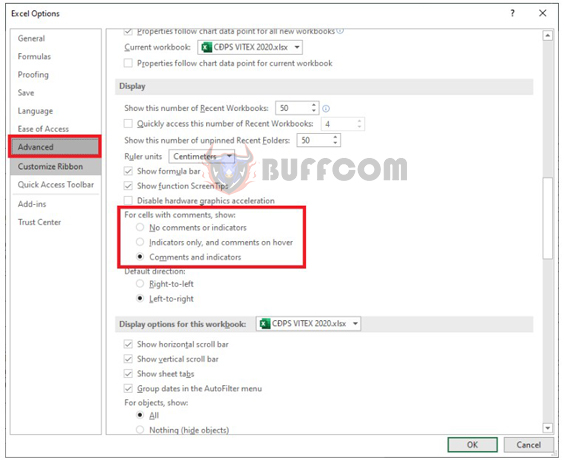
How to edit hide or show comments in Excel spreadsheets
In conclusion, understanding how to edit and hide/show comments in Excel is a useful skill that can improve the clarity and organization of your data. By using comments, you can add important notes or explanations without cluttering your cells. Remember to create comments by right-clicking on the cell and selecting “Insert Comment” or by using the Review tab. To edit, delete, or hide/show comments, right-click on the cell and select the appropriate option or use the Review tab. Finally, you can customize how comments are displayed in the Advanced options menu under Display. With these tools, you can easily manage comments in your Excel spreadsheets and make them more effective for yourself and your colleagues.