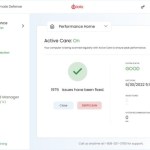How to enable and use Document Versioning with the Office 365 Word Integration
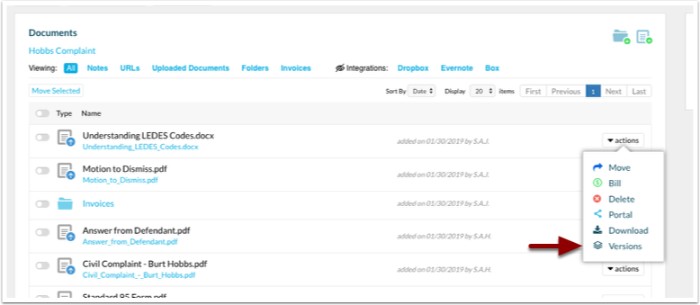
To enable and use Document Versioning with the Office 365 Word Integration in Rocket Matter, follow these steps:
Enabling Document Versions
- Sync to Office 365:
- Before enabling Document Versions, ensure you have synced Rocket Matter with Office 365. If not synced, follow the instructions provided by Rocket Matter.
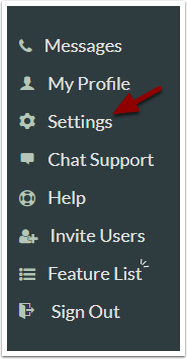
- Before enabling Document Versions, ensure you have synced Rocket Matter with Office 365. If not synced, follow the instructions provided by Rocket Matter.
- Access Settings:
- Log in to Rocket Matter and navigate to the left-hand navigation panel.
- Select ‘Settings’.
- Enable Document Versions:
- In the Settings menu, locate and select ‘Enable Document Versions’.
- Confirm the action to enable Document Versioning for your Rocket Matter account.
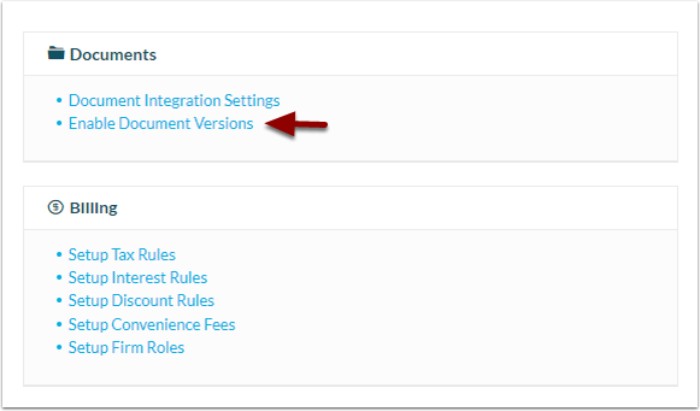
Using the Rocket Matter Plug-In in Microsoft Word
- Install Rocket Matter Plug-In:
- Open Microsoft Word.
- Navigate to the ‘Insert’ tab on the Word toolbar.
- Select ‘My Add-Ins’.
- Search for ‘Rocket Matter’ in the Add-Ins store and install the Rocket Matter plug-in.
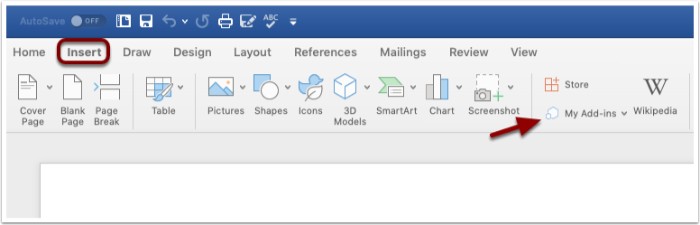
- Sign into Rocket Matter:
- Once installed, the Rocket Matter icon will appear on the toolbar in Microsoft Word.
- Click on the Rocket Matter icon to open the plug-in.
- Sign in using your Rocket Matter username and password.
- Save Document to Rocket Matter:
- After editing your document in Word, save it.
- In the Rocket Matter plug-in interface, enter additional information such as Matter name, billing user, billing date, and description (if applicable).
- Click ‘Save to Rocket Matter’ at the top of your screen to upload the document to Rocket Matter.
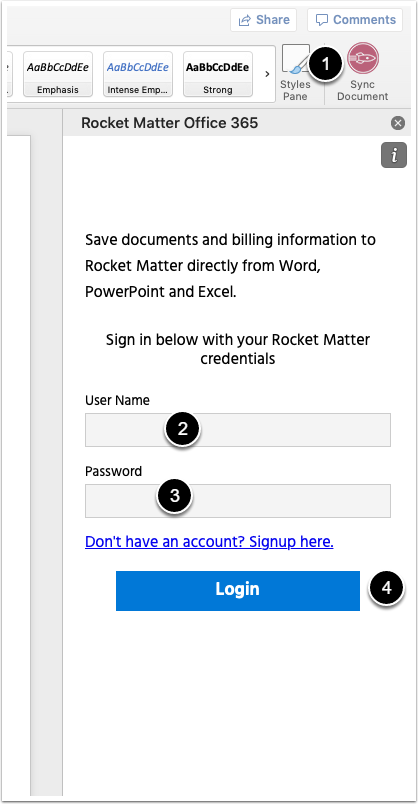
Managing Document Versions in Rocket Matter
- Access Document Versions:
- Once the document is saved to Rocket Matter, you can manage versions.
- Go to Rocket Matter and locate your document.
- Select the document to open it.
- In the document view, find the ‘actions’ drop-down menu.
- From the drop-down menu, you can choose to Move, Bill, Delete, Download, or view Versions of the document.
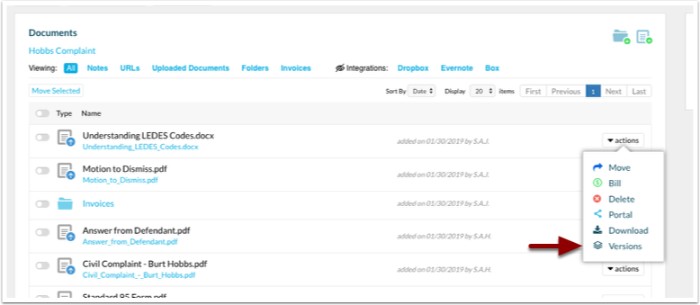
- View and Open Versions:
- In the Versions section, you can effortlessly view and open any version of the document.
- Select the blue box icon next to the version you wish to open.
- Review the document and click ‘Ok’ to close the version window.
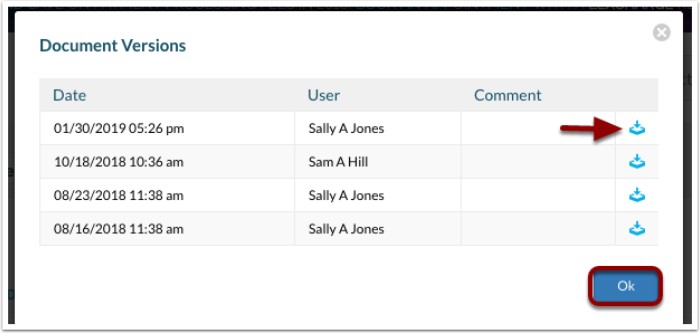
How to enable and use Document Versioning with the Office 365 Word Integration
By following these steps, you can effectively enable Document Versioning for documents uploaded from Microsoft Word using the Rocket Matter integration. This feature enhances document storage and organization capabilities, particularly useful for collaborative work environments such as legal practices.