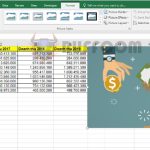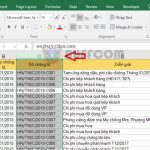How to find the maximum and minimum values using MAX and MIN functions in Excel
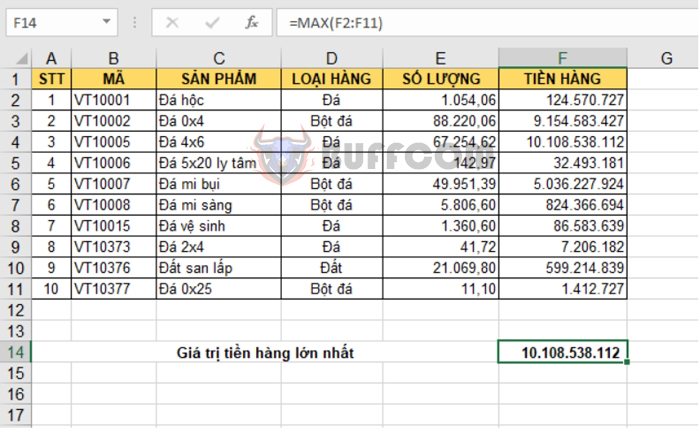
How to find the maximum and minimum values using MAX and MIN functions in Excel: The MAX and MIN functions are two commonly used functions in Excel to find the maximum and minimum values of a data range. In this article, Buffcom.net will guide you on how to use the MAX and MIN functions in Excel.
1. Finding the maximum value using the MAX function
a. MAX function syntax
Function syntax: =MAX(number1; [number2]; …)
Where: number1 is the required argument, number2, … are optional arguments. They are 1 to 255 numbers that you want to find the maximum value.
Note:
- The arguments number1, number2, … can be numbers or references to a range that contains numbers.
- If the arguments do not contain numbers, the MAX function returns 0.
- Text values or error values that cannot be converted to numbers will cause an error.
b. How to use the MAX function to find the maximum value
Suppose we have the following data table:
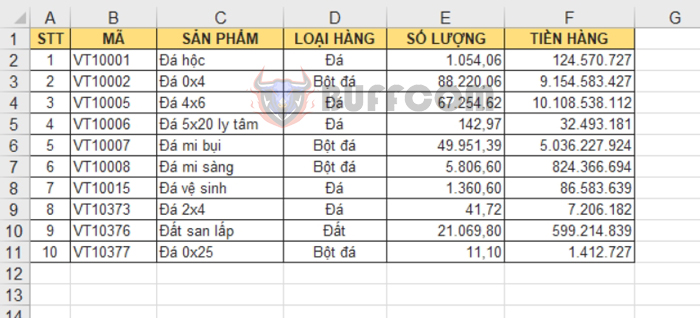
How to find the maximum and minimum values using MAX and MIN functions in Excel
To find the maximum value of the sales amount, we can apply the MAX function as follows:
=MAX(F2:F11)
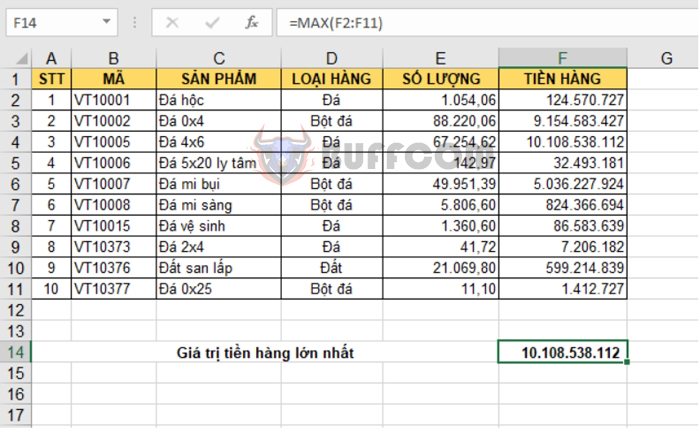 2. Finding the minimum value using the MIN function
2. Finding the minimum value using the MIN function
a. MIN function syntax
Function syntax: =MIN(number1; [number2]; …)
Where: number1 is the required argument, number2, … are optional arguments. They are 1 to 255 numbers that you want to find the minimum value.
Note:
- The arguments number1, number2, … can be numbers or references to a range that contains numbers.
- If the arguments do not contain numbers, the MIN function returns 0.
- Text values or error values that cannot be converted to numbers will cause an error.
b. How to use the MIN function to find the minimum value
Using the same example above, we can calculate the minimum value of the sales amount as follows:
=MIN(F2:F11)
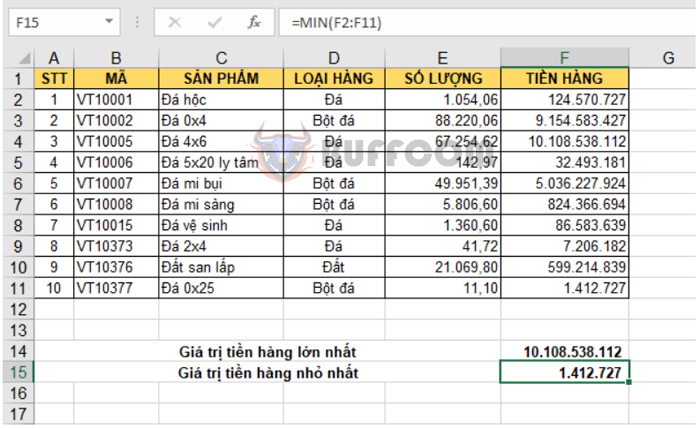
How to find the maximum and minimum values using MAX and MIN functions in Excel
In summary, this article has guided you on how to use the MAX and MIN functions to find the maximum and minimum values in Excel. Good luck with your work!