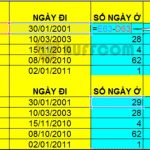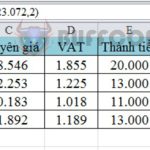How to fix “There was a problem sending a command to the program” error when opening an Excel file.
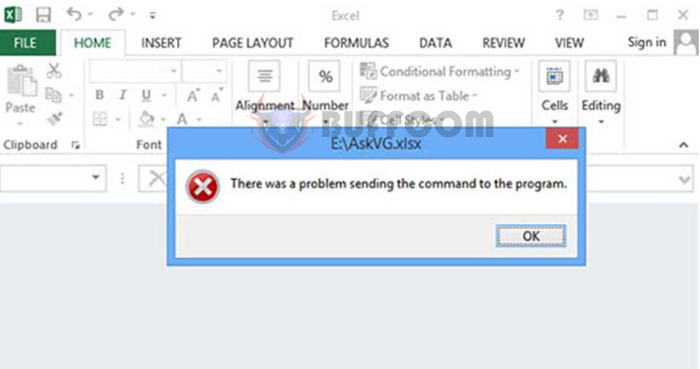
Have you downloaded an Excel file but the data does not appear when you open it? Instead, an error message “There was a problem sending a command to the program” appears on the screen? This error is not too serious but is very common when using Excel. Follow the instructions below to fix this error.
Method 1: Disable Dynamic Data Exchange (DDE)
To disable Dynamic Data Exchange (DDE). First select the File tab on the toolbar. Then select the Options item in the bottom left corner of the screen.
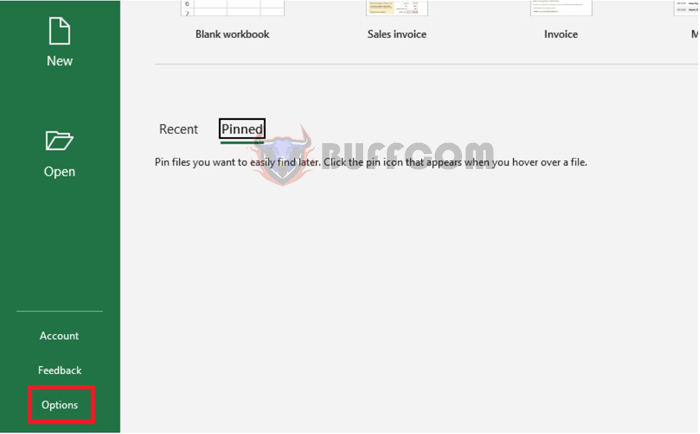
There was a problem sending a command to the program
Now, the Excel Options window appears. Select the Advanced tab in the left menu. Then scroll down to the General section and uncheck the Ignore other applications that use Dynamic Data Exchange (DDE) box. Finally, click OK to finish and try reopening the Excel file to see if it works.
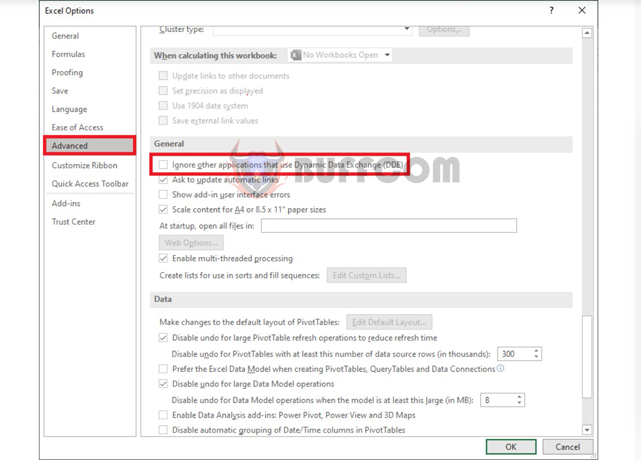
There was a problem sending a command to the program
Method 2: Run Excel as Administrator To grant Administrator permission to Excel.
First right-click on the Excel icon on the screen. Then scroll down to select Properties.
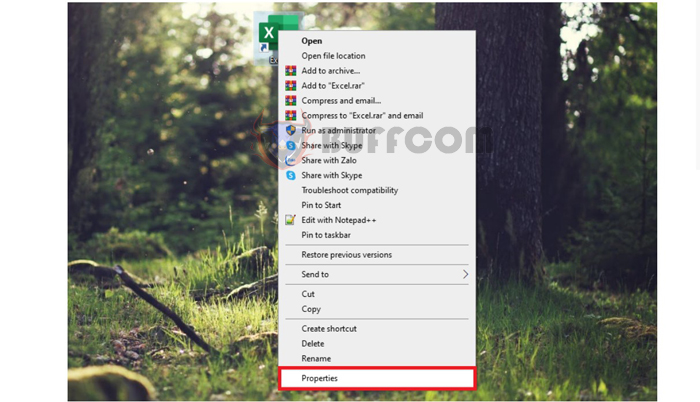
There was a problem sending a command to the program
Now, the Excel Properties window appears. Select the Compatibility tab, then check the Run this program as an administrator box. Finally, click Apply and OK to finish the setup. Then try reopening the Excel file to see if it works normally.
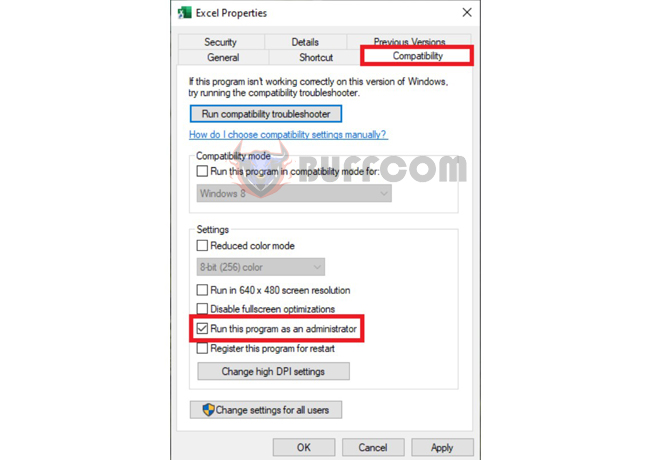
There was a problem sending a command to the program
Method 3: Re-link the file to Excel To re-link the file to Excel.
First right-click on the file. Then select Open with.
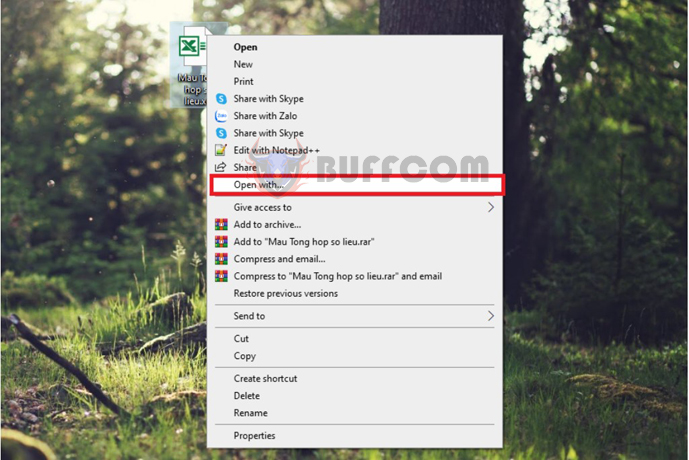
There was a problem sending a command to the program
Now, the How do you want to open this file? dialog box appears. Here, select the Excel icon under the Keep using this app section and click OK to open the file. If the file can be opened normally, it means that the linking was successful.
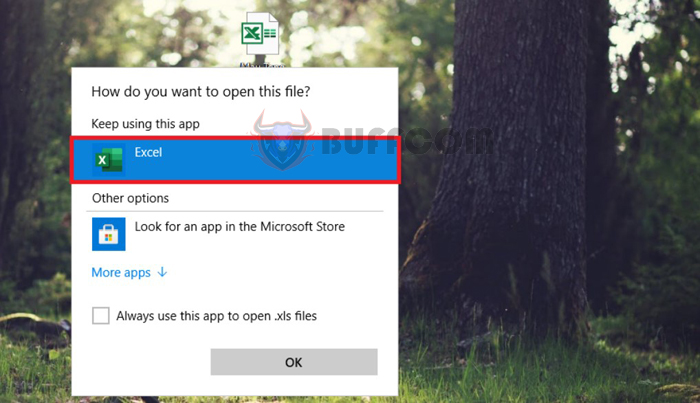
There was a problem sending a command to the program
So, the above article has instructed you on how to fix “There was a problem sending a command to the program” error when opening an Excel file. Hope this article is useful for you in your work. Good luck!