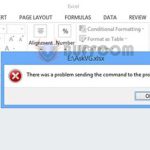How to round currency values easily in Excel
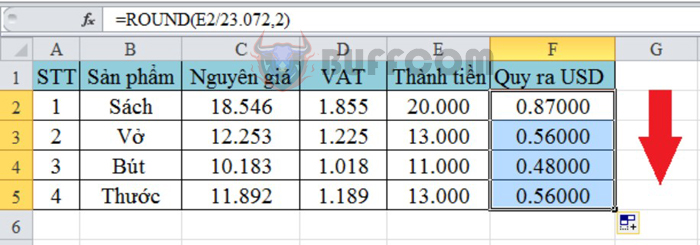
Rounding numbers is one of the most common tasks in accounting. For example, when dealing with large amounts of money (in the billions or millions), it is necessary to round off the small amounts (less than 1000 dong), or round off the decimal places entirely. There are many functions and methods to round numbers, and in this article, we will guide you through a simple way to round currency in Excel. Keep reading to learn how.
1.Using the ROUND function to round off numbers
The ROUND function is a basic and commonly used function to round off numbers. In this article, we will show you how to use the ROUND function to round off both integers and decimal places.
Using the ROUND function to round off integers
Syntax: =ROUND(number, num_digits).
Where:
- ROUND is the function used to round off numbers.
- Number is the currency amount to be rounded off.
- Num_digits is the number of digits to round off.
- If Num_digits = 0, the function will round off to the nearest integer.
If Num_digits > 0, the function will round off to the specified decimal place.
If Num_digits < 0, the function will round off to the left of the decimal point.
Note: When using the ROUND function to round off numbers, it is important to follow the rounding rule. If the decimal part being rounded is less than 5, it will be rounded down. Otherwise, if the decimal part being rounded is greater than or equal to 5, it will be rounded up.
To understand this better, take a look at the example below. Suppose you want to calculate the VAT amount, simply enter the formula: =C2*0.1, and you will get the result as shown in the image below:
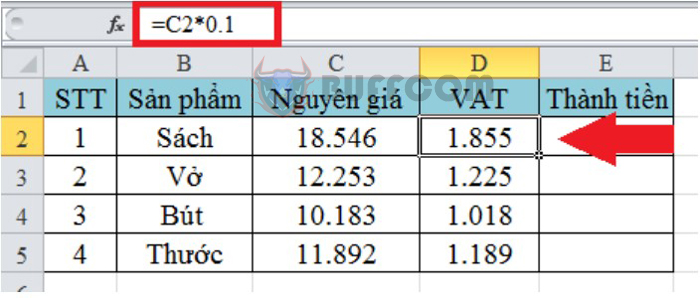
How to round currency values easily in Excel
If you want to round off the decimal places entirely, set Num_digits to 0. Enter the formula as follows: =ROUND(C2*0.1,0).
The result will be as shown below:
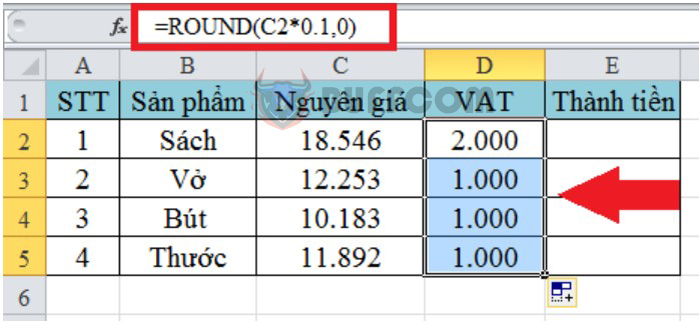
How to round currency values easily in Excel
To round off the currency amount, you can follow a similar process. In cell E2, enter the formula as follows: =ROUND(C2+D2,0). The result will be displayed on the screen as shown below:
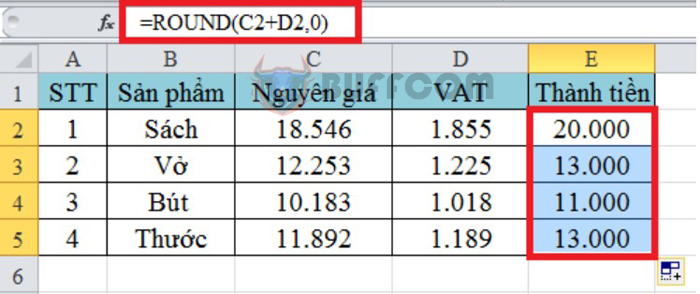
How to round currency values easily in Excel
2. Use the ROUND function to round decimal places
Normally, some types of currencies use decimal places to represent their values. In this example, we will apply it to the US Dollar. We have a currency conversion table from Vietnamese Dong to USD as shown in the figure below.
According to the current exchange rate, 1 USD = 23,072.00 VND. Therefore, we apply the formula =E2/23.072 to convert the currency unit to USD.
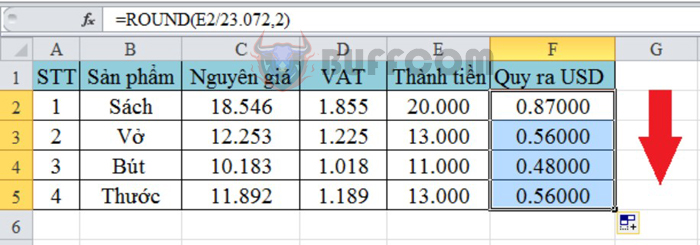
How to round currency values easily in Excel
Do you know how to round the amount in Excel easily?
However, when you want to round to two decimal places of the USD, you also perform as above. You enter the formula of the ROUND function at cell F2 =ROUND(E2/23.072,2)
And the result obtained is as follows:
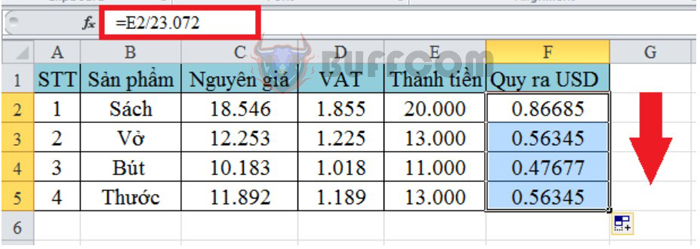
How to round currency values easily in Excel
Above, we have introduced to you the very simple way to round the amount in Excel. We hope this article provides you with more useful information when working with Excel. Wish you success!