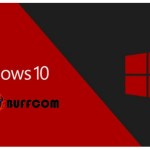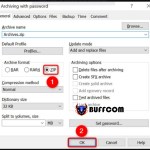How to fix “Your virus & threat protection is managed by your organization” error
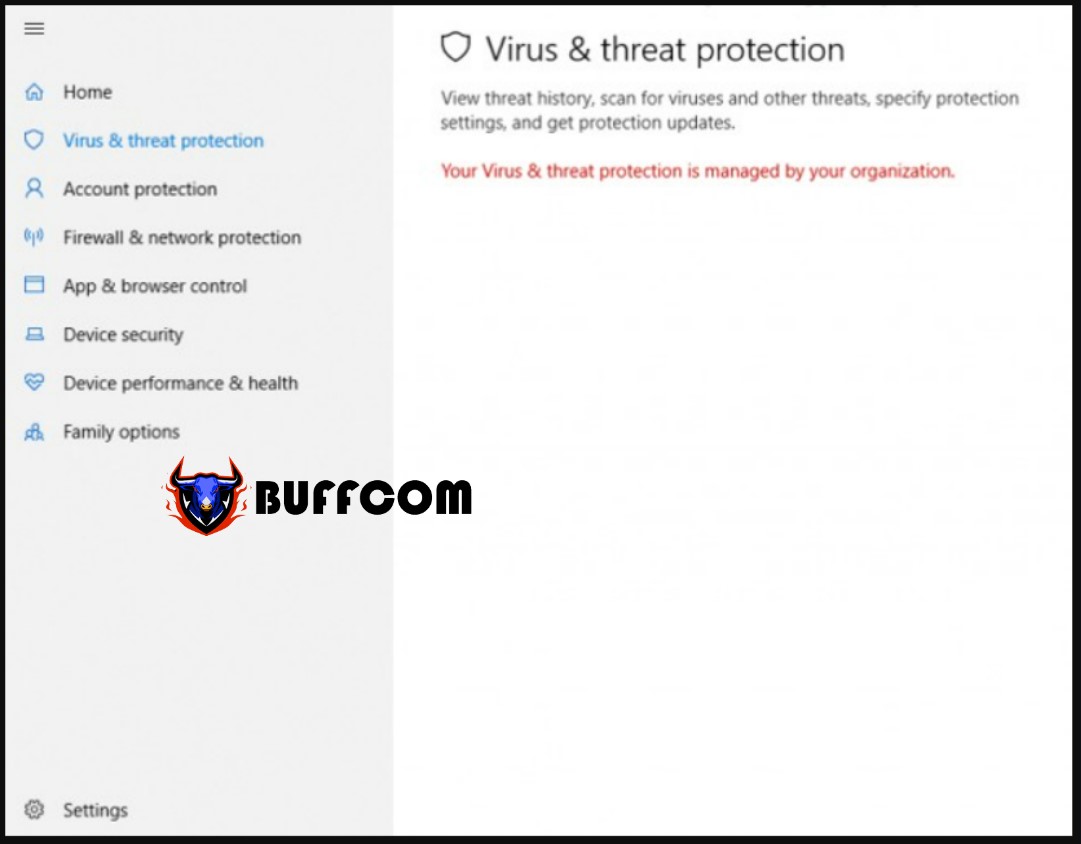
On Windows, Microsoft provides users with antivirus software called Windows Defender (also known as Microsoft Defender, Windows Security…). Some users prefer to disable Windows Defender, but the majority of users consider it as their primary tool for protecting their computers.
For the second group of users, when Windows Defender encounters an error, they may feel anxious and worried. “Your virus & threat protection is managed by your organization” is one of the common errors that users encounter. This error prevents users from turning on Windows Defender.
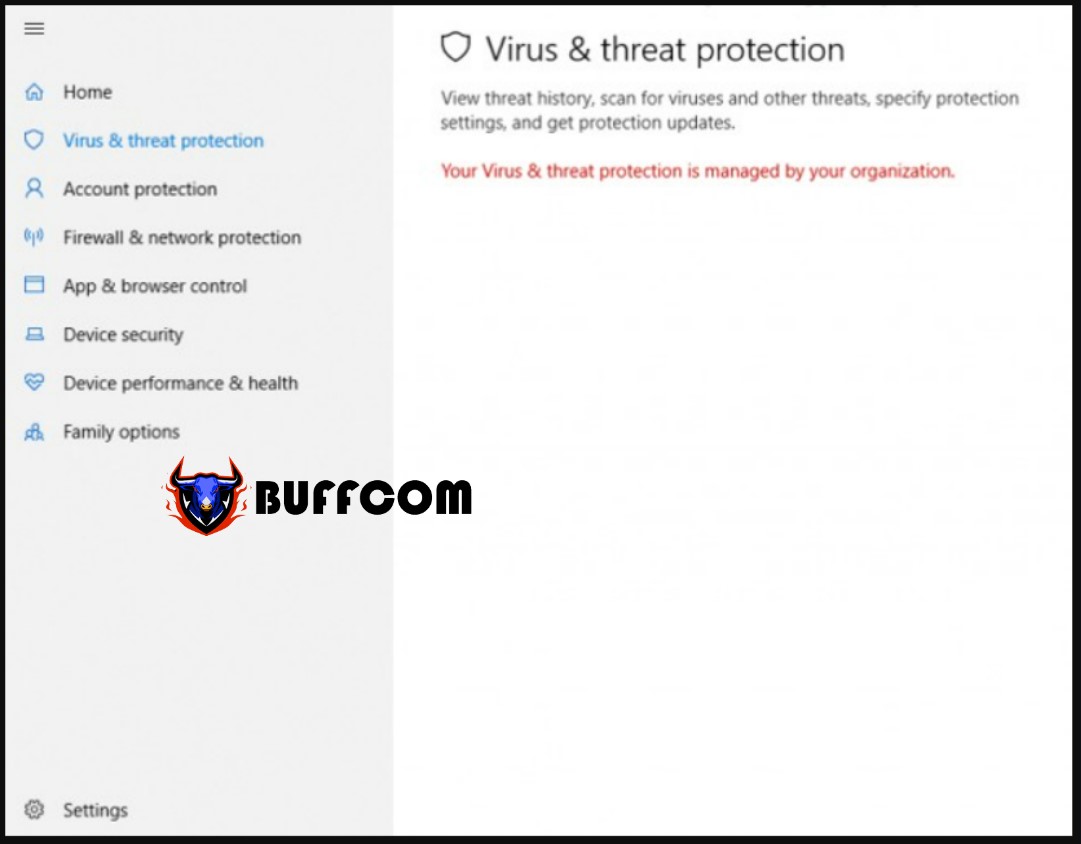 So, what should you do to fix the “Your virus & threat protection is managed by your organization” error? Let Network Administration help you.
So, what should you do to fix the “Your virus & threat protection is managed by your organization” error? Let Network Administration help you.
How to fix the “Your virus & threat protection is managed by your organization” error:
Step 1:
Click the Start button on the screen or the Windows key on the keyboard, then type cmd. In the search window, you will see the Command Prompt result, click on the “Run as administrator” line below.
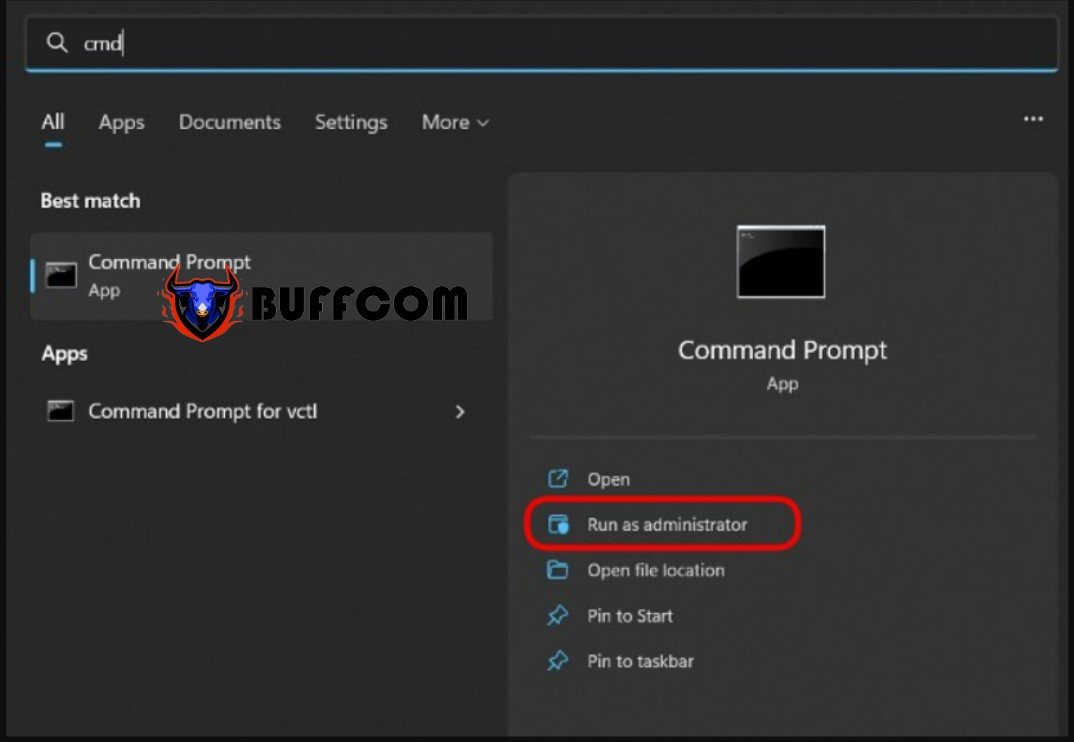
Step 2:
Copy the command line below and paste it into the Command Prompt, then press Enter.
REG DELETE “HKLM\SOFTWARE\Policies\Microsoft\Windows Defender” /v DisableAntiSpyware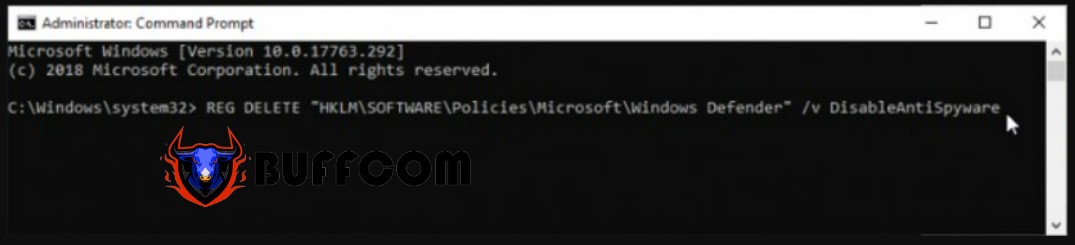
Step 3:
After pressing Enter, you will see the Command Prompt asking you to confirm the command. The question is Yes/No, click Yes and then Enter to confirm.
Step 4:
After running the command, close the CMD and then open Windows Defender again. At this point, you will see that it asks you to restart the program. Click “Restart now” to restart Windows Defender.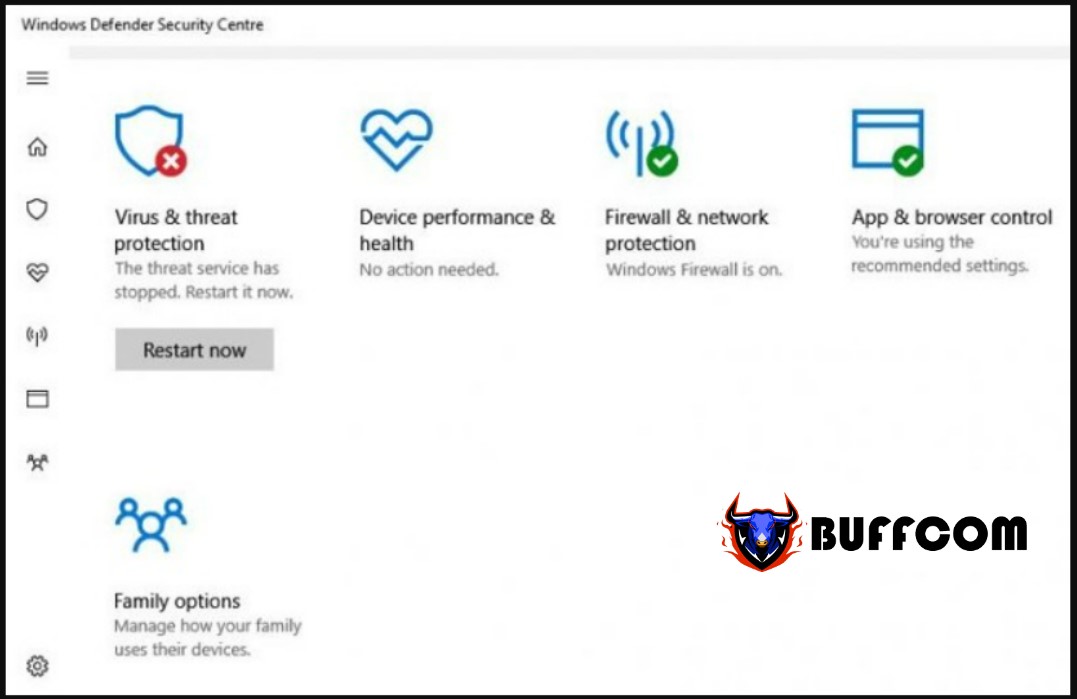
Click “Restart now”
Wait for the system to restart and everything will work normally. Note that after restarting Windows Defender, you should scan your computer system once to see if there are any viruses or malware that have infiltrated.
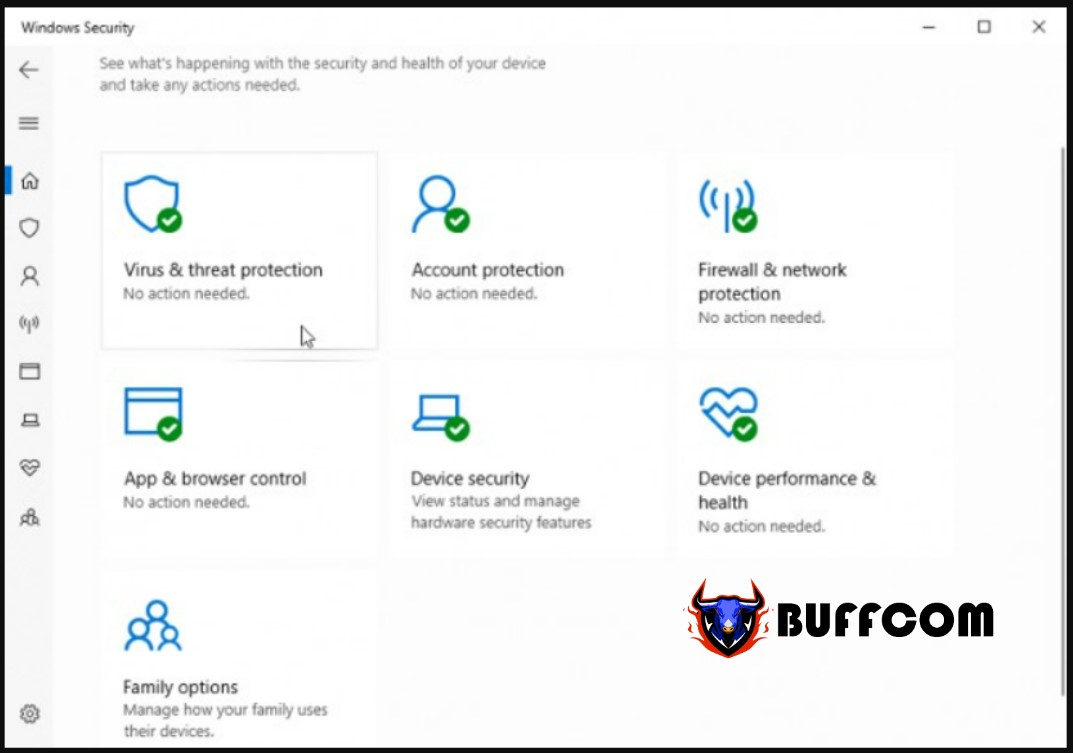 Good luck!
Good luck!