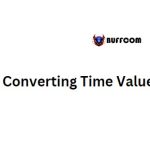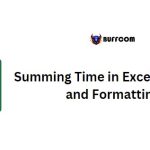How to Get the Current Time in Excel Using a Formula
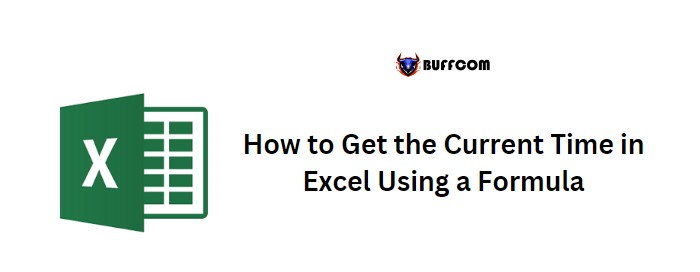
To obtain the current time in Excel using a formula, you can use the NOW function along with the TEXT function. With these two functions, you can display the current time in a cell. However, you should be aware that NOW is a volatile function that will update itself each time your sheet is updated.
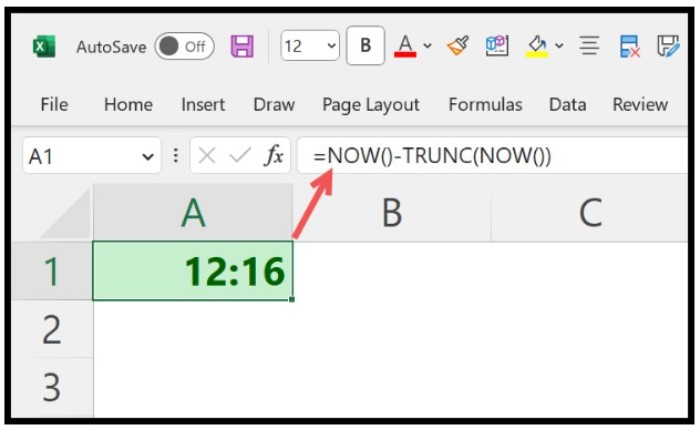
How to Get the Current Time in Excel Using a Formula
Formula to Get the Current Time in Excel
Follow these steps to use the formula:
- In a cell, enter the NOW function (no argument needed).
- Next, wrap the NOW function in the TEXT function, using the format code “hh:mm:ss” to display the time in hours, minutes, and seconds.
- Hit enter to get the result.
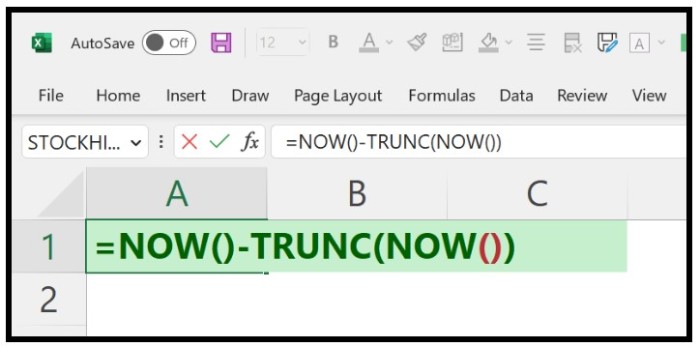
=TEXT(NOW(),”hh:mm:ss”)
How this Formula Works
Excel stores a date as an integer and time as a decimal value. 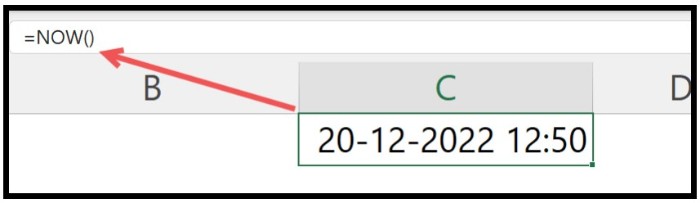 When you enter the NOW function in a cell, it returns the current date and time (date as an integer and time as a decimal).
When you enter the NOW function in a cell, it returns the current date and time (date as an integer and time as a decimal).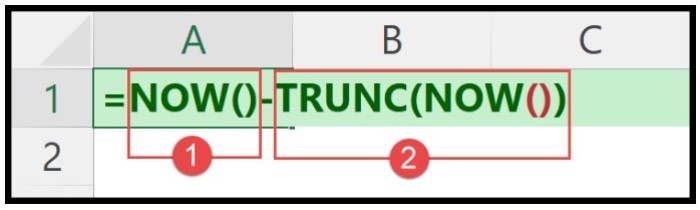
The TEXT function takes the time value returned by NOW and formats it as a string in the specified format code “hh:mm:ss”. 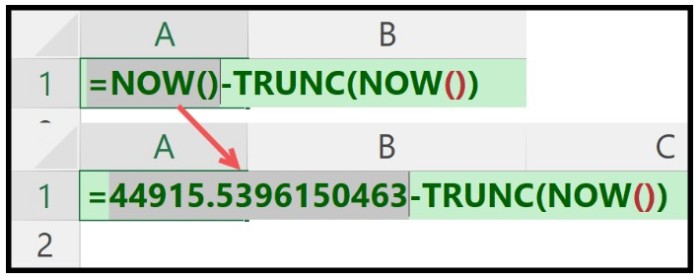 This allows you to display the current time in the desired format.
This allows you to display the current time in the desired format.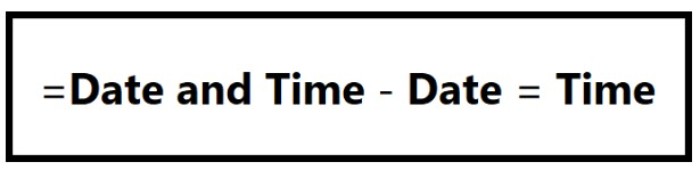
Important Points
NOW is a volatile function, meaning it will change when you update anything in your worksheet. You can also convert the formula into a value by using copy and paste special.
NOW displays the time according to the time on your system.