How to hide or show no width optional breaks in Word
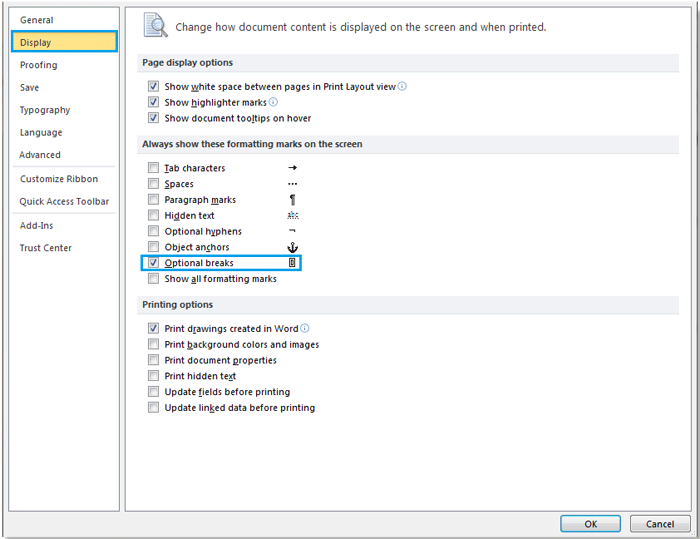
To show or hide optional breaks in Microsoft Word, you can use the following methods:
Show or hide optional breaks in Word:
-
Show No Width Optional Breaks:
- In Word 2010/2013, click on “File” > “Options” > “Display.”
- Check the “Optional breaks” box.
- Click “OK” to apply the changes.
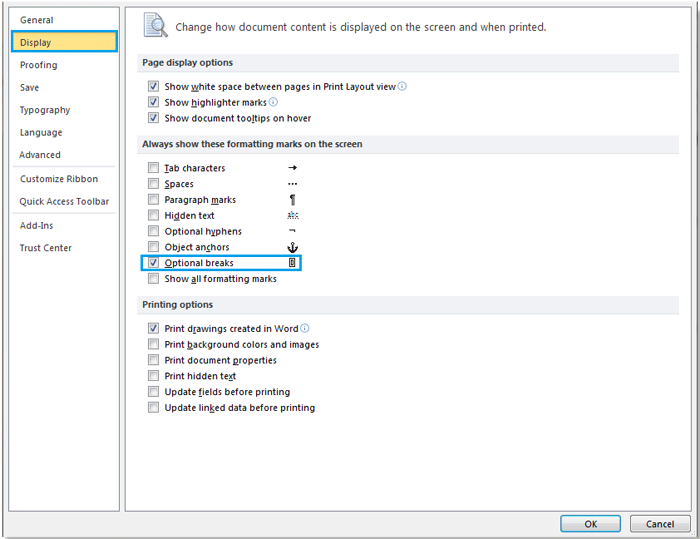
How to hide or show no width optional breaks in Word
Note: In Word 2007, click on the Office button > “Word Options” > “Display” instead.
-
Hide No Width Optional Breaks:
- Simply uncheck the “Optional breaks” box in the same location as mentioned above.


