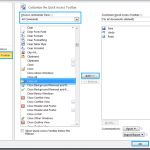How to insert check box list in Word?
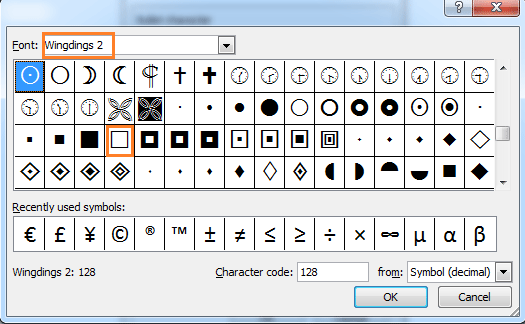
Inserting a checkbox list in a Word document can be useful for creating interactive forms or simply organizing tasks. Here are two methods to achieve this:
-
Insert check box list by using bullets in Word:
- Click on the “Bullets” button in the “Paragraph” group of the Home tab.
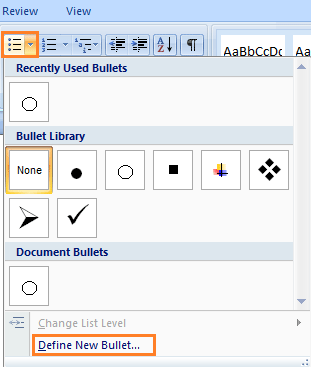
- Then, select “Define New Bullet” from the dropdown menu.
- In the “Define New Bullet” dialog box, click on the “Symbol” button.
- Choose “Wingdings2” from the Font dropdown menu.
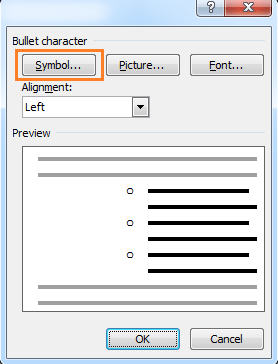
- Select the checkbox symbol and click “OK.”
- Now, you can see the checkbox symbol in the “Bullet Character” section.
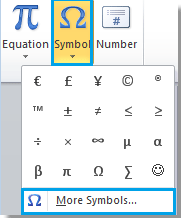
- Click “OK” to close the dialog box.
- Press “Enter” after inserting text, and the checkbox symbol will be inserted automatically.
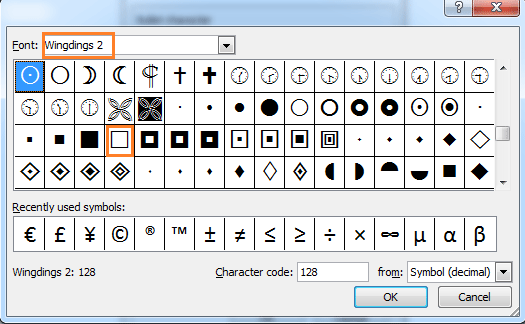
How to insert check box list in Word
- Click on the “Bullets” button in the “Paragraph” group of the Home tab.
Using these methods, you can efficiently create checkbox lists in your Word documents, making them more interactive and organized. Whether you prefer the manual approach or the convenience of add-ons like Kutools for Word, you can easily incorporate checkbox lists into your documents for various purposes.