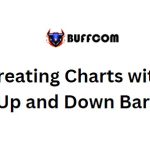How To Open Control Panel In Windows 10
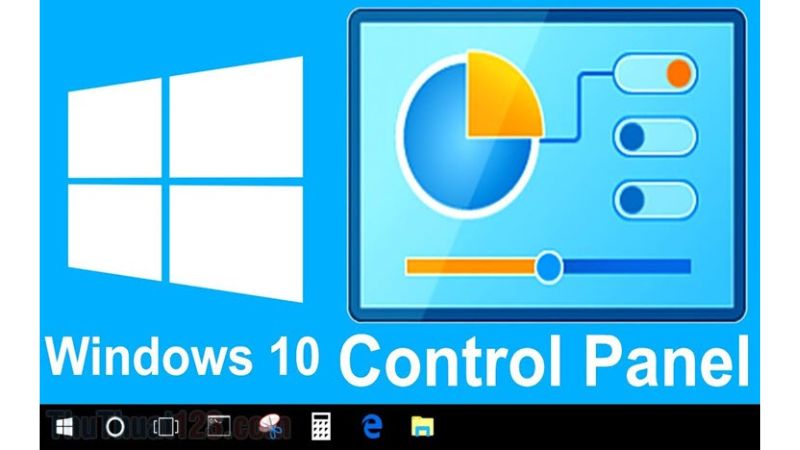
Control Panel serves as the central hub for various settings and configurations in Windows 10. However, for those who are new to computers, finding and opening Control Panel quickly may not be obvious. In this article, Buffcom.net will guide you through multiple ways to open Control Panel.
Open Control Panel using the traditional method
The traditional method is the simplest and most user-friendly way to open Control Panel in Windows 10. Simply open the Start menu and scroll down to locate “Windows System.” Here, you’ll find the Control Panel icon, and you can double-click it to open Control Panel.
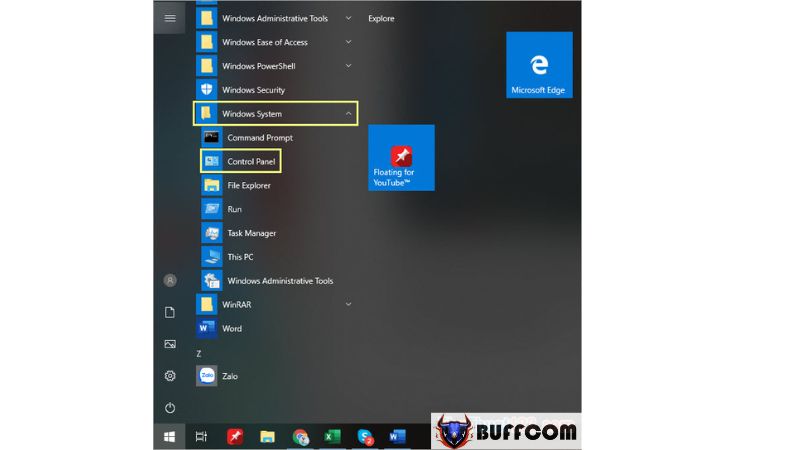 Open Control Panel through search
Open Control Panel through search
If you need to find something on Windows 10 but don’t know its exact location, you can use the search feature. The same applies to Control Panel. Open the Start menu and type “Control Panel” in the search box. Then, click on “Control Panel” to open it.
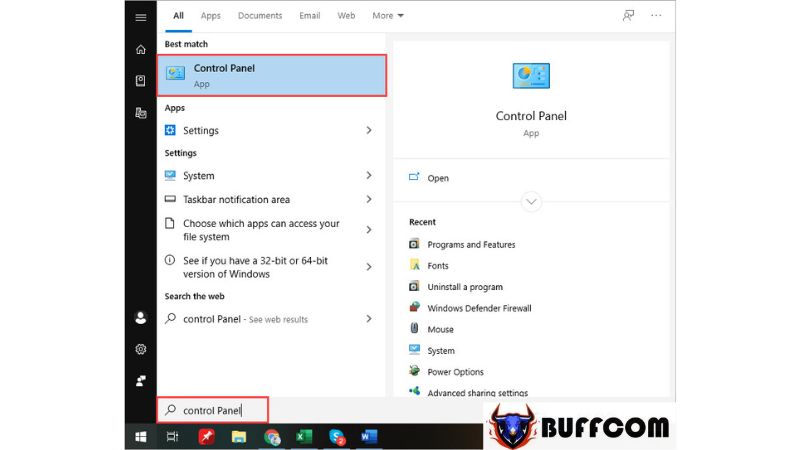 Create a Control Panel shortcut on the desktop for quick access
Create a Control Panel shortcut on the desktop for quick access
Creating a Control Panel shortcut on the desktop allows for quick and convenient access without wasting time.
Step 1: Open the Start menu and type “Control Panel.” Then, right-click on “Control Panel” and select “Open file location.”
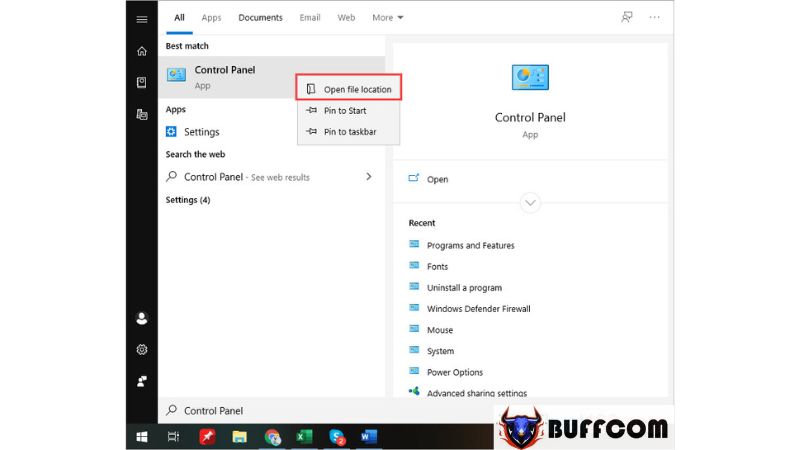 Step 2: When the root folder window appears, right-click on “Control Panel” and choose “Send to -> Desktop (Create Shortcut)” to create the shortcut.
Step 2: When the root folder window appears, right-click on “Control Panel” and choose “Send to -> Desktop (Create Shortcut)” to create the shortcut.
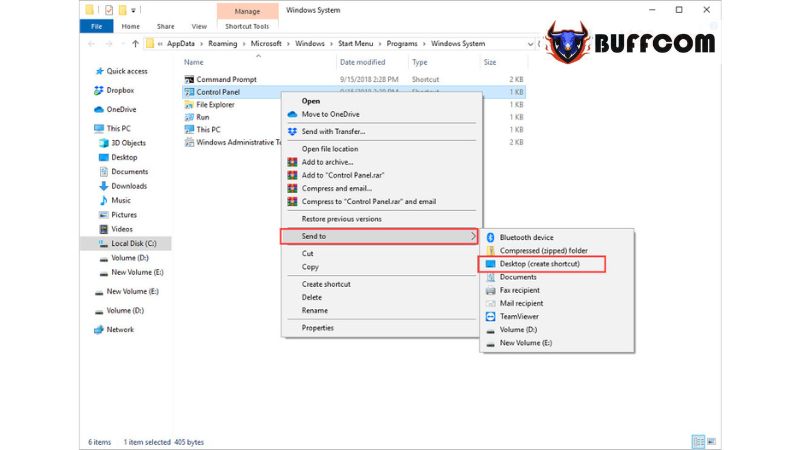 Step 3: From then on, whenever you want to launch Control Panel, simply double-click on the shortcut on your desktop.
Step 3: From then on, whenever you want to launch Control Panel, simply double-click on the shortcut on your desktop.
 Open Control Panel from the WinX menu
Open Control Panel from the WinX menu
The WinX menu is a secondary menu of the Start menu, and you can access it by right-clicking on the Start menu or pressing the Windows key + X on the keyboard. Then, select “Control Panel” from the menu.
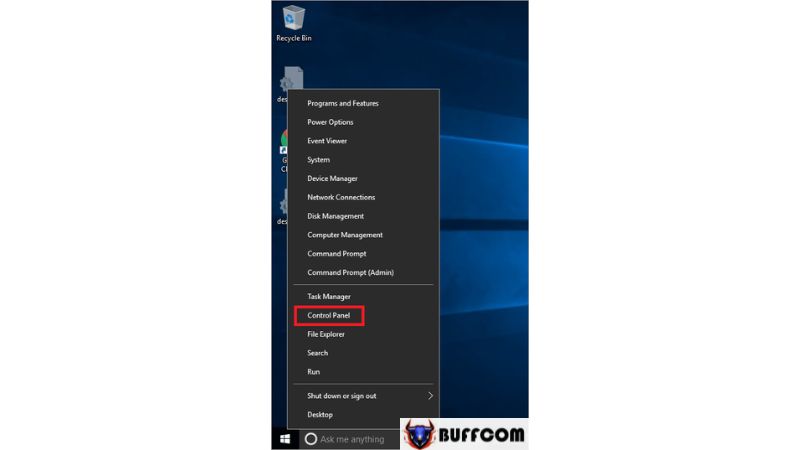 Pin Control Panel to the Start menu for quick access
Pin Control Panel to the Start menu for quick access
By pinning Control Panel to the Start menu, you can access it directly without the need to enter commands or open it manually.
Open the Start menu and type “Control Panel.” Then, right-click on “Control Panel” and choose “Pin to Start.”
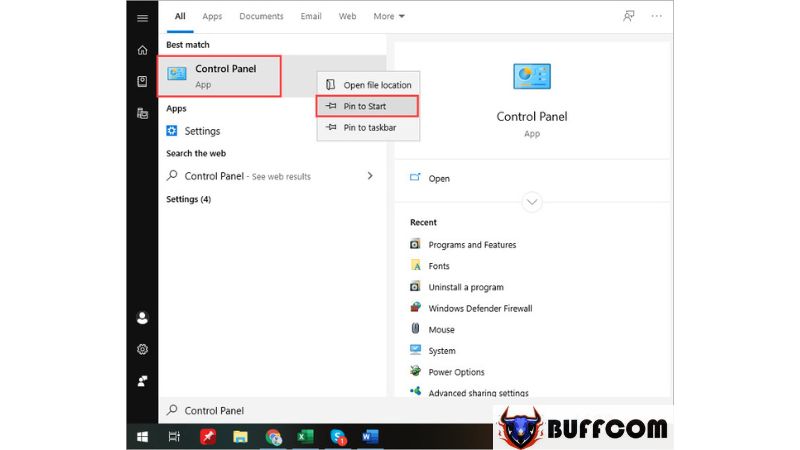 From then on, whenever you open the Start menu, you will find Control Panel readily available.
From then on, whenever you open the Start menu, you will find Control Panel readily available.
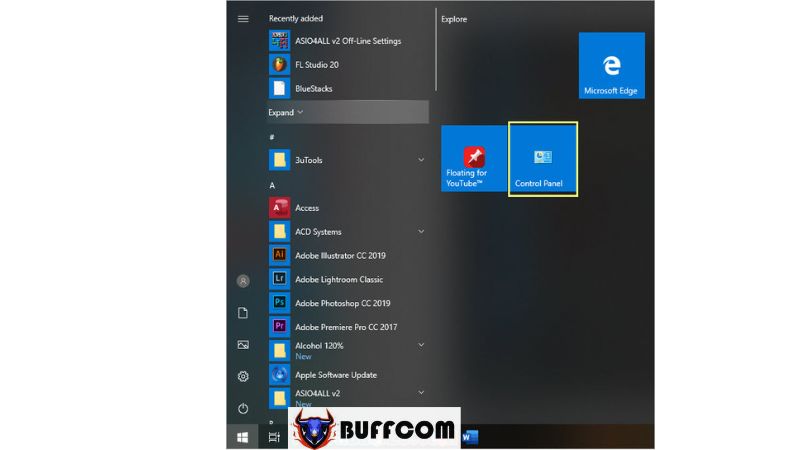 Open Control Panel using the RUN dialog
Open Control Panel using the RUN dialog
The RUN dialog in Windows 10 allows you to quickly access various locations.
To open the RUN dialog, press the Windows key + R. Then, type “Control Panel” and press Enter.
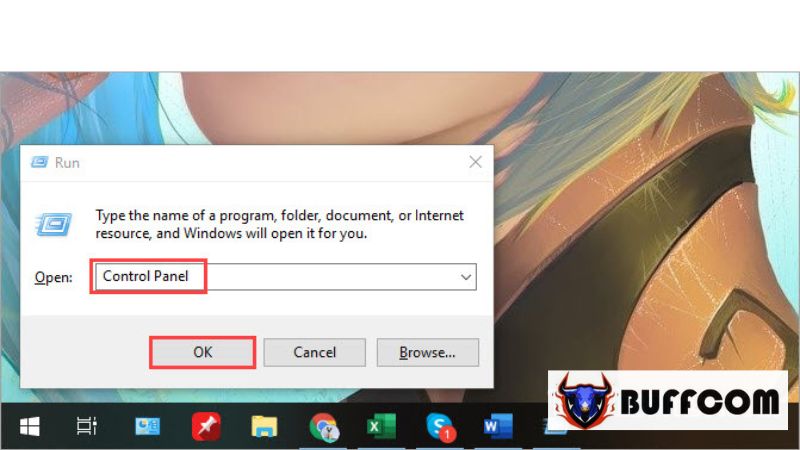 Open Control Panel using the Desktop Toolbar
Open Control Panel using the Desktop Toolbar
Step 1: Right-click on the taskbar and select “Toolbars -> Desktop.”
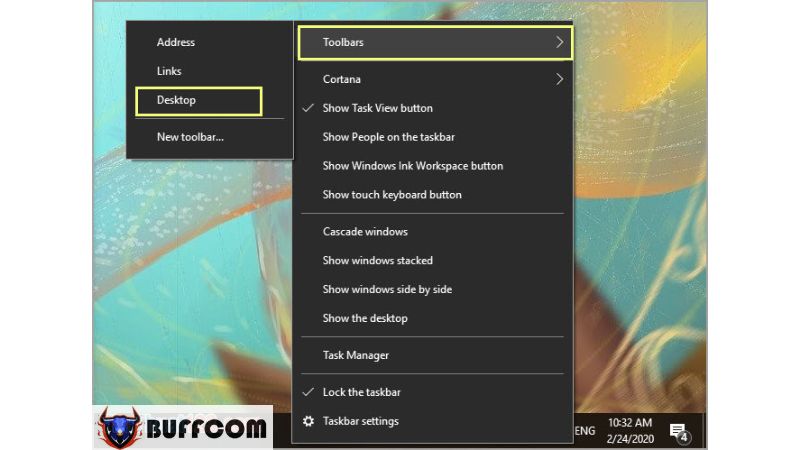
Step 2: A Desktop icon will appear on the taskbar. Click on it to open Control Panel.
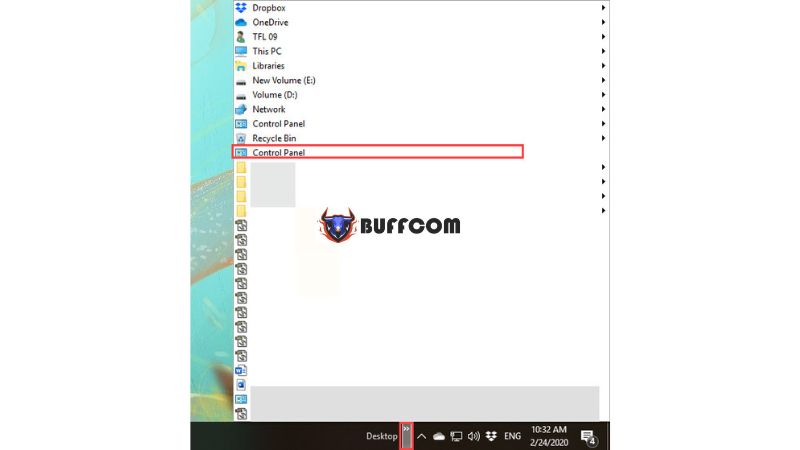 In this article, Buffcom.net has introduced several different methods to open Control Panel. If you’re interested in Windows product keys, please contact Buffcom.net for support!
In this article, Buffcom.net has introduced several different methods to open Control Panel. If you’re interested in Windows product keys, please contact Buffcom.net for support!