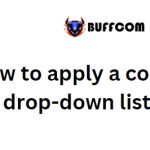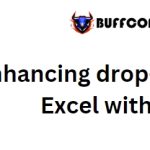How To Open Task Manager On Windows 10
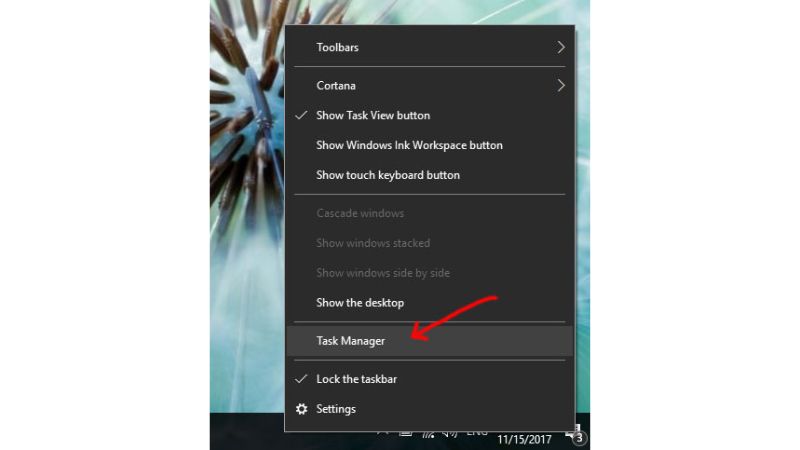
Do you know how to open Task Manager on Windows 10? Task Manager is an incredibly useful tool when using Windows.
Task Manager is a great tool for managing applications running on Windows. It allows you to control CPU and RAM usage, and especially helps in closing unresponsive applications. If you don’t know how to open Task Manager on Windows 10, you can refer to this article.
Today, Buffcom.net will guide you through some ways to open Task Manager on Windows 10. Those interested can refer to this article.
How to open Task Manager on Windows 10
Method 1: Open Task Manager via the Taskbar
Right-click on the taskbar and select “Task Manager“. This method can also be applied to other versions of Windows, such as Windows 7 and Windows 8.
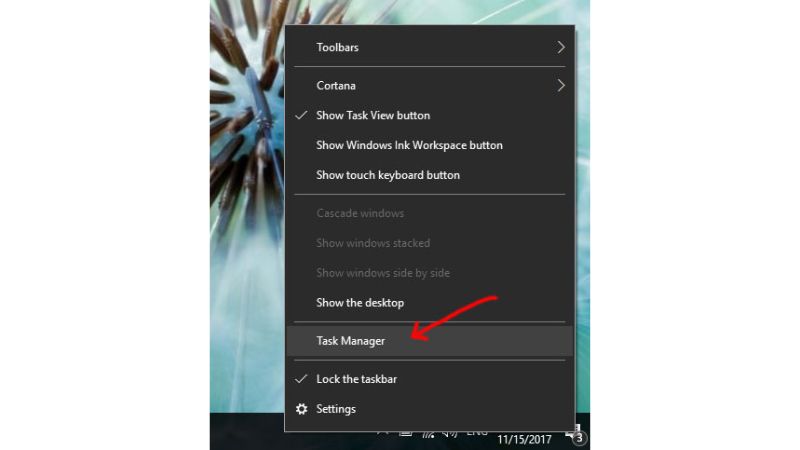 Method 2: Open Task Manager via the Start Menu
Method 2: Open Task Manager via the Start Menu
Simply right-click on the bottom-left corner of the screen, and you will see “Task Manager“. Click on it to open Task Manager.
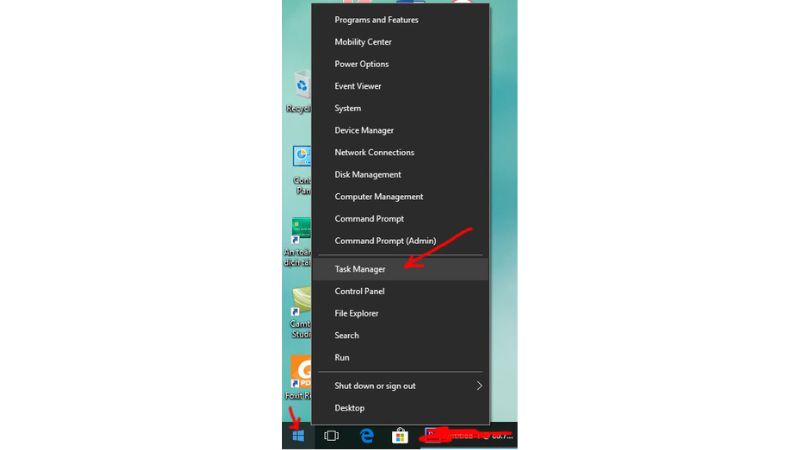 Method 3: Open Task Manager via Control Panel
Method 3: Open Task Manager via Control Panel
Go to the Control Panel, type “Task Manager” into the search box, and click on “Task Manager” as shown in the image.
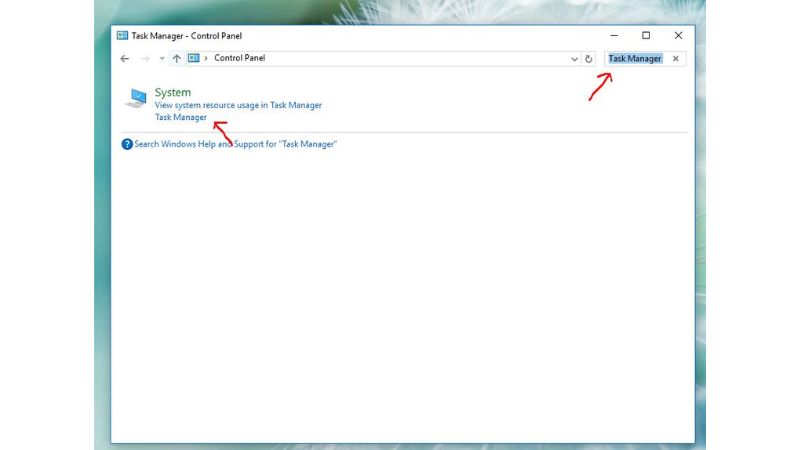 Method 4: Open Task Manager via the Run dialog
Method 4: Open Task Manager via the Run dialog
Press the Windows key + R, type “taskmgr“, and click “OK” to open Task Manager.
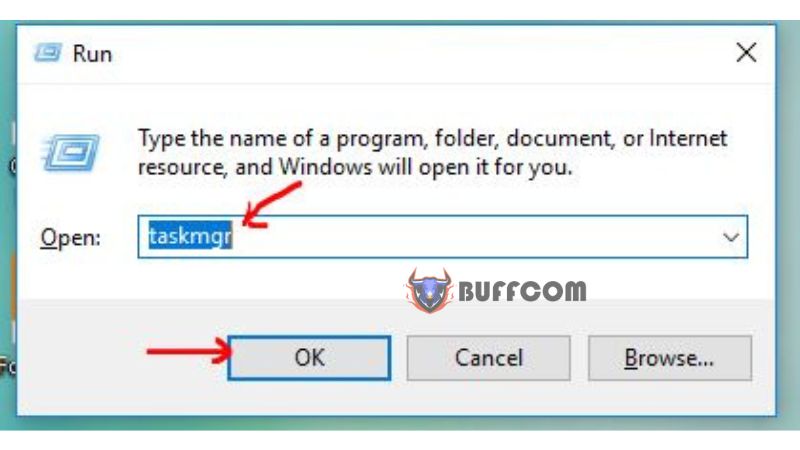 Method 5: Open Task Manager via the Search box
Method 5: Open Task Manager via the Search box
Click on the Start button, type “Task Manager” in the search box, and click on “Task Manager” as shown in the image.
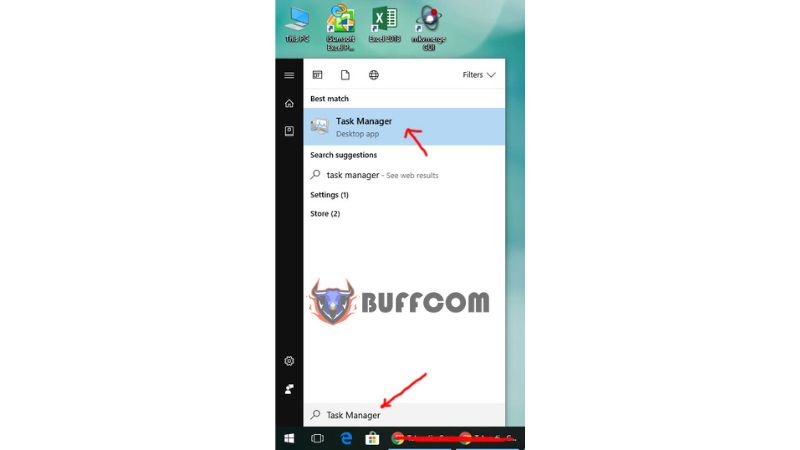 Method 6: Open Task Manager via Command Prompt
Method 6: Open Task Manager via Command Prompt
Step 1: Click on the Start button, type “cmd“, and select “Command Prompt“.
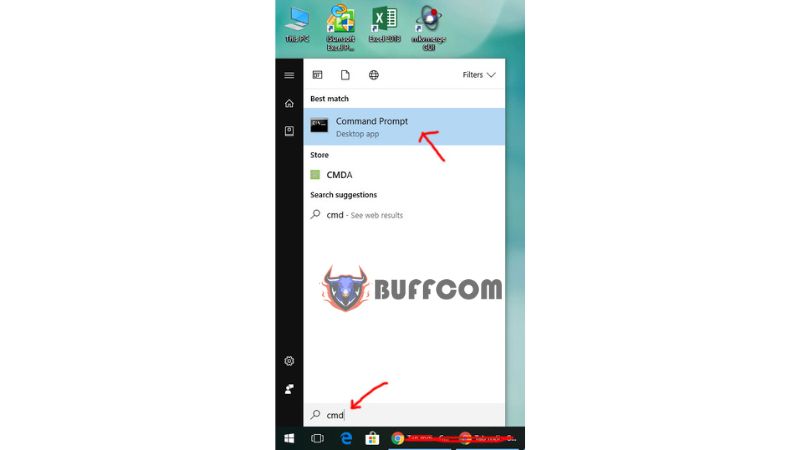 Step 2: Type “taskmgr” and press Enter to open Task Manager.
Step 2: Type “taskmgr” and press Enter to open Task Manager.
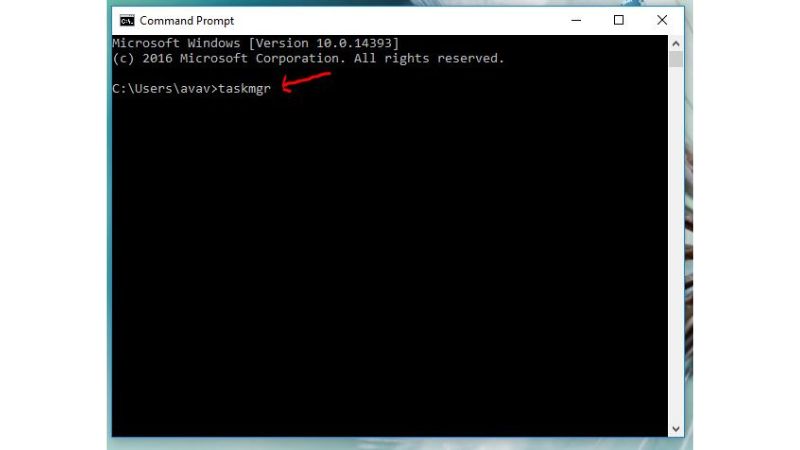 Method 7: Open Task Manager via Windows PowerShell
Method 7: Open Task Manager via Windows PowerShell
Similar to Method 6, type “Windows PowerShell” in the search box and select “Windows PowerShell” as shown in the image.
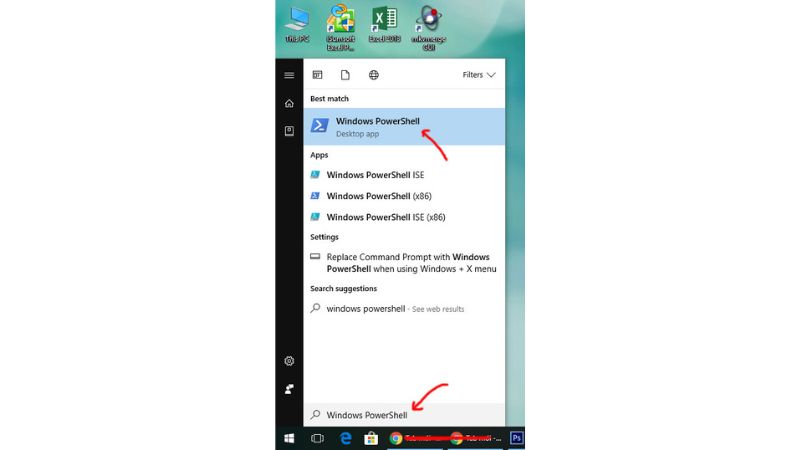 Then, type “taskmgr” and press Enter to open Task Manager on Windows 10.
Then, type “taskmgr” and press Enter to open Task Manager on Windows 10.
 These are some methods to help you open Task Manager on Windows 10. Choose the most convenient method for you and achieve success. If you’re interested in obtaining a genuine Windows key, please contact Buffcom.net for assistance!
These are some methods to help you open Task Manager on Windows 10. Choose the most convenient method for you and achieve success. If you’re interested in obtaining a genuine Windows key, please contact Buffcom.net for assistance!