How to quickly delete blank rows in Excel data table
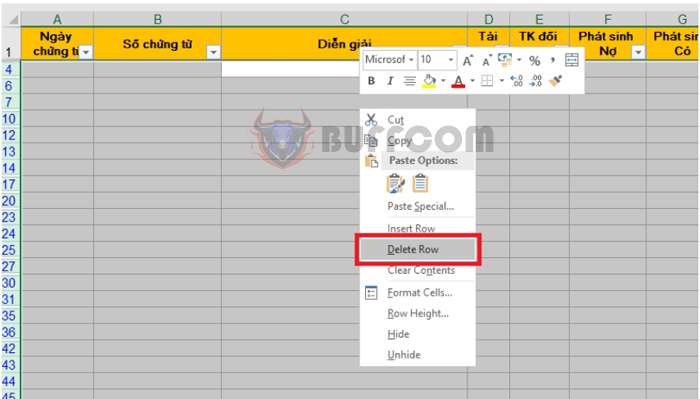
How to quickly delete blank rows in Excel data table: In Excel, sometimes you may leave some blank rows due to forgetting to enter data. With a spreadsheet containing a small amount of data, it is not difficult to spot these blank rows, but if there is a large amount of data, it can be challenging to manage. Therefore, you need to use the feature to automatically find and delete all blank rows, instead of manually deleting each row one by one in Excel. Read the following article for detailed instructions.
For example, let’s say we have a data table like the one below.
We can see that there are many blank rows in the data table. If we delete each row manually, it will take a lot of time. To quickly delete the blank rows in the data table, please follow these steps:
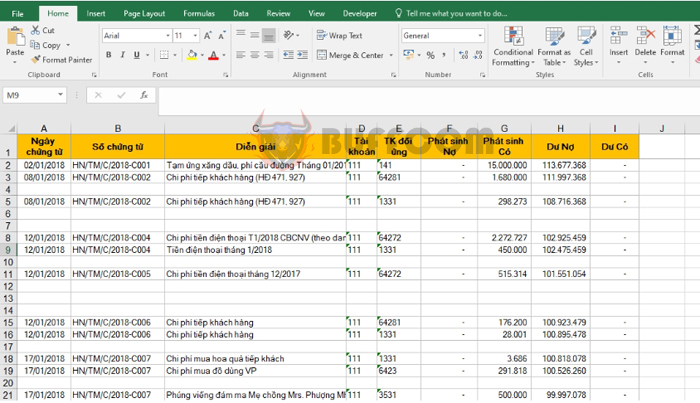
How to quickly delete blank rows in Excel data table
Step 1: Select the entire data range that you want to delete the blank rows by dragging the mouse to highlight the entire range. Or you can use the keyboard shortcut Ctrl + A to select the entire worksheet.
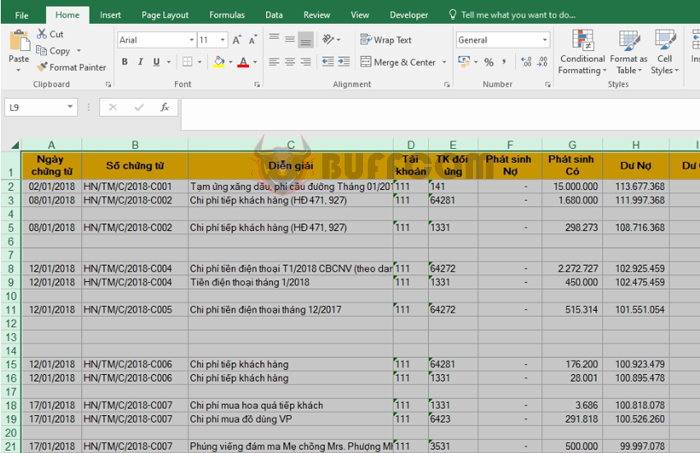 Step 2: After selecting the entire data range, select the Data tab. Then select the Filter icon under the Sort & Filter section.
Step 2: After selecting the entire data range, select the Data tab. Then select the Filter icon under the Sort & Filter section.
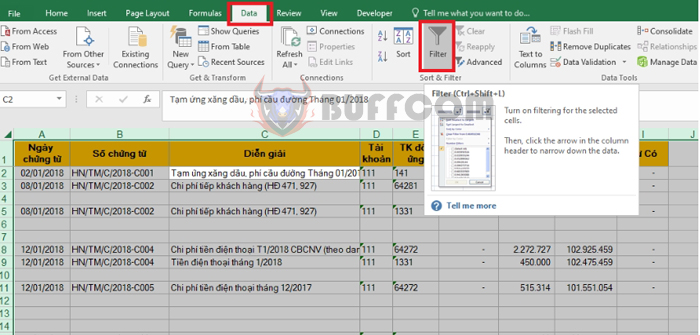 Step 3: Now, the Filter icon will be selected for the first cell of all columns. Then select the Filter icon of any column => uncheck the Select All option.
Step 3: Now, the Filter icon will be selected for the first cell of all columns. Then select the Filter icon of any column => uncheck the Select All option.
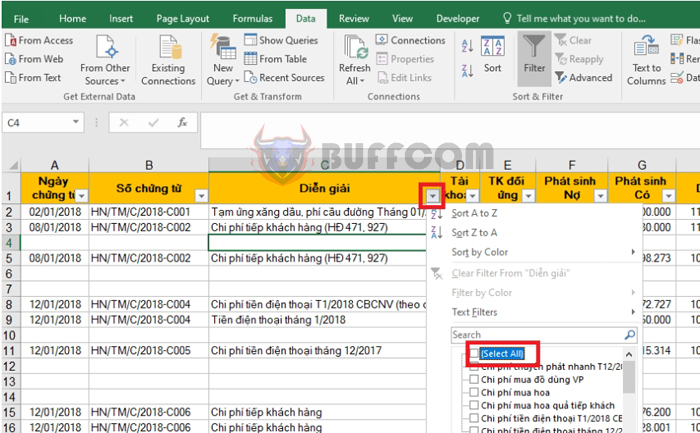 Step 4: After unchecking the Select All option, scroll the right scrollbar to the bottom and select the Blanks option. Then click OK.
Step 4: After unchecking the Select All option, scroll the right scrollbar to the bottom and select the Blanks option. Then click OK.
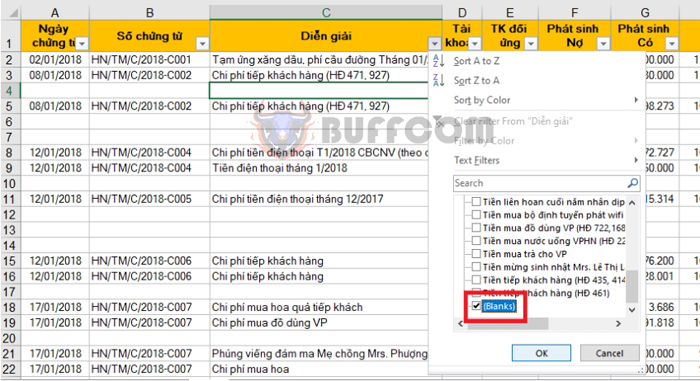 Step 5: After the filter is applied, the blank rows will be filtered. You use the mouse to drag the filtered range of a column down. Then use the keyboard shortcut Shift + Space to highlight the entire row. Then right-click and select Delete Row to delete the entire blank row.
Step 5: After the filter is applied, the blank rows will be filtered. You use the mouse to drag the filtered range of a column down. Then use the keyboard shortcut Shift + Space to highlight the entire row. Then right-click and select Delete Row to delete the entire blank row.
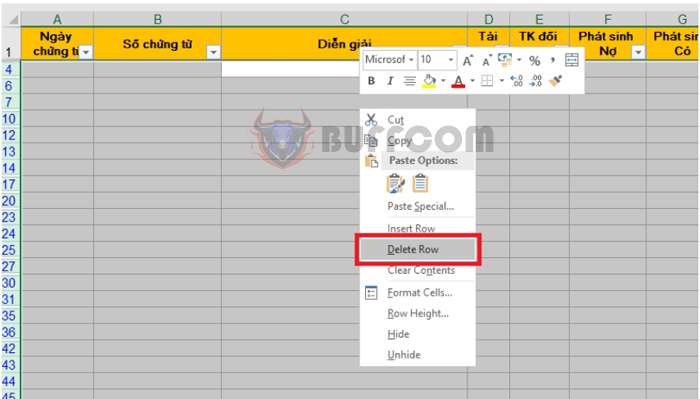 Step 6: After deleting all blank rows, click the Filter icon on the toolbar to remove the filter.
Step 6: After deleting all blank rows, click the Filter icon on the toolbar to remove the filter.
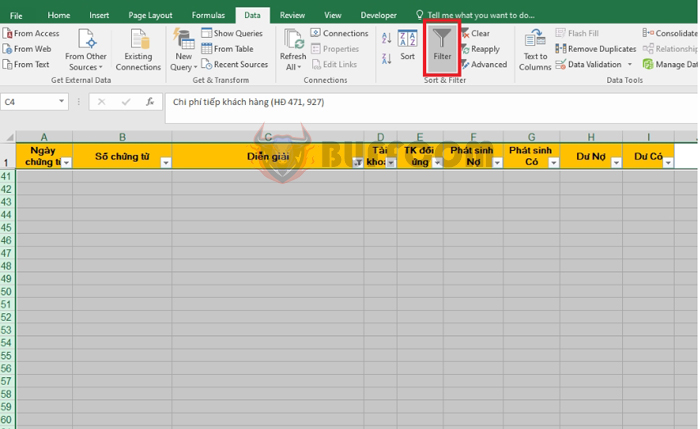 As a result, the data rows with content will be displayed, and all blank rows in the data table have been deleted.
As a result, the data rows with content will be displayed, and all blank rows in the data table have been deleted.
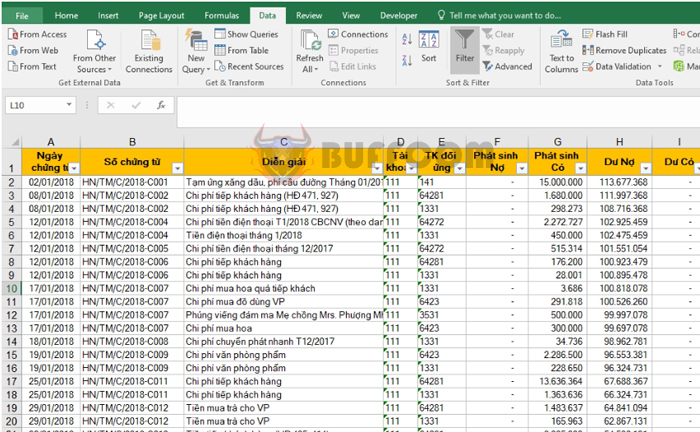
How to quickly delete blank rows in Excel data table
Therefore, this article has instructed you on how to delete blank rows in an Excel data table. Good luck!


