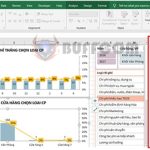How to quickly find the maximum and minimum values in an Excel data table
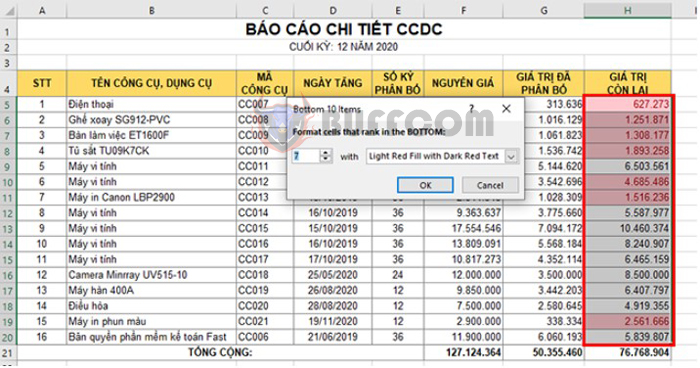
How to quickly find the maximum and minimum values in an Excel data table: Excel is an incredibly powerful tool that can help you organize and analyze large amounts of data quickly and efficiently. However, when working with large datasets, finding the maximum and minimum values can be a time-consuming and tedious task. Fortunately, Excel offers a simple solution that can help you find these values with just a few clicks.
Example:
As per the request of your superiors, you need to select the top 9 products with the highest selling price in the warehouse. How can you quickly find them in a list of thousands of products? There are several ways to find products with the highest/lowest prices or the least/most quantity in your inventory. But which way is the fastest and simplest? Read the following article to learn how to quickly find the maximum and minimum values in an Excel data table.
1. Find the maximum value:
To find the maximum value, first select the data range you want to search. Then select the Home tab on the toolbar, and choose the Conditional Formatting option. In the drop-down menu that appears, select Top/Bottom Rules and then Top 10 Items.
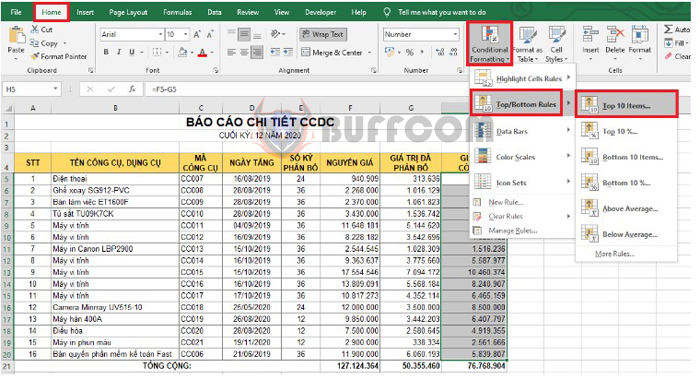
How to quickly find the maximum and minimum values in an Excel data table
This will bring up the Top 10 Items dialog box. Enter the number of maximum values you want to find in the Format cells that rank in the TOP field. For example, if you want to find the top 5 values, enter the number 5. This will highlight the 5 largest values in the selected data range.
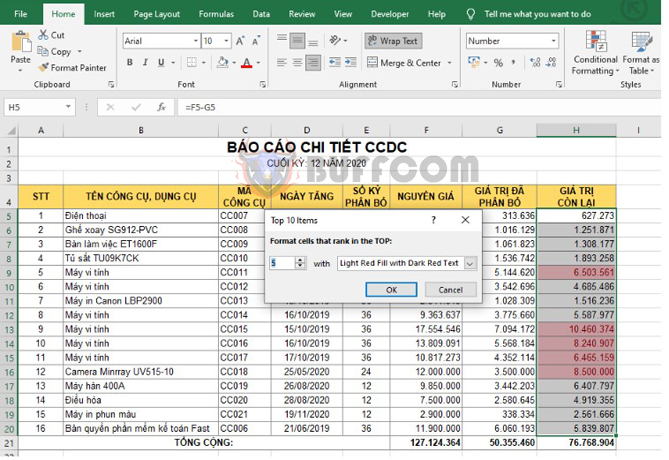
How to quickly find the maximum and minimum values in an Excel data table
2. Find the minimum value:
To find the minimum value, select the data range you want to search for the minimum value. Then select the Home tab on the toolbar, and choose the Conditional Formatting option. In the drop-down menu that appears, select Top/Bottom Rules and then Bottom 10 Items.
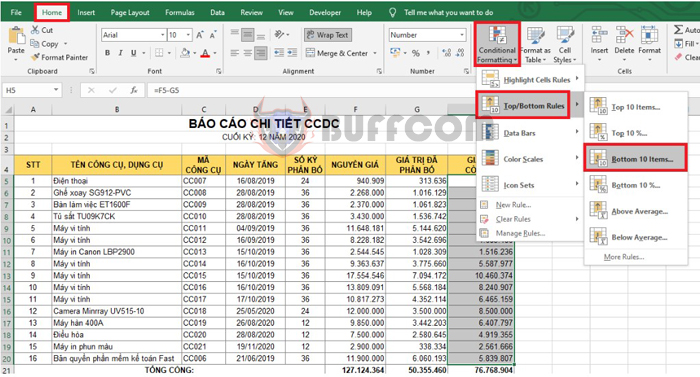
How to quickly find the maximum and minimum values in an Excel data table
This will bring up the Bottom 10 Items dialog box. Enter the number of minimum values you want to find in the Format cells that rank in the BOTTOM field. For example, if you want to find the smallest 7 values, enter the number 7. This will highlight the 7 smallest values in the selected data range.
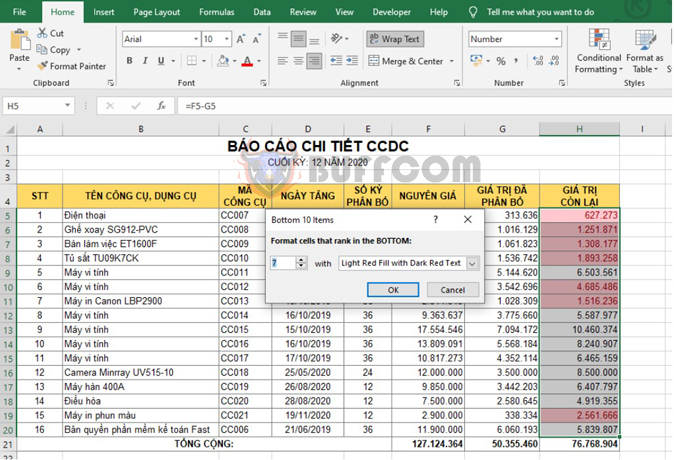
How to quickly find the maximum and minimum values in an Excel data table
In conclusion, using Excel’s conditional formatting feature is an easy and efficient way to quickly find the maximum and minimum values in a large data table. By utilizing this tool, you can save time and improve your productivity when working with complex datasets. With Excel’s powerful features and tools, you can unlock the full potential of your data and gain valuable insights that can help you make informed decisions in both personal and professional settings.