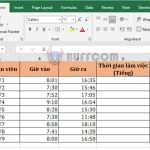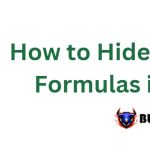How to quickly fix Excel error prompting to save file with a different name
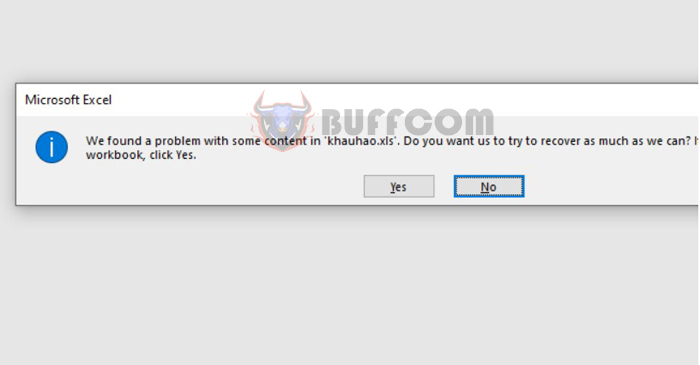
How to quickly fix Excel error prompting to save file with a different name: When using Excel for data analysis, you may encounter an error message prompting you to save the file with a different name. This error typically occurs when you open an Excel file created with older versions of Office (with the .xls extension). Although you can save the file to a new one, it can be inconvenient if this happens frequently. Read on to learn how to fix this error quickly.
Step 1
To fix the Excel error prompting to save file with a different name, first, open any folder.
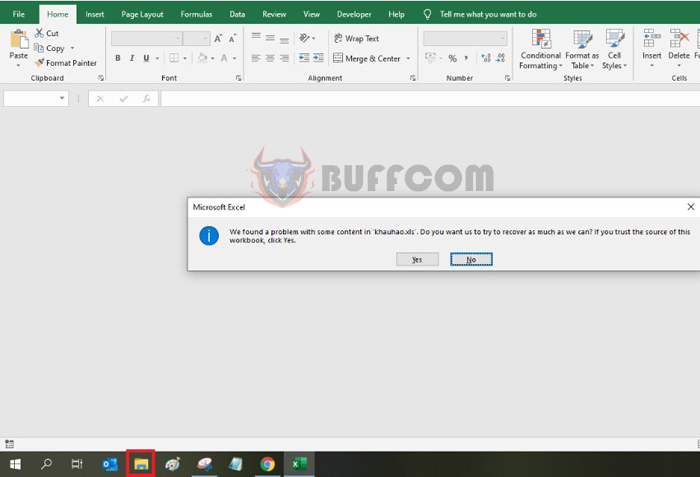
How to quickly fix Excel error prompting to save file with a different name
Step 2
Next, select the View tab on the toolbar. Then select Options in the Show/hide section. The scroll bar appears, then select Change folder and search options.
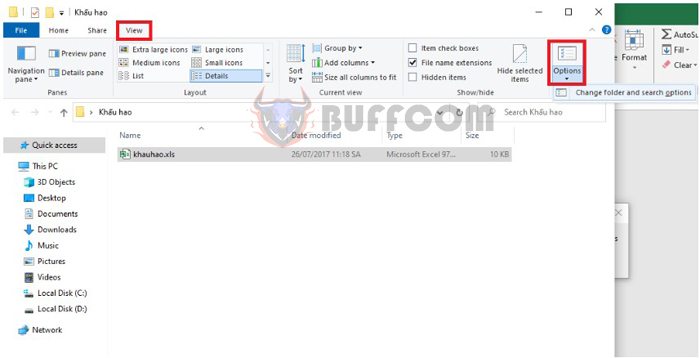
How to quickly fix Excel error prompting to save file with a different name
Alternatively, you can click on the Search section of the window, then type in Run. The result displayed, then select Run. Or you can also use the keyboard shortcut Window + R to open the Run dialog box.
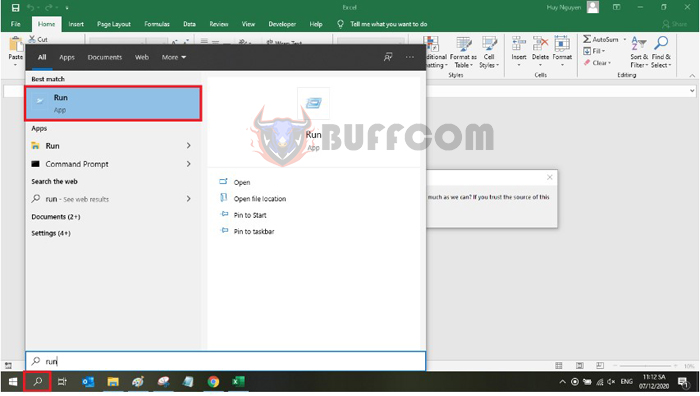
How to quickly fix Excel error prompting to save file with a different name
At this point, the Run dialog box appears. Copy the command below into the Run dialog box and click OK.
RunDll32.exe shell32.dll,Options_RunDLL 7
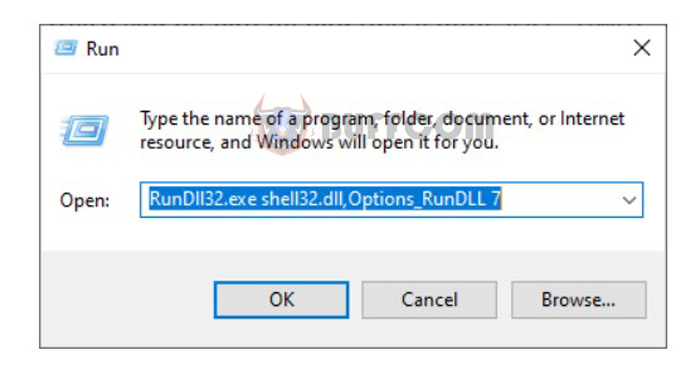
How to quickly fix Excel error prompting to save file with a different name
Step 3
Now, the Folder Options dialog box appears. Select the View tab. Then, in the Advanced settings section, scroll down to the Use Sharing Wizard (Recommended) checkbox, uncheck it. Finally, click Apply => OK. That’s all you need to do to access Excel files with the .xls extension without being prompted to save the file under a different name.
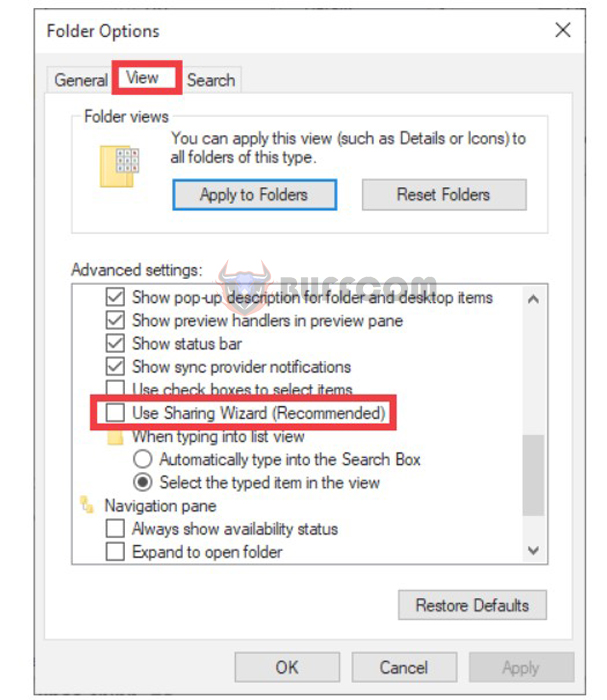
How to quickly fix Excel error prompting to save file with a different name
In summary, this article has shown you how to quickly fix the Excel error prompting to save file with a different name. We hope this article is helpful to you in your work. Good luck!