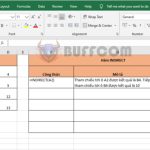How to remove broken links in your Excel file
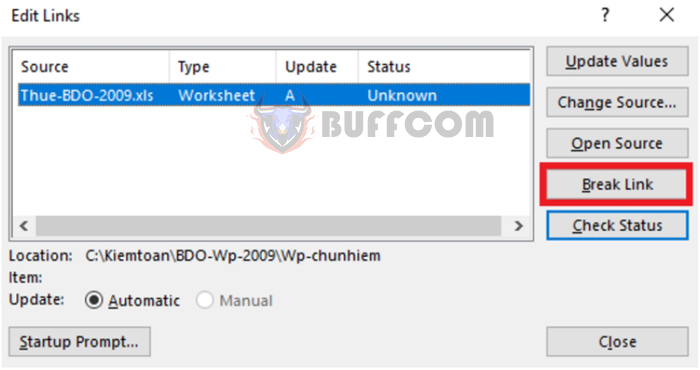
How to remove broken links in your Excel file: If your Excel file has too many broken links, it can cause the file to take a long time to open because Excel cannot update those links and the file size becomes bloated. In this article, Buffcom.net will share with you how to remove broken links in your Excel file.
When you open the file and this message appears, it means that your file has broken links and Excel cannot update these links. To remove these links, follow these steps:
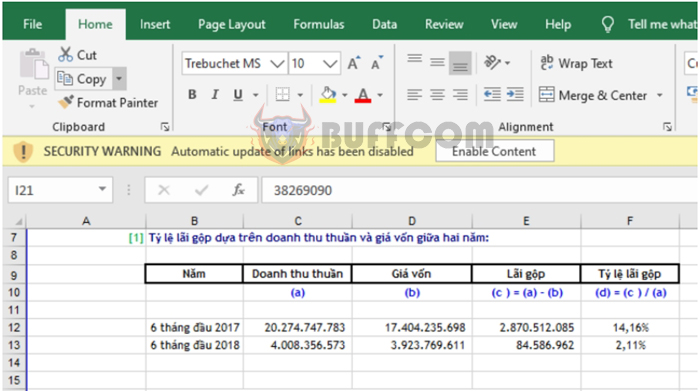 Step 1
Step 1
Click on Enable Content in the message. Then, the next message will appear, and you can select Edit Links…
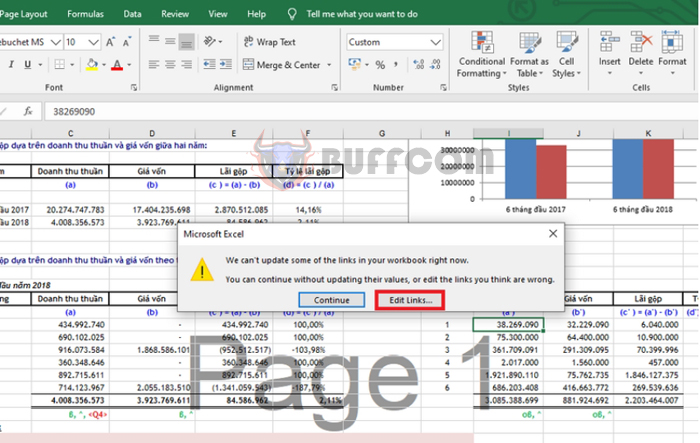 Alternatively, you can also select the Data tab on the Ribbon toolbar. Then, choose Edit Links under Connections.
Alternatively, you can also select the Data tab on the Ribbon toolbar. Then, choose Edit Links under Connections.
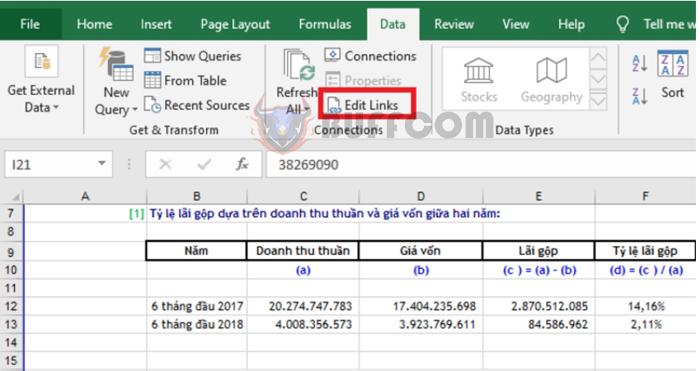
How to remove broken links in your Excel file
Step 2
Now, the Edit Links dialog box will appear with a list of broken links in your file. Select the link you want to remove, then click Break Link.
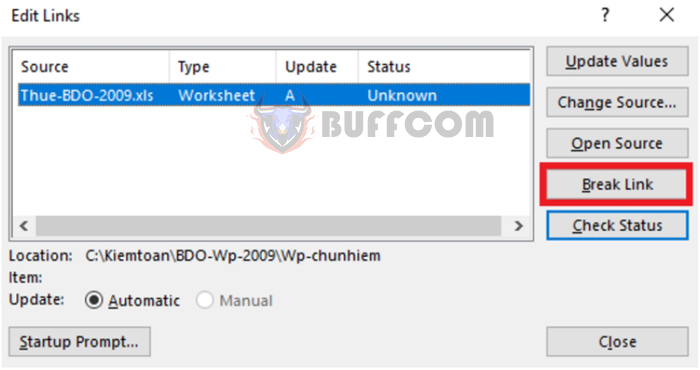 Step 3
Step 3
A message about the data results being affected if you delete this link will appear. Click Break Links to confirm. That’s all we need to do to remove the broken link. Continue selecting the next broken links and Break Links until there are no more broken links.
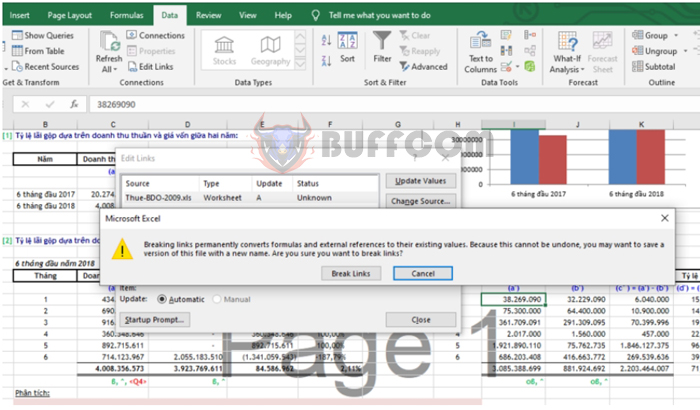
How to remove broken links in your Excel file
That’s it, the article above has guided you on how to remove broken links in your Excel file. We hope this article will be useful to you in your work. Good luck!