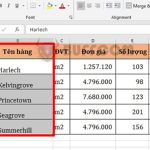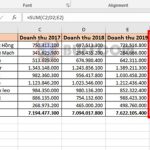How to remove the green Smart tag arrow in Excel cells
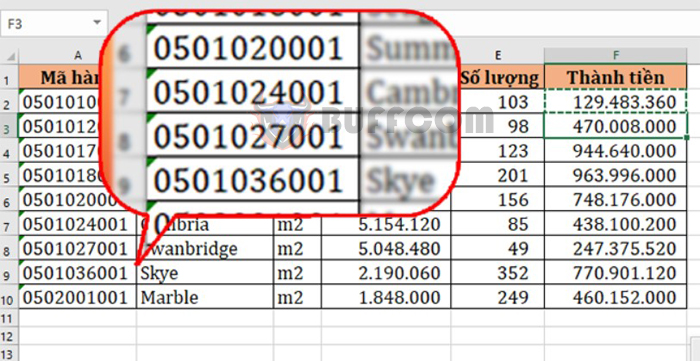
How to remove the green Smart tag arrow in Excel cells: Smart tag is a small button with a green arrow that appears when you enter or select data in an Excel worksheet. This button allows users to quickly perform some operations on the worksheet data. Smart tag automatically appears in Excel, but you can remove it if you find it distracting and not useful. Follow the article below to learn how to remove the green Smart tag arrow in Excel cells.
1. What is Smart tag?
Smart tag is a small button that appears when you copy or enter data into an Excel worksheet. Smart tag provides options for you to manipulate the data in the worksheet. The image below shows the Paste Options Smart tag that appears when you copy data.
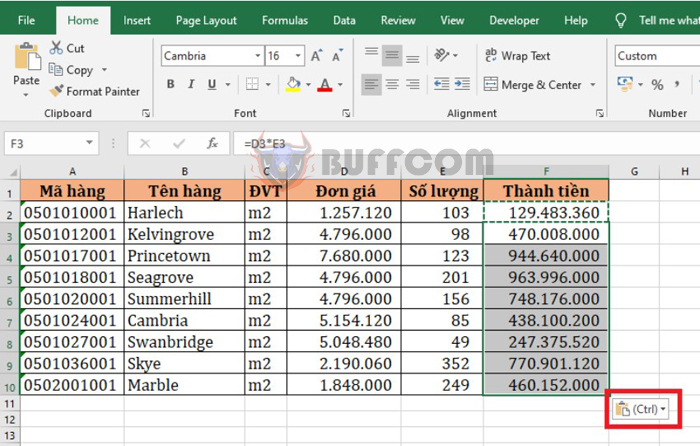
How to remove the green Smart tag arrow in Excel cells
When you click on the Smart tag, the Paste Options options will appear for you to choose the operation. Excel also has many other Smart tags such as: Paste Options, AutoFill, Flash Fill, Error checking, and Quick Analysis.
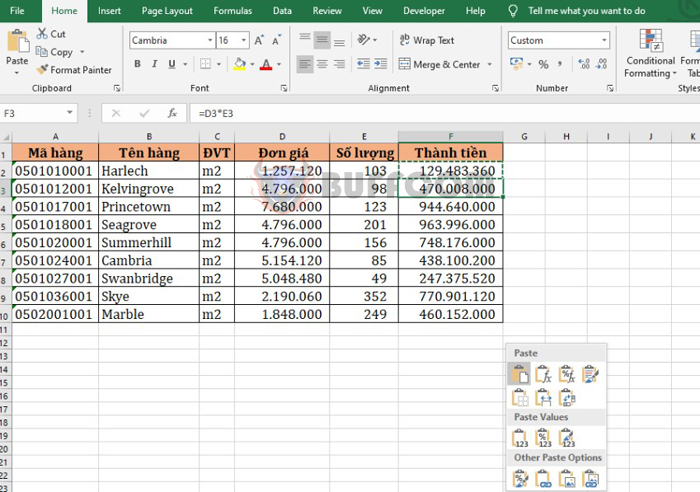
How to remove the green Smart tag arrow in Excel cells
2. How to turn off the Smart tag feature
Step 1: To turn off the Smart tag feature, first select the File tab on the toolbar.
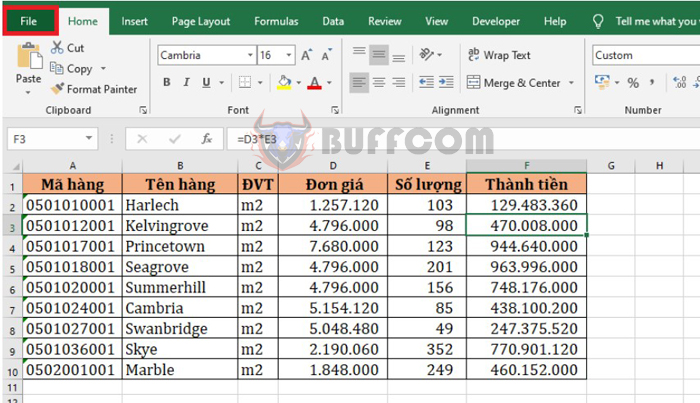
How to remove the green Smart tag arrow in Excel cells
Step 2: In the interface of the File tab, select More => Options.
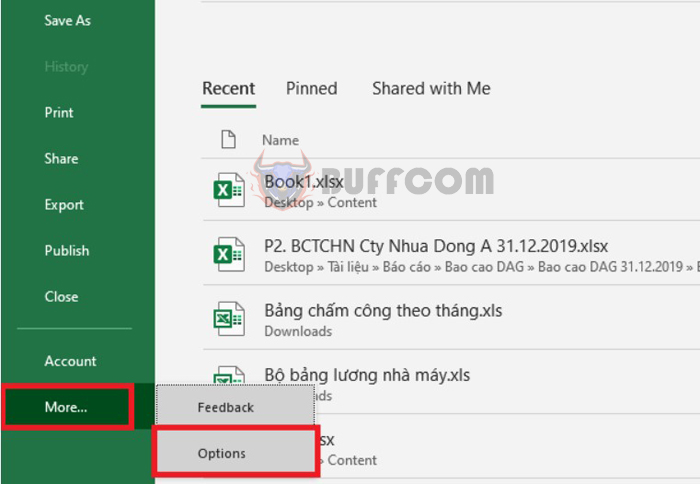
How to remove the green Smart tag arrow in Excel cells
Step 3: At this point, the Excel Options window appears. Select the Advanced tab in the left-hand menu. Then scroll down to the Cut, copy, and paste section and uncheck the Show Paste Options button when content is pasted box. That’s all you need to turn off the Paste Options Smart tag.
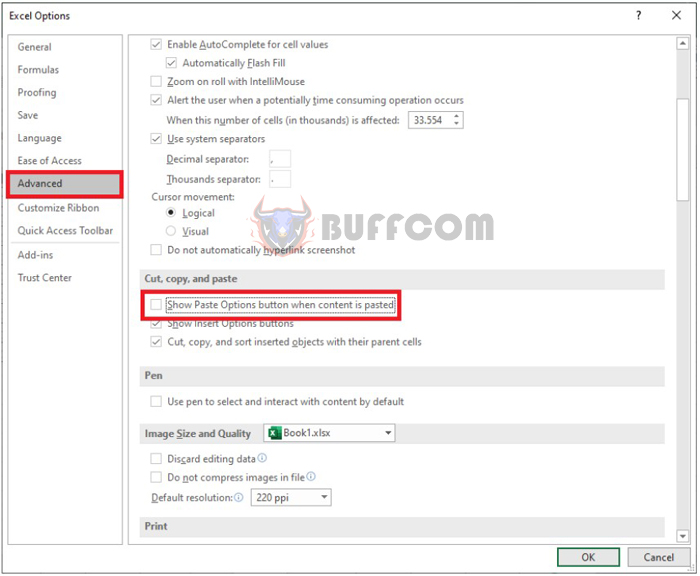
How to remove the green Smart tag arrow in Excel cells
Step 4: Next, scroll up to the Editing options section. Then uncheck the Automatically Flash Fill box to turn off the Flash Fill Smart tag.
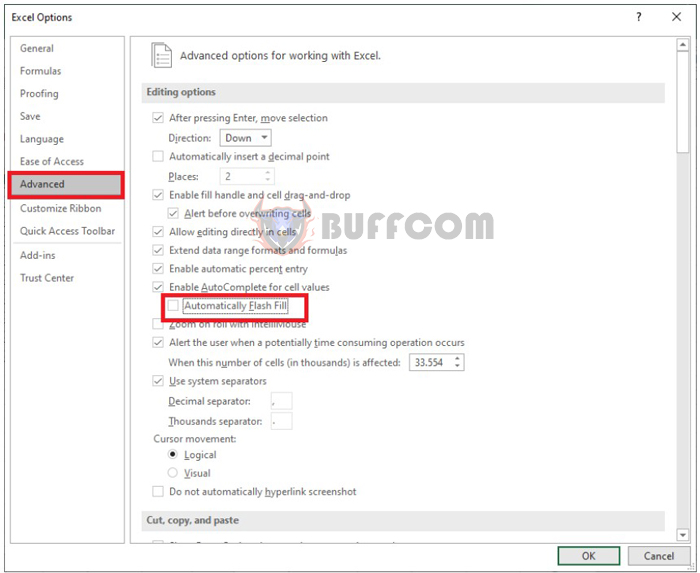
How to remove the green Smart tag arrow in Excel cells
Step 5: Select the Formulas tab in the left-hand menu. Then in the Error Checking section, uncheck the Enable background error checking box. That’s all you need to turn off the Error Checking Smart tag that checks for formula errors.
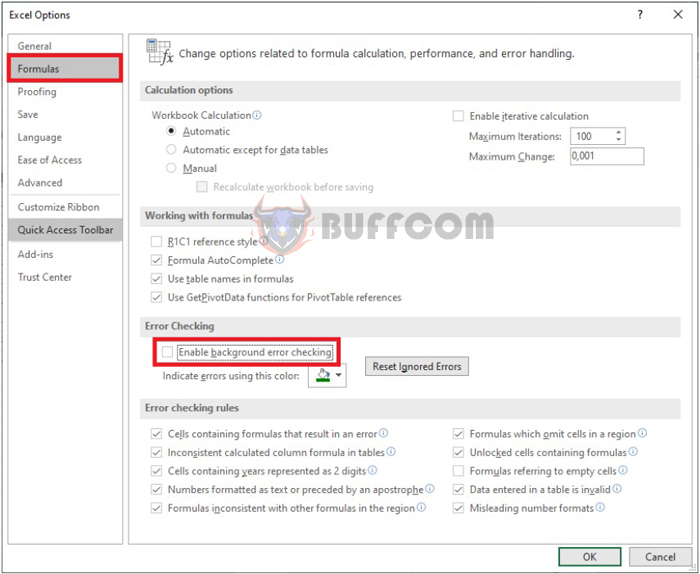
How to remove the green Smart tag arrow in Excel cells
Step 6: Finally, to turn off the Quick Analysis Smart tag, select the General tab. Then uncheck the Show Quick Analysis options on selection box in the User Interface options section.
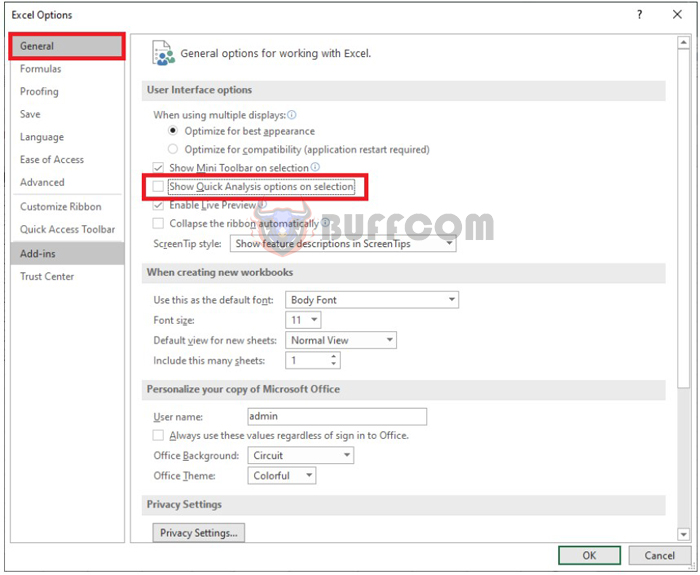
How to remove the green Smart tag arrow in Excel cells
Thus, the article has guided you on how to remove the green arrow in the Smart tag feature in Excel cells. We hope this article will be helpful to you in your work. Good luck!