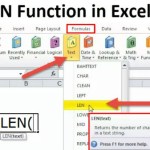How to separate positive and negative numbers in Excel
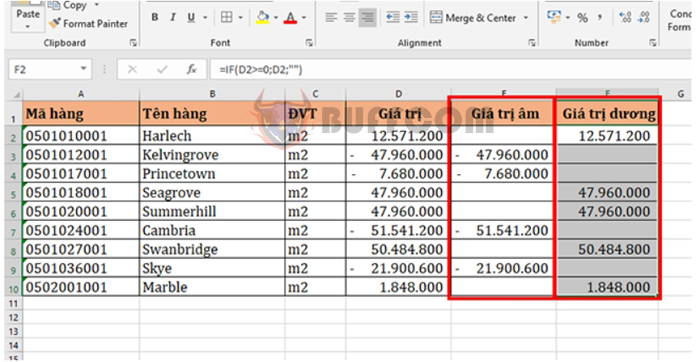
How to separate positive and negative numbers in Excel: Instead of manually sorting through each number, using the IF function in Excel can easily help you quickly identify positive and negative numbers. This makes managing data more convenient. This article will provide a detailed guide on how to use the IF function to separate positive and negative numbers in Excel.
1. IF function structure
Function syntax: =IF(logical_test, [value_if_true], [value_if_false])
Where:
- Logical_test: Required argument, is a value or logical expression with a TRUE (true) or FALSE (false) value.
- Value_if_true: Optional argument, is the value that the function will return if the logical expression is TRUE, or in other words, if the condition is met.
- Value_if_false: Optional argument, is the value that the function will return if the logical expression is FALSE, or in other words, if the condition is not met.
2. How to use the IF function to separate positive and negative numbers
For example, suppose you have a data table as shown below. You need to separate negative and positive values. To do this, follow these steps:
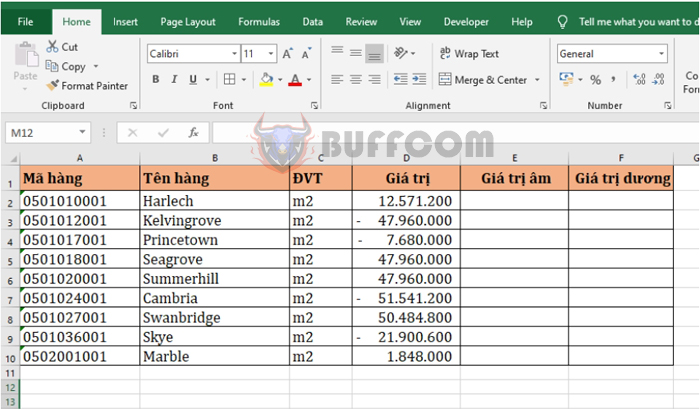
How to separate positive and negative numbers in Excel
Step 1: First, apply the IF formula to enter the formula in the first cell of the Negative Value column as follows:
=IF(D2<0,D2,””)
The above formula means that if the value of cell D2 is less than 0, the result will return the value of cell D2. Otherwise, it will return an empty cell.
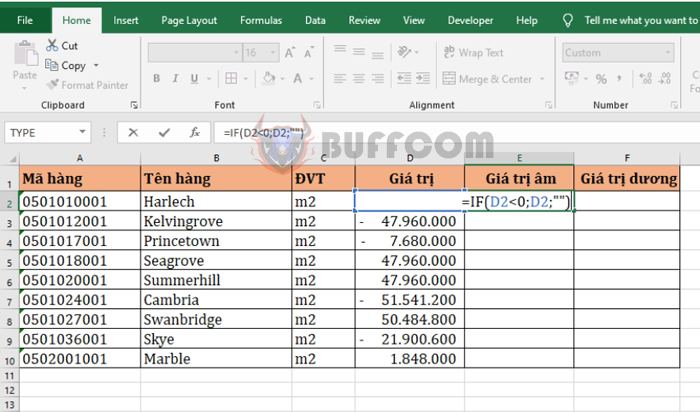
How to separate positive and negative numbers in Excel
Step 2: Next, copy the formula for all remaining cells. You will get the result of negative numbers separated in the Negative Value column.
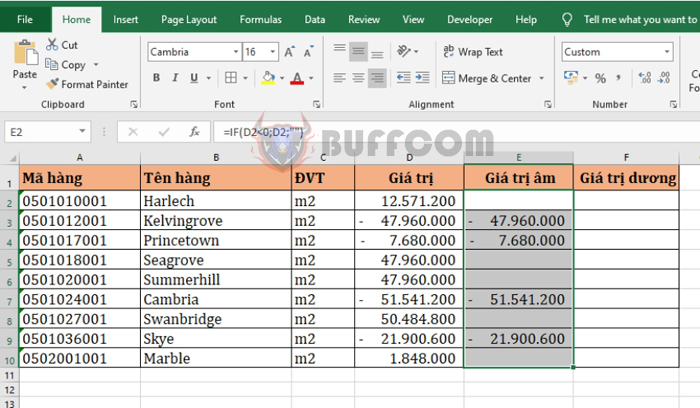
How to separate positive and negative numbers in Excel
Step 3: Next, enter the following formula in the first cell of the Positive Value column:
=IF(D2>=0,D2,””)
The above formula means that if the value of cell D2 is greater than or equal to 0, the result will return the value of cell D2. Otherwise, it will return an empty cell.
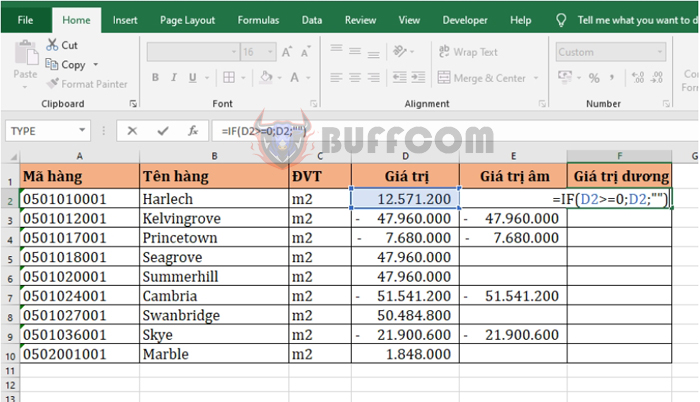
How to separate positive and negative numbers in Excel
Step 4: Copy the formula for all remaining cells. You will get the result of positive numbers separated in the Positive Value column. With just a few simple steps, you have used the IF function to easily separate positive and negative numbers.
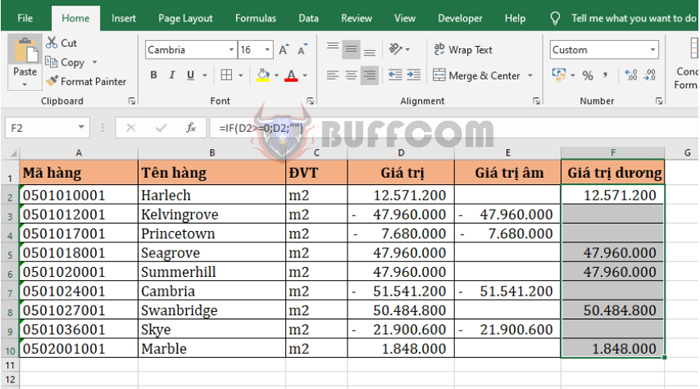
How to separate positive and negative numbers in Excel
Therefore, this article has instructed you on how to use the IF function to separate positive and negative numbers in Excel. Hopefully, this article will be useful to you in your work. Good luck!