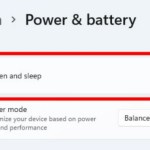How to temporarily turn off the computer screen
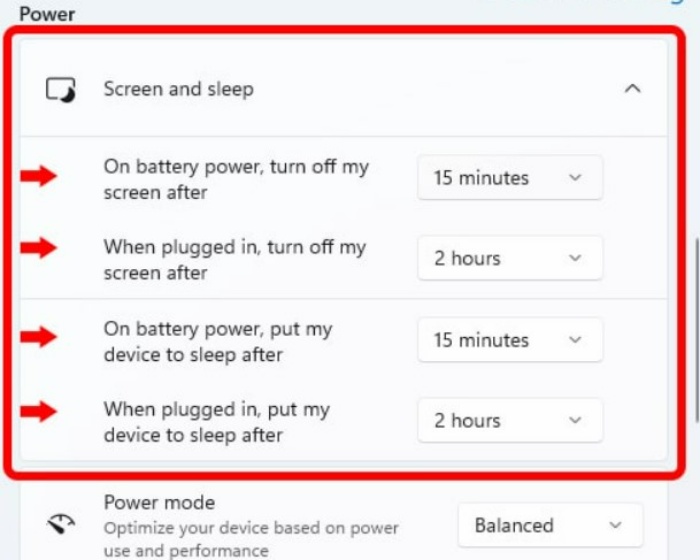
On Windows 11, the method of temporarily turning off the computer screen is almost the same as on Windows 10. You can set the time for the screen to turn off after a certain period, and the computer screen will turn off automatically. At the same time, you can also set the computer screen to sleep mode. Then, after a set period of time, the computer will automatically switch to sleep mode.
So, how to turn off the computer screen on Windows 11? Are there any differences between desktop and laptop computers? In this article, Buffcom.net will share with you in detail.
How to set the time to temporarily turn off the computer screen on Windows 11
This operation is quite fast. You only need to follow two simple steps below:
Step 1: Go to Windows Settings
First, click on the Windows 11 start menu button. Then, select Settings. Alternatively, you can also search for the Settings app on the search bar on the Windows 11 taskbar. 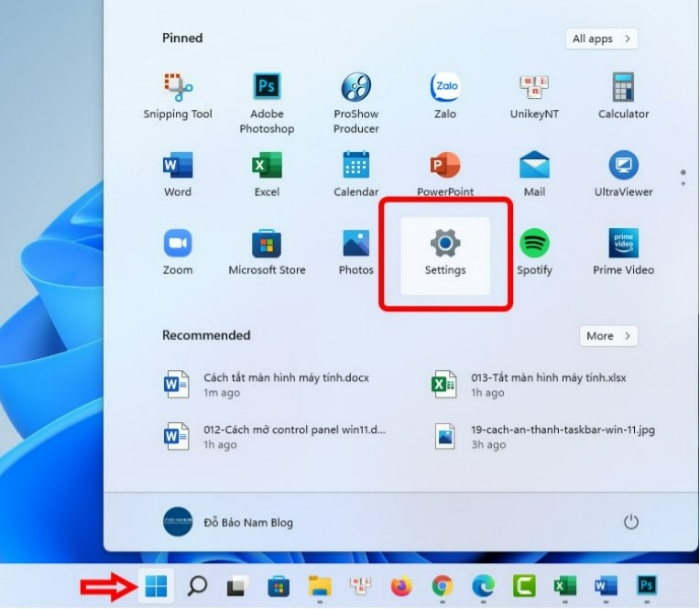
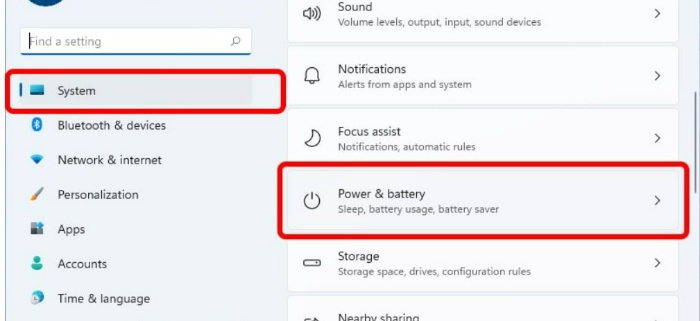
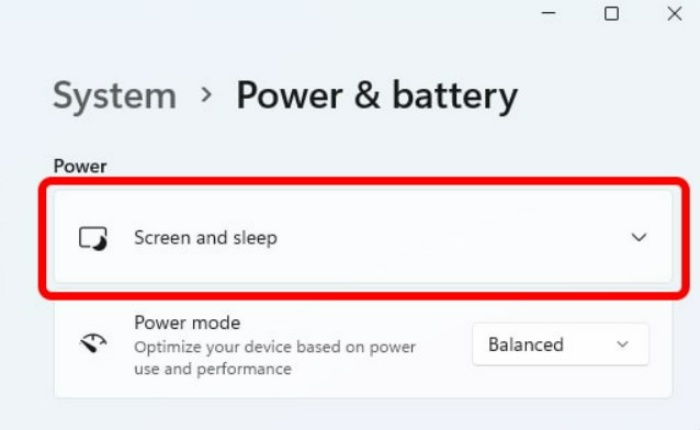 Step 2: Set the time to turn on the screen or sleep
Step 2: Set the time to turn on the screen or sleep
If you are using a laptop, you have two modes to set when using battery power and when plugged in. If you are using a desktop computer, you only have one mode to set when plugged in. 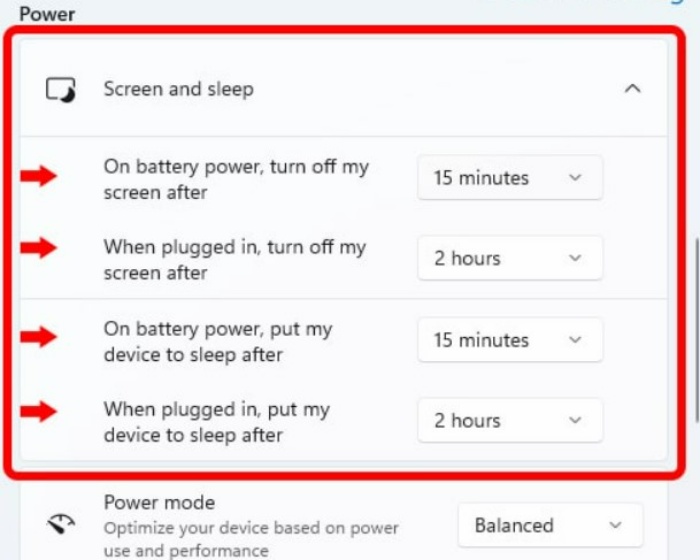
To schedule the computer screen to turn off after a certain period, in the “turn off my screen after” section, adjust the appropriate time. For example, in the image, Buffcom.net sets the time to 15 minutes for the screen to turn off automatically when using battery power, and 2 hours when plugged in.
To set the time for the computer to go into sleep mode, in the “put my device to sleep after” section, you can set the time as desired.
And so in this article, Buffcom.net has shared with you how to adjust the time for the computer screen to turn off or go into sleep mode. And for better effectiveness, you need to set a password for your computer. So when the computer screen turns off, others cannot access your computer.