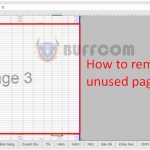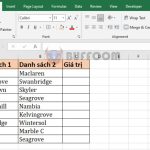How to turn off Scroll Lock in Excel
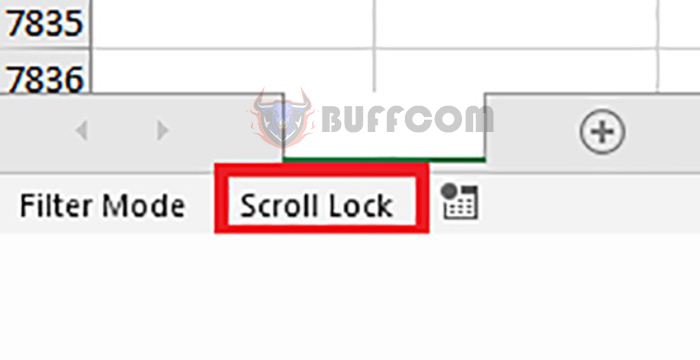
How to turn off Scroll Lock in Excel: You are working on Excel, but suddenly you cannot move the mouse cursor anymore? You press the arrow keys but the mouse cursor does not move between cells, instead the entire sheet moves? That means you have turned on Scroll Lock in Excel. Follow the article below to learn how to turn off Scroll Lock in Excel very easily.
1. Check if Scroll Lock is turned on or not
To check if your computer has Scroll Lock on or not, right-click at the bottom of the Excel window. The scroll bar will appear, you tick the Scroll Lock option. If the status on the right is On, then Scroll Lock is turned on.
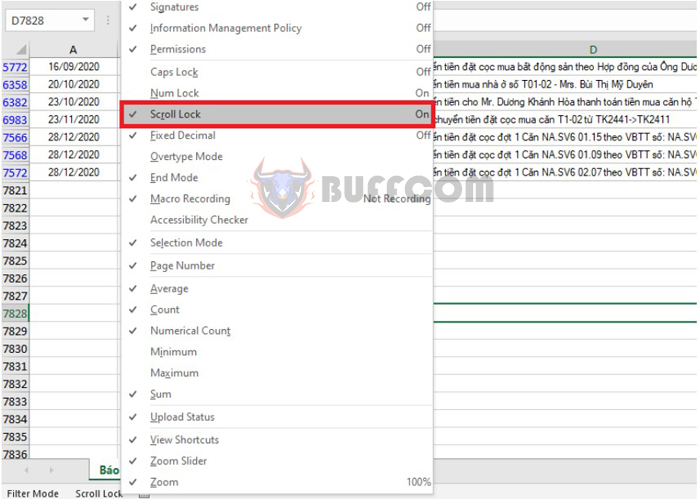
How to turn off Scroll Lock in Excel
Or if after selecting it, the message Scroll Lock appears at the bottom left of the Excel window, then your computer has Scroll Lock turned on. To turn off Scroll Lock, follow the instructions below.
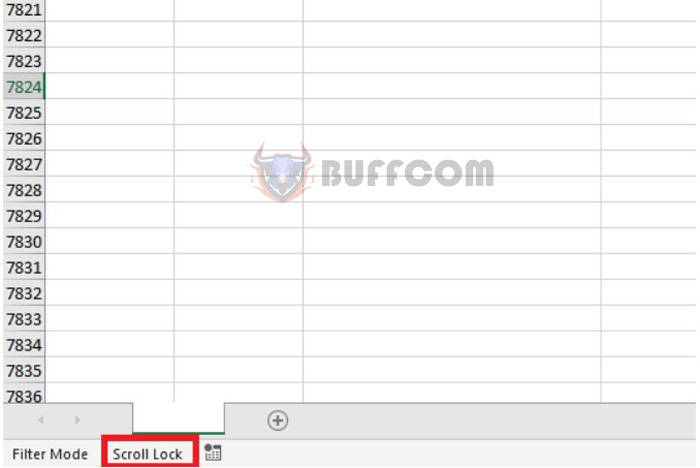
How to turn off Scroll Lock in Excel
2. Turn off Scroll Lock in Excel using the keyboard
To turn off Scroll Lock using the keyboard, if your computer is using a full-size keyboard, simply press the Scroll Lock (or ScrLk) key to turn it off. Usually only new desktop computers have full-size keyboards.
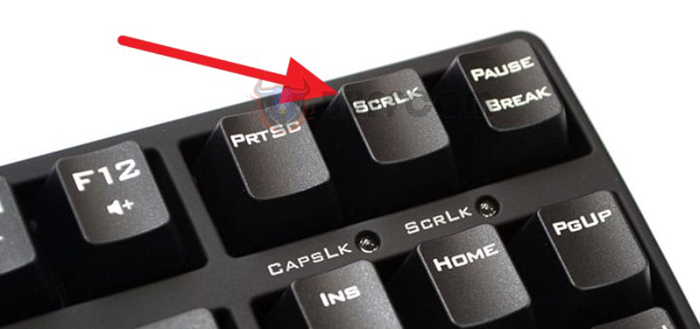
How to turn off Scroll Lock in Excel
3. Turn off Scroll Lock in Excel using the on-screen keyboard
If you are using a laptop and your keyboard does not have a Scroll Lock key, you can use the on-screen keyboard by clicking on the search tool of Windows. Then type in “On-Screen Keyboard”.
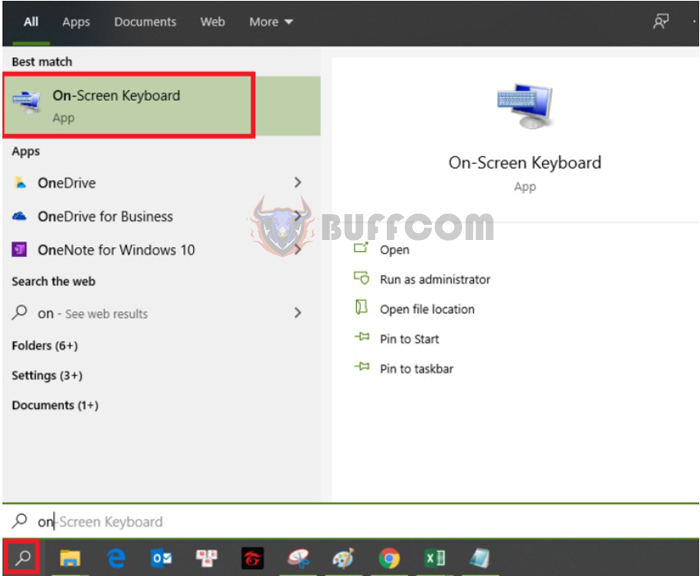
How to turn off Scroll Lock in Excel
Now the on-screen keyboard appears. Click on the ScrLk button to turn it off.
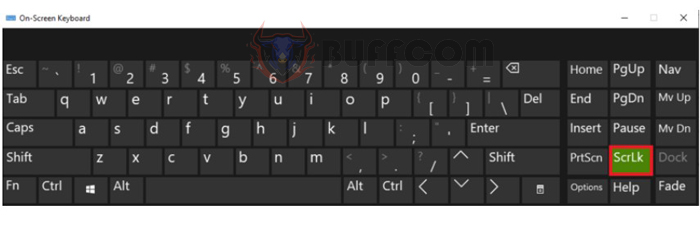
How to turn off Scroll Lock in Excel
Thus, the article has instructed you on how to turn off Scroll Lock in Excel. Hope the article is useful for you in your work. Good luck!