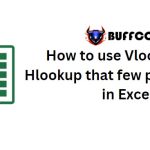How To Type Subscripts And Superscripts In Word
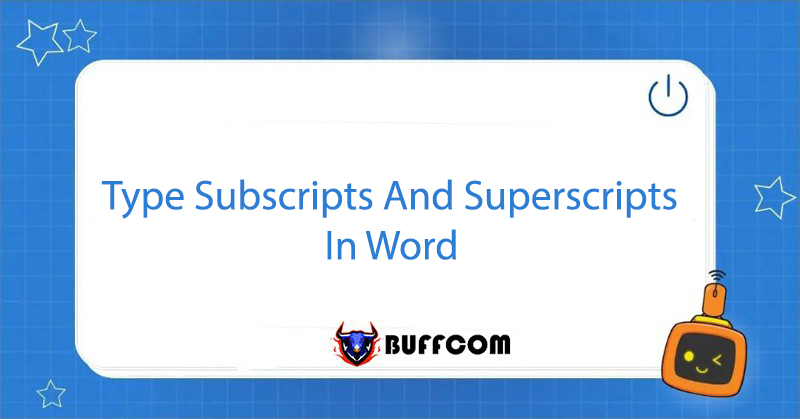
During the learning and research process, we often need to use chemical formulas or quadratic equations. Many people feel intimidated when they have to type these parts. However, typing subscripts and superscripts in Word is not as difficult as we think.
What Are Some Ways to Type Subscripts and Superscripts in Word?
Many people wonder: How do I type small letters below in Word, or how do I type small letters above in Word? In fact, that is typing subscripts and superscripts.
Typing subscripts and superscripts in Word is a simple task, but did you know that there are actually 3 ways to do this? Let’s explore these methods in this article!
Method 1: Use Keyboard Shortcuts
- To type a superscript, for example X2, you just need to press the keyboard shortcut Ctrl + Shift + =
- To type a subscript, for example Cu2O, you just need to enter the keyboard shortcut Ctrl + =
To return to normal typing mode, just use the keyboard shortcut again.
Method 2: Use the Font Dialog Box
- Highlight the part you want to convert to a subscript or superscript.
- Right-click and choose Font...
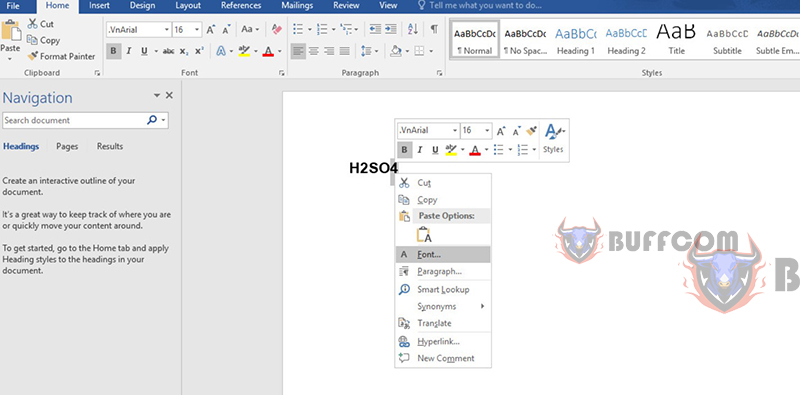
- Select Subscript for a subscript or Superscript for a superscript.
- Click OK.
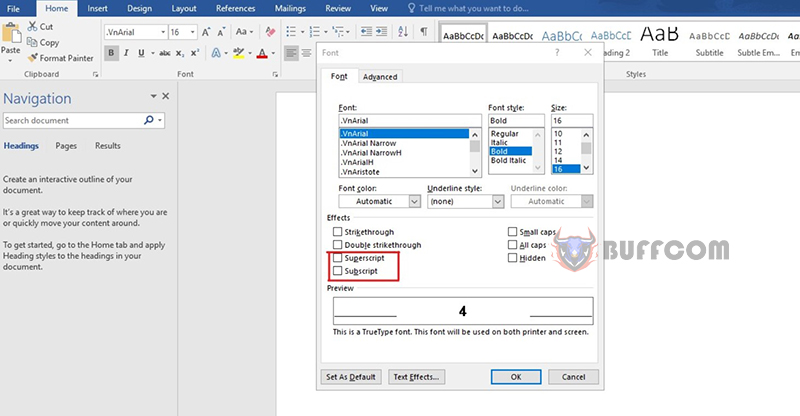 Method 3: Click on the X2,X2 Icon
Method 3: Click on the X2,X2 Icon
X2: Type subscript
X2: Type superscript.
These 2 icons are located in the Home tab -> Font and are easy to find.
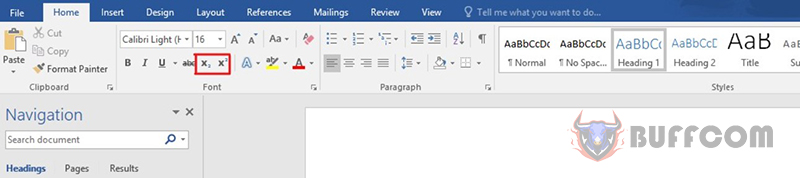 So now you can easily type small letters below or small letters above in Word with just one mouse click.
So now you can easily type small letters below or small letters above in Word with just one mouse click.
Conclusion
In this article, Buffcom.net has introduced you to 3 very simple ways to type subscripts and superscripts in Word:
Use keyboard shortcuts
Use the Font dialog box
Click on the X2,X2 icon
If your job is related to office computing but the software you are using does not meet your needs, pleaseWord to choose the necessary products!