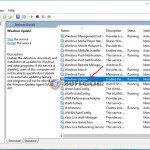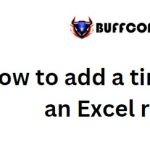How To Uninstall Apps On Windows 10
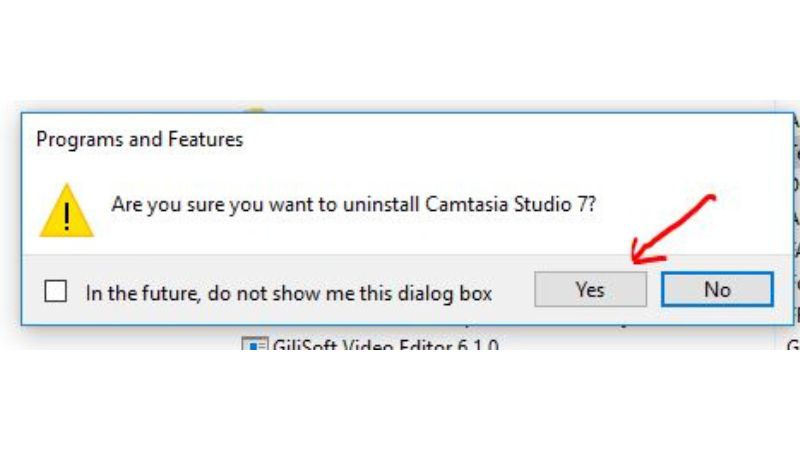
If you’re not using certain apps on your computer, it’s recommended to uninstall them. If you’re unfamiliar with the process of uninstalling apps on Windows 10, you can refer to this article.
When there are software programs that you no longer use or haven’t used for a while, it’s a good idea to remove them. Windows 10 comes with various pre-installed apps that you might not use, so it’s advisable to remove them as well.
Today, Buffcom.net will guide you on how to uninstall apps on Windows 10.
Method: Uninstalling Default Apps on Windows 10
When installing Windows 10, many default apps are installed, most of which you may not use. You can remove them using the following steps:
Step 1: Click on the Start menu.
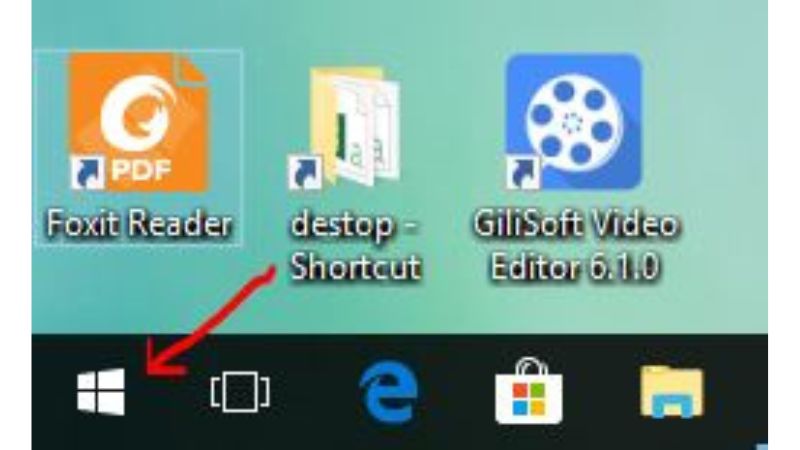
Step 2: Right-click on the unused software and select Uninstall.
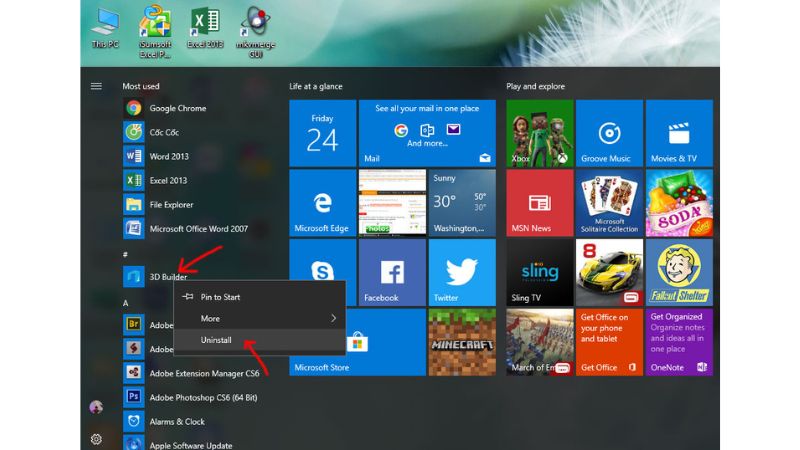
A confirmation dialog box will appear, asking you to confirm the uninstallation. Choose “Uninstall” to proceed with removing the app.
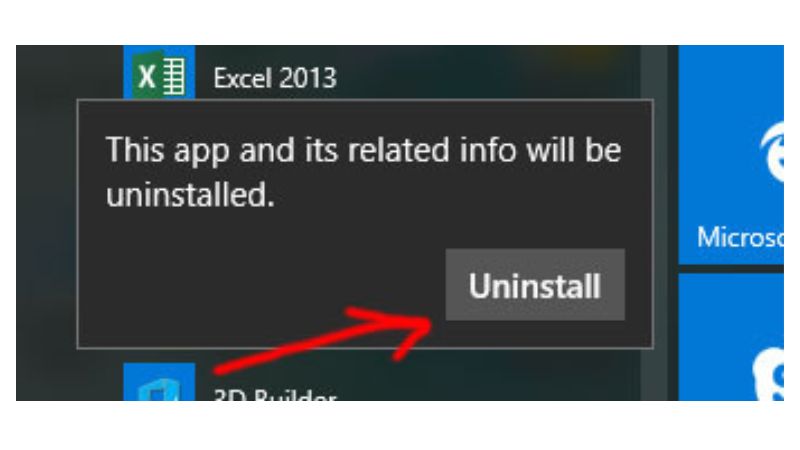 Another method can also help you delete default apps on Windows 10
Another method can also help you delete default apps on Windows 10
Step 1: Click on Start and select the gear icon.
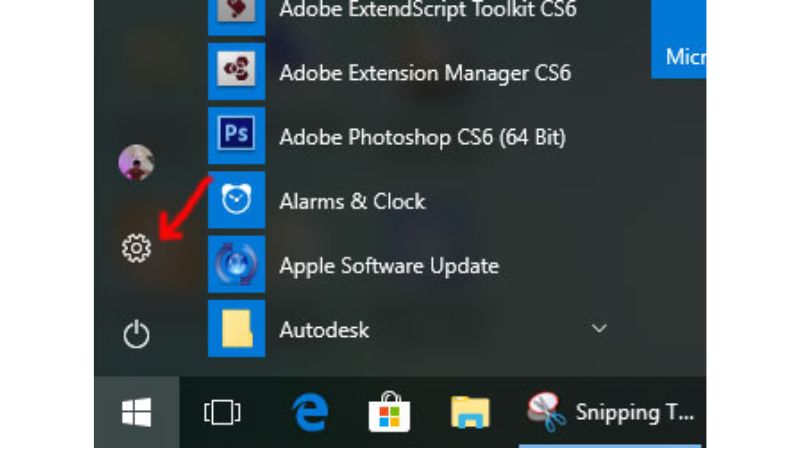
Step 2: In the Windows Settings panel, choose “System.”
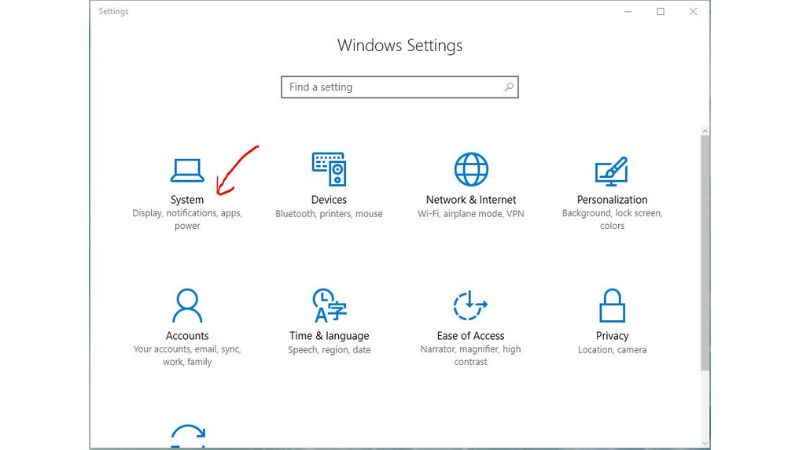
Step 3: Next, select “Apps & features.”

Now, you are in the app uninstallation interface. Choose the app you want to remove and click on it, then select “Uninstall.”
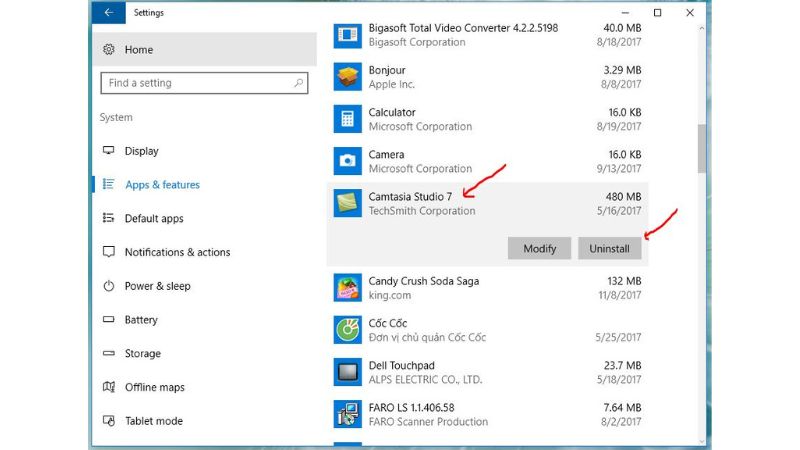
A confirmation dialog box will appear. Choose “Uninstall” to proceed.
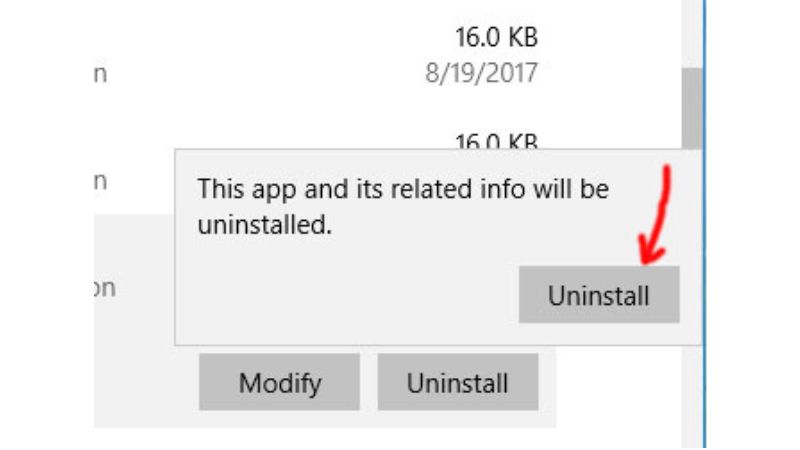 Method: Uninstalling User-Installed Apps on Windows 10
Method: Uninstalling User-Installed Apps on Windows 10
Step 1: Go to Start and search for “Control Panel.”
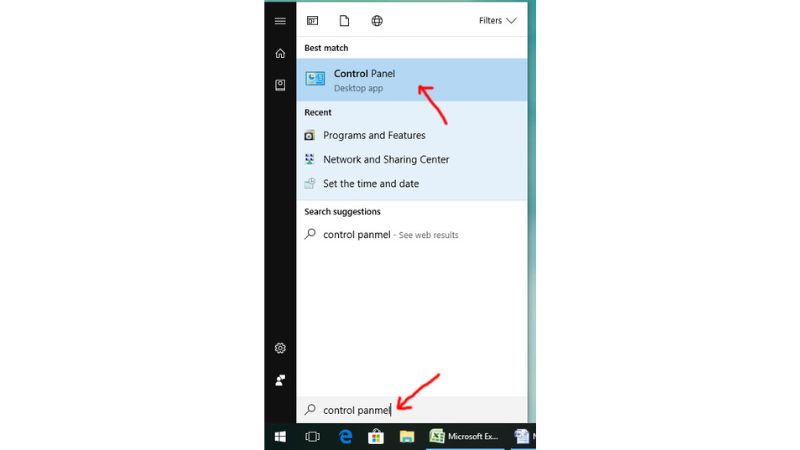
Step 2: Select “Uninstall a program” under the “Programs” section, as shown in the image.
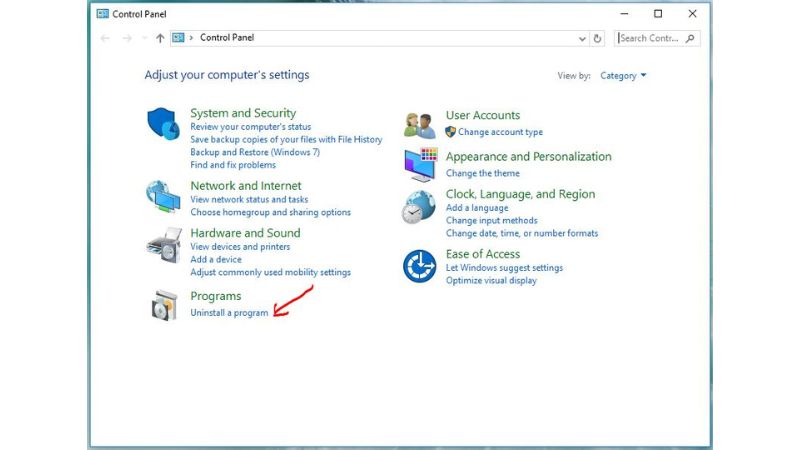
Step 3: To uninstall an app you no longer use, follow these steps:
Click on the app and select “Uninstall.”
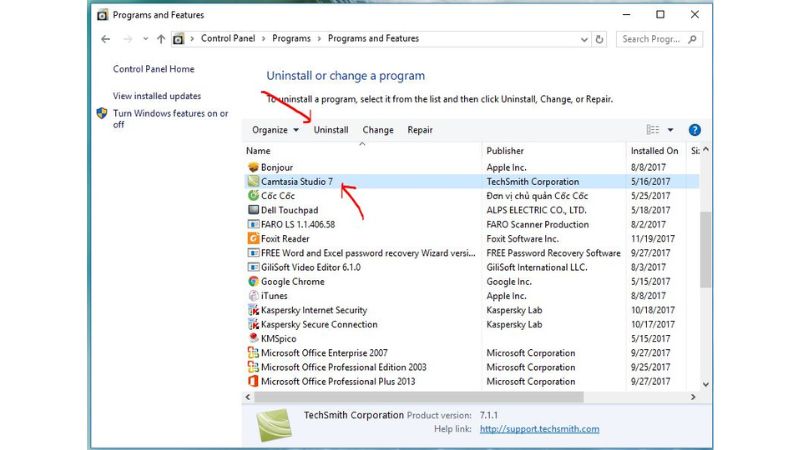
A confirmation dialog box will appear, asking if you want to uninstall the app. Choose “Yes.”
After selecting “Yes,” you will successfully uninstall the app.
Note: Each software program may have a different uninstallation process, so please pay attention!
Above are the methods for uninstalling apps on Windows 10. If you’re unfamiliar with the process, take a look. With just a few simple steps, you can remove unnecessary apps, which will help speed up your computer. If you’re interested in purchasing a genuine Windows key, please contact Buffcom.net!