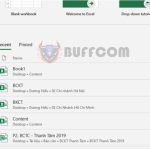How to use Paste Special to copy data from Excel to Word
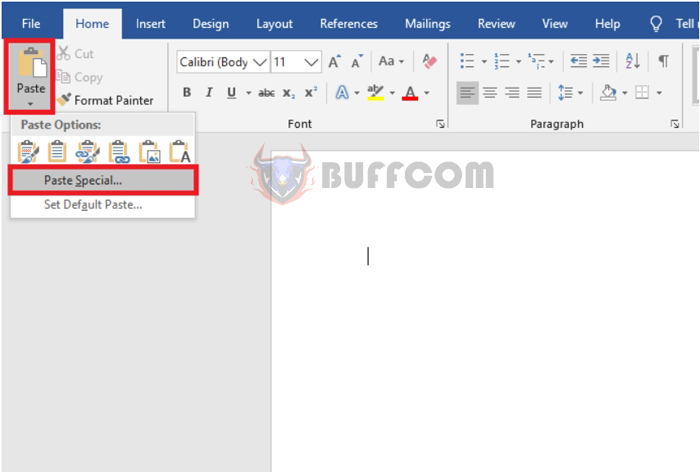
How to use Paste Special to copy data from Excel to Word: In this article, Buffcom.net will guide you on how to use Paste Special to copy data from Excel to Word while keeping the original formatting, making it easy to synchronize data between Excel and Word spreadsheets.
For example, if you have an Excel data table like the one below that you need to copy to a Word file. To copy the table to Word, first, select the entire worksheet. Then right-click and choose Copy. Alternatively, you can use the shortcut Ctrl + C to copy the data.
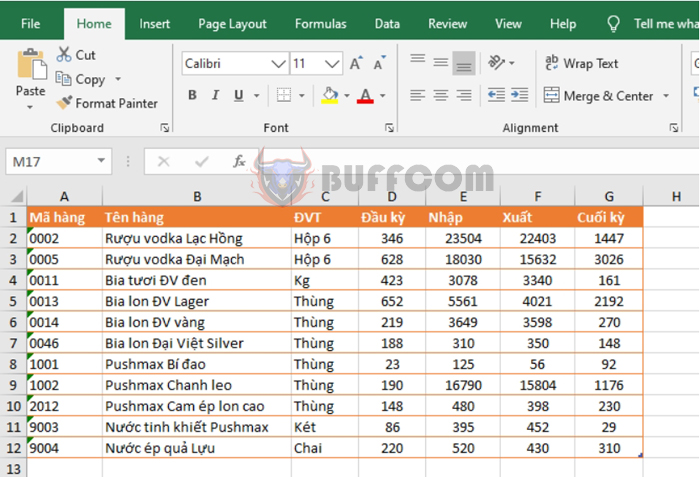
How to use Paste Special to copy data from Excel to Word
Next, open the Word file. Then select the Home tab on the Ribbon. Then click the downward arrow of Paste and choose Paste Special…
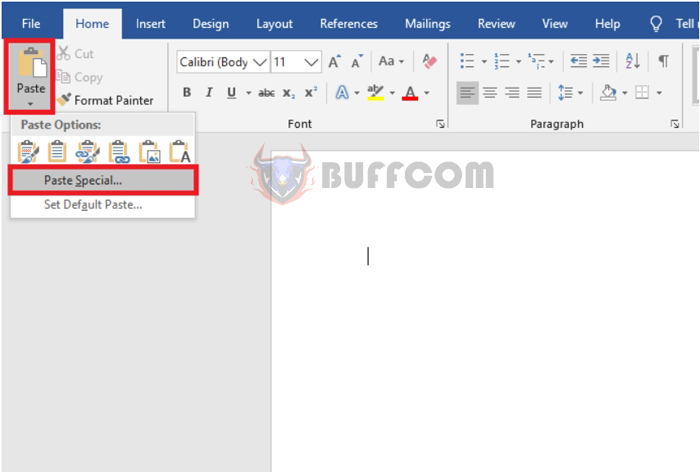 At this point, the Paste Special window will appear. Select Microsoft Excel Worksheet Object and click OK to complete.
At this point, the Paste Special window will appear. Select Microsoft Excel Worksheet Object and click OK to complete.
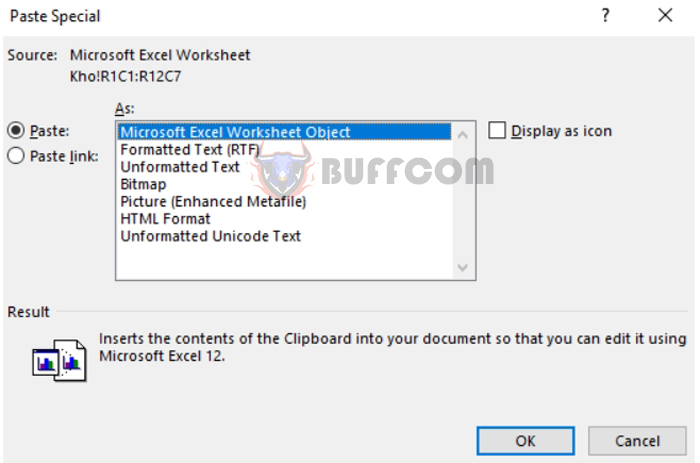
How to use Paste Special to copy data from Excel to Word
You will now have a spreadsheet with the same format as the one in Excel with just a few basic steps.
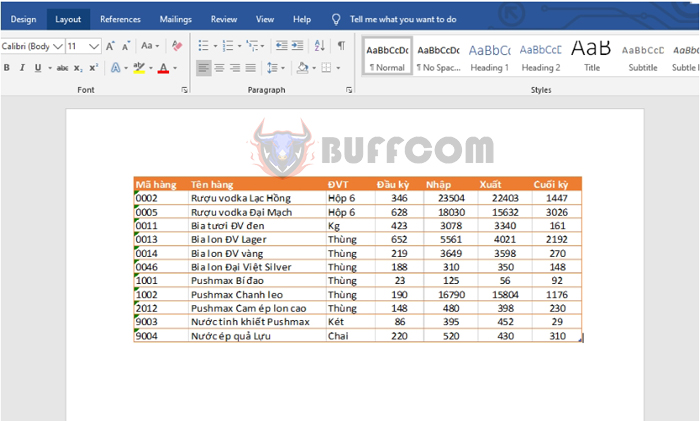 You can now click on any corner of the table to adjust its width. You can also double-click on the table to edit its content, just like in Excel.
You can now click on any corner of the table to adjust its width. You can also double-click on the table to edit its content, just like in Excel.
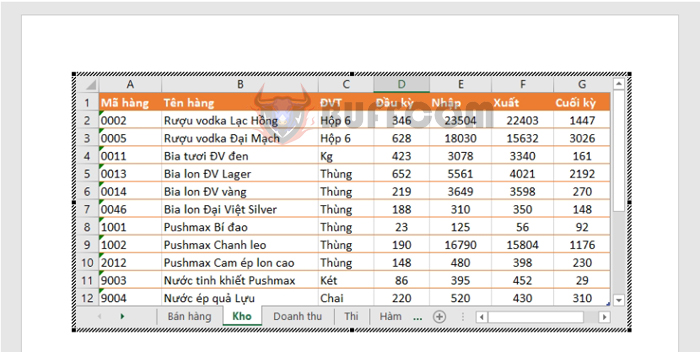
How to use Paste Special to copy data from Excel to Word
Therefore, this article has guided you on how to use Paste Special to copy data from Excel to Word while preserving the formatting. We hope this article will be helpful to you in your work. Good luck!