How to Use the FLOOR Function in Excel
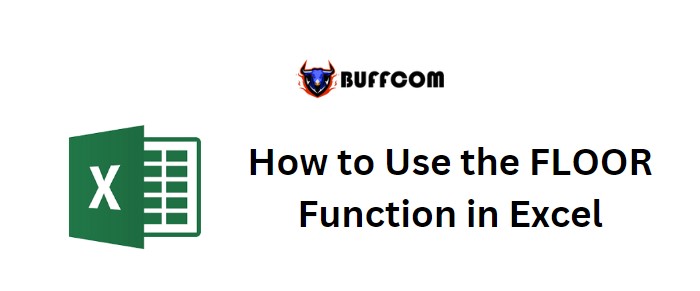
How to Use the FLOOR Function in Excel. This article provides a guide on how to utilize the FLOOR function in Excel. The FLOOR function is used to round down a number to the nearest specified multiple. When rounding to the nearest integer, FLOOR uses a significance value of 1. Positive numbers with decimal values are rounded down to the nearest integer (e.g., 6.7 becomes 6), while negative numbers with decimal values are rounded away from zero (e.g., -5.8 becomes -6).
How to Use the FLOOR Function in Excel
To use the FLOOR function, follow the syntax below:
=FLOOR(number, significance)
- number: the number to be rounded off
- significance: the multiple to use when rounding
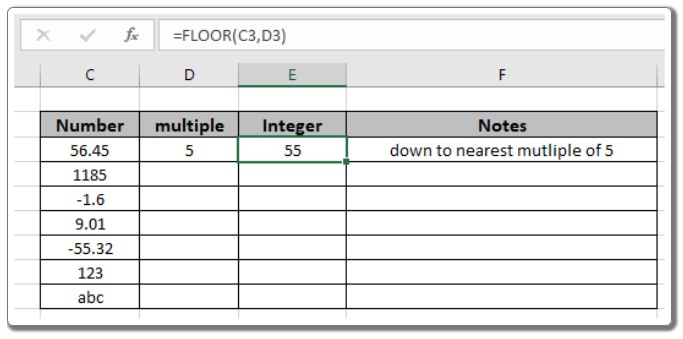
For example, let’s test this formula using the following example. We will apply the FLOOR function to different numbers and significance values.
Use the formula: =FLOOR(C3, D3)
Explanation:
- Find the nearest number that is a multiple of 5 (the significance) with respect to 56.45 (the number).
- The returned number must be less than the input number.
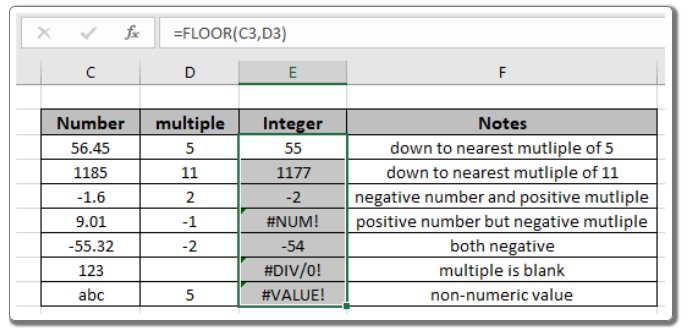
In the provided example, the function returns 55, which is the nearest integer multiple of 5. To apply the formula to other cells, simply copy the formula using Ctrl + D from the first cell to the desired cells.
As seen in the above demonstration, the FLOOR function rounds down the number to the specified multiple. The following observational notes provide further insights.


