How to use the PRODUCT function to perform multiplication in Excel
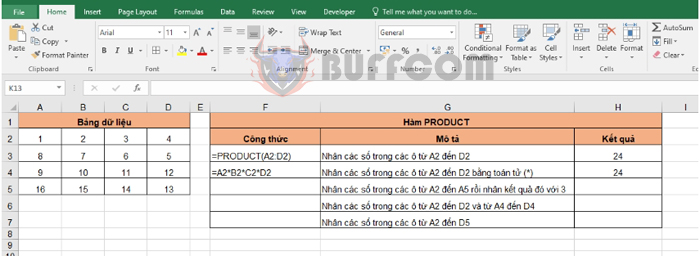
How to use the PRODUCT function to perform multiplication in Excel: The PRODUCT function is one of the most commonly used mathematical functions in Excel. It is used for multiplication in Excel and multiplies all the arguments passed to it, returning their product. In this article, Buffcom.net will introduce you to how to use the PRODUCT function to perform multiplication of values.
1. PRODUCT function structure
Function syntax: =PRODUCT(number1; [number2]; …)
Where:
- number1: required argument, the number or first range you want to multiply.
- number2: optional argument, additional numbers or ranges you want to multiply. Maximum of 255 arguments.
Note:
- The PRODUCT function multiplies all the arguments passed to it and returns their product.
- You can also perform this operation by using the multiplication operator (*) in Excel.
- The PRODUCT function is useful when you need to multiply multiple cells together.
- If the argument is an array or reference, only the numbers in that array or reference are multiplied. Blank cells, logical values, and text in the array or reference are ignored.
2. How to use the PRODUCT function
For example, suppose we have a data table as shown below and need to multiply according to the following requirements:
- Multiply the numbers in cells from A2 to D2.
- Multiply the numbers in cells from A2 to D2 using the (*) operator.
- Multiply the numbers in cells from A2 to A5 and then multiply the result by 3.
- Multiply the numbers in cells from A2 to D2 and from A4 to D4.
- Multiply the numbers in cells from A2 to D5.
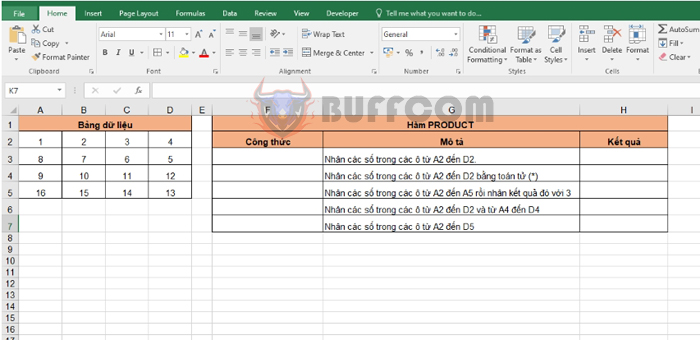
How to use the PRODUCT function to perform multiplication in Excel
First, to multiply the numbers in cells from A2 to D2, apply the function structure as above, we have the following formula:
=PRODUCT(A2:D2)
And with the requirement to multiply the numbers in cells from A2 to D2 using the (*) operator, we have the following formula:
=A2B2C2*D2
We can see that these two formulas give the same result as shown below. However, using the PRODUCT function is much more convenient.
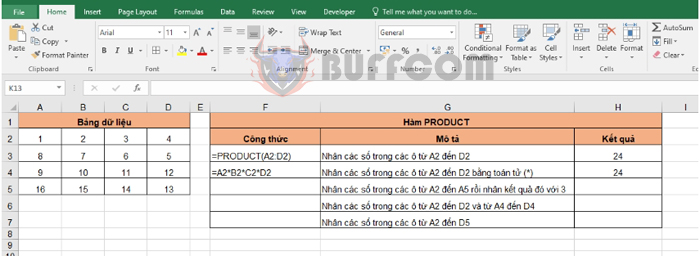 Applying the function structure, we will have the following formulas for the remaining requirements:
Applying the function structure, we will have the following formulas for the remaining requirements:
- Multiply the numbers in cells from A2 to A5 and then multiply the result by 3: =PRODUCT(A2:A5,3)
- Multiply the numbers in cells from A2 to D2 and from A4 to D4: =PRODUCT(A2:D2,A4:D4)
- Multiply the numbers in cells from A2 to D5: =PRODUCT(A2:D5)
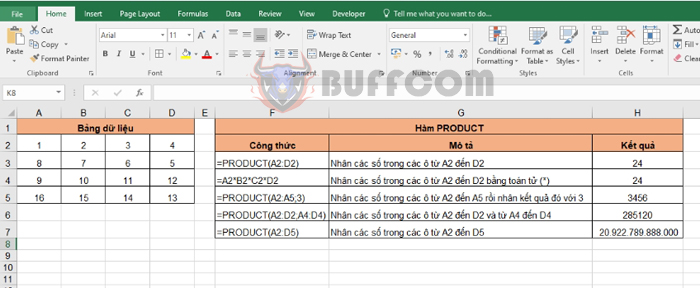
How to use the PRODUCT function to perform multiplication in Excel
Hopefully, through this article, you have understood how to use the PRODUCT function in Excel.


