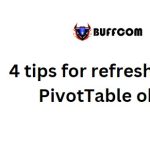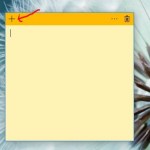How To View Wi-Fi Password On Windows 10
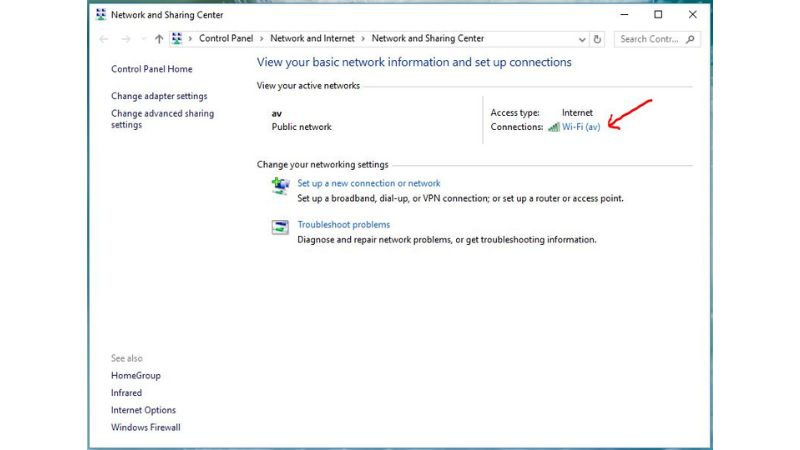
If you want to view the Wi-Fi password on Windows 10 but don’t know how to do it, don’t worry. Buffcom.net is here to help you retrieve the Wi-Fi password on Windows 10.
Method: Displaying Wi-Fi Password on Windows 10
Step 1: Hover your mouse over the Wi-Fi icon.
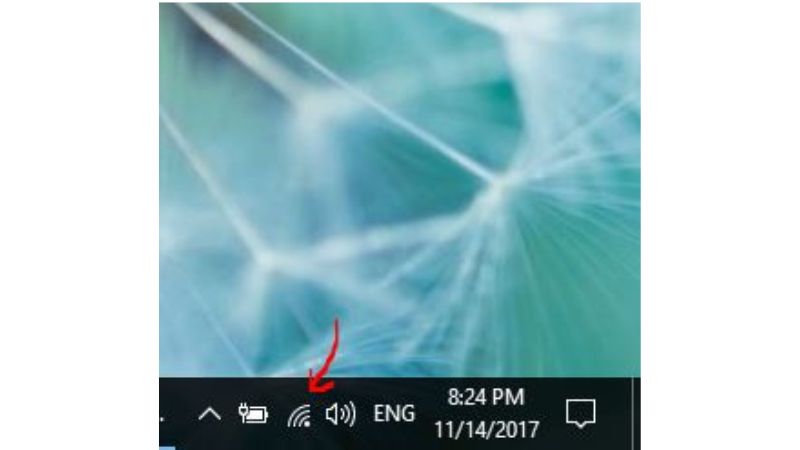
Step 2: Right-click on the Wi-Fi icon and select “Open Network and Sharing Center.”
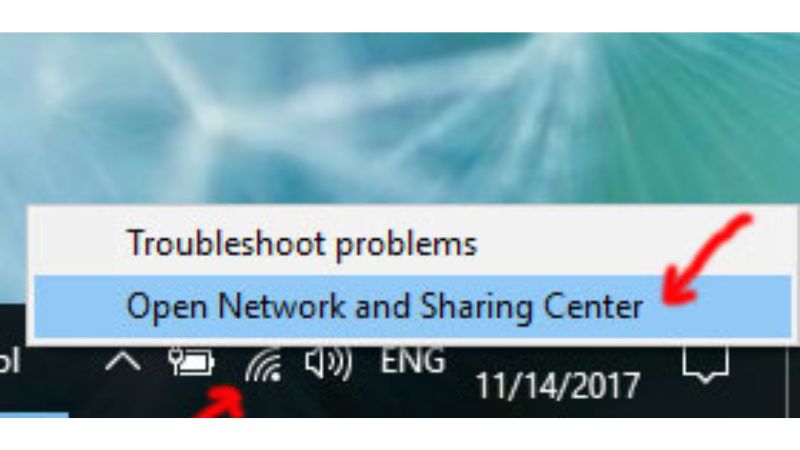
Step 3: The Network and Sharing Center window will appear.
Under the “View your active networks” section, select the Wi-Fi icon (in this case, the Wi-Fi is named “av”).
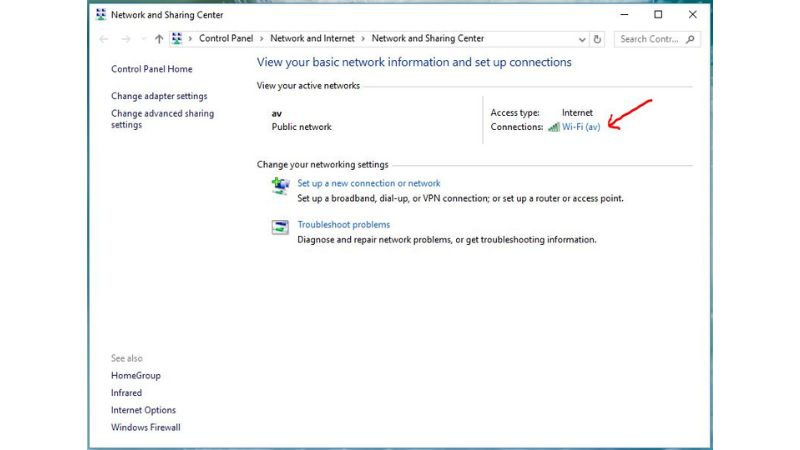
Step 4: The Wi-Fi Status dialog box will appear. Select “Wireless Properties.”
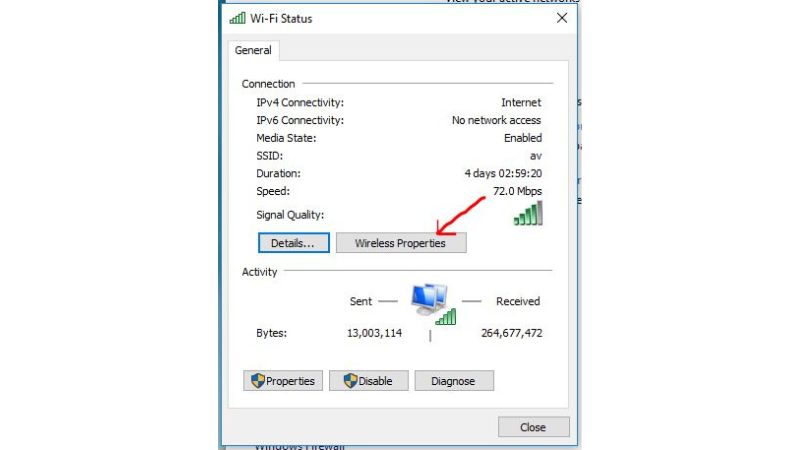
Step 5: In this interface, switch to the “Security” tab, and you will see the hidden Wi-Fi password here.
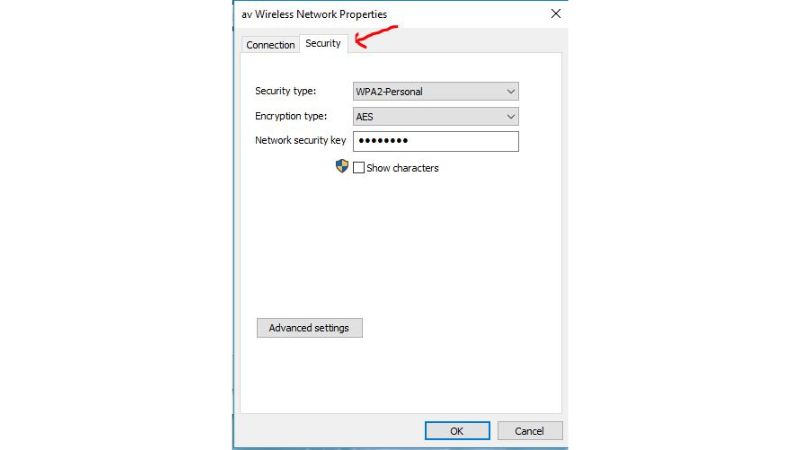
Step 6: To view the Wi-Fi password on Windows 10, click on the “Show characters” box.
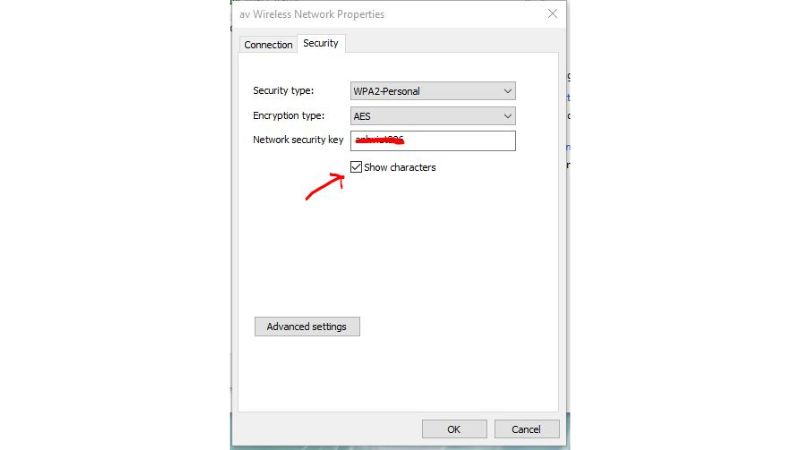 That’s it! You have now retrieved the Wi-Fi password on Windows 10. It’s simple, isn’t it? If you’re interested in purchasing a genuine Windows key, please contact Buffcom.net for assistance!
That’s it! You have now retrieved the Wi-Fi password on Windows 10. It’s simple, isn’t it? If you’re interested in purchasing a genuine Windows key, please contact Buffcom.net for assistance!