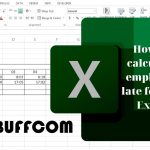How to write fractions in Word using 3 different methods

How to write fractions in Word is a necessary requirement for many different professions, especially for accountants, natural science teachers, and others. So, let’s explore three quick and easy ways to write fractions in Word together with Buffcom.net!
3 Ways to write fractions in word
Way 1: Writing fractions in word using shortcuts
Step 1: Click on the position where you want to enter the fraction, then type the formula eq \f(3,4). Note that you need to include a space between eq and the fraction element for this shortcut to work.
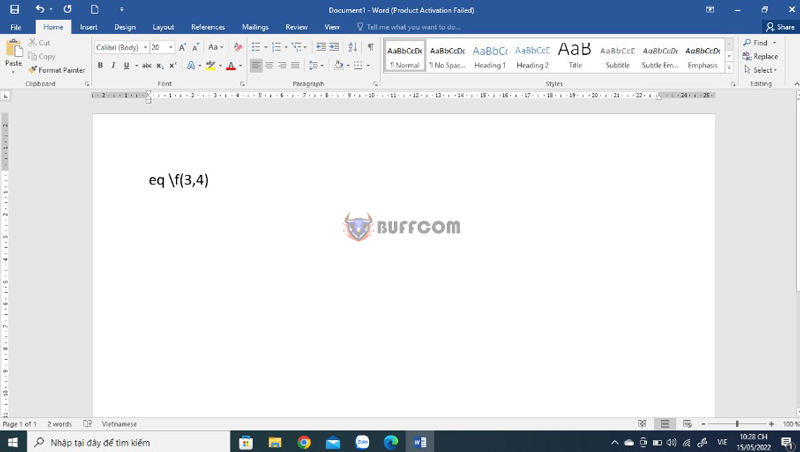
How to write fractions in Word
Step 2: Select the formula and then press the shortcut Ctrl + F9. The { } symbol will appear in the formula as shown below.
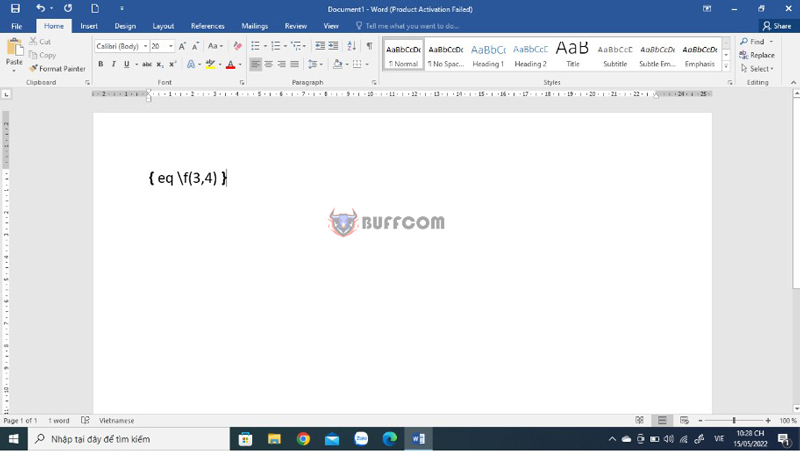
ways to write fractions in Word
Step 3: Select the entire formula and press the shortcut Shift + F9. The fraction will be displayed as shown below.
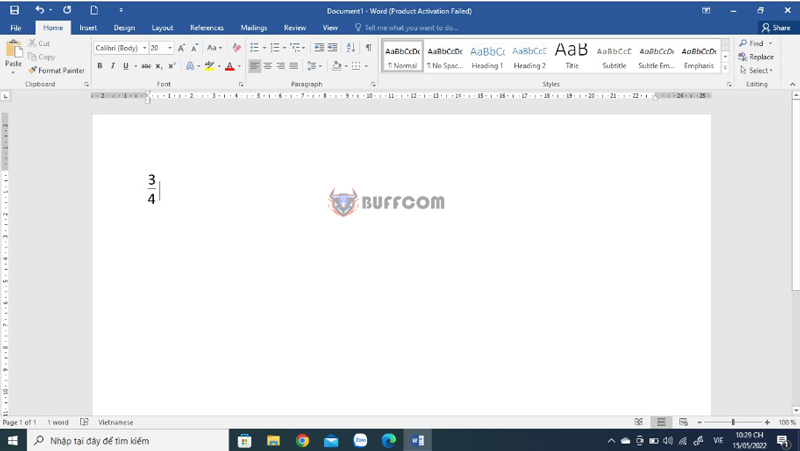
How to write fractions in Word
Way 2: Writing fractions in word using equation
Step 1: On the toolbar, go to the Insert tab and choose Equation.
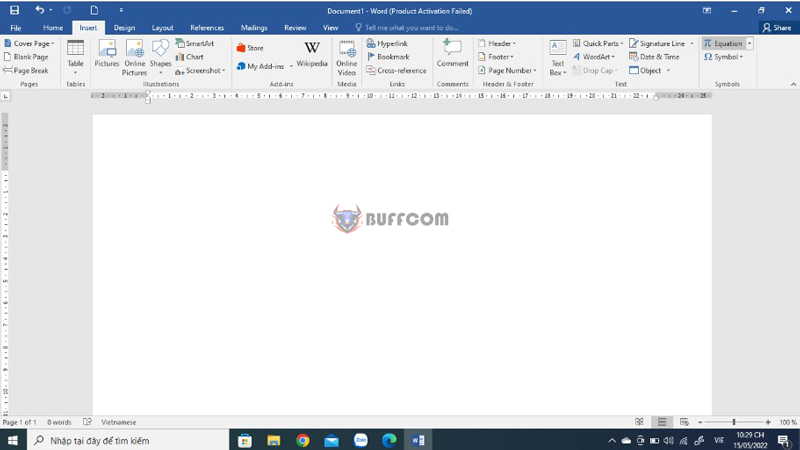
How to write fractions in Word
Step 2: Select the Fraction option and choose the desired format for the fraction in Word.
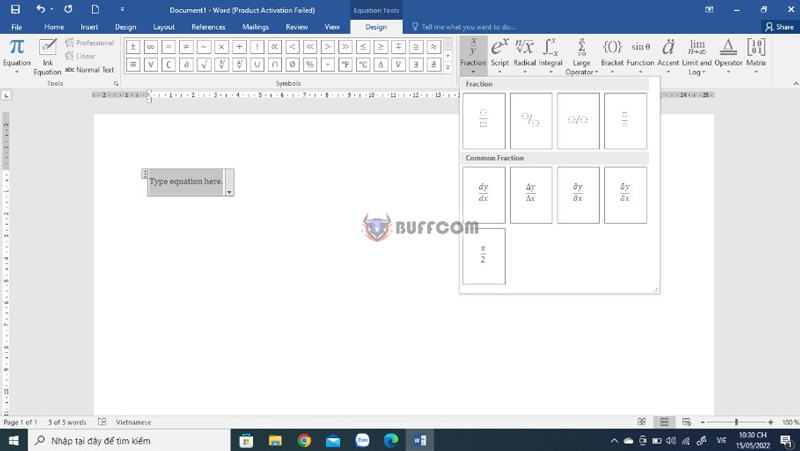
How to write fractions in Word
Step 3: Click on the numerator and denominator positions to enter the required fraction.
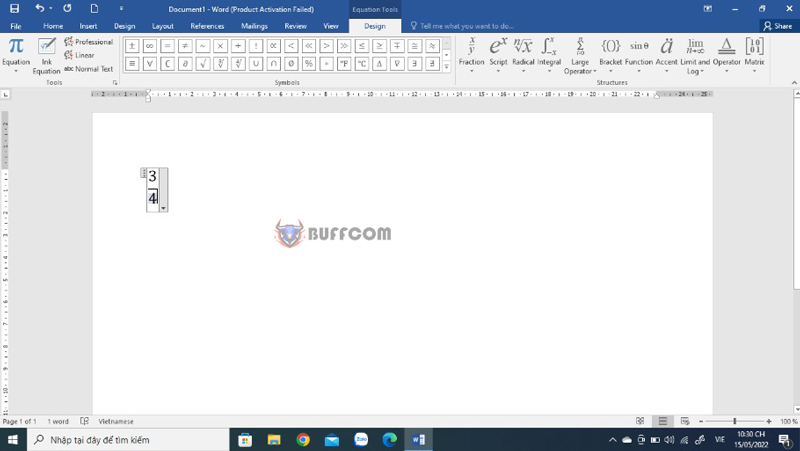
How to write fractions in Word
Way 3: Writing fractions in word using ink equation
Step 1: On the toolbar, go to the Insert tab and choose Equation, then select Ink Equation.
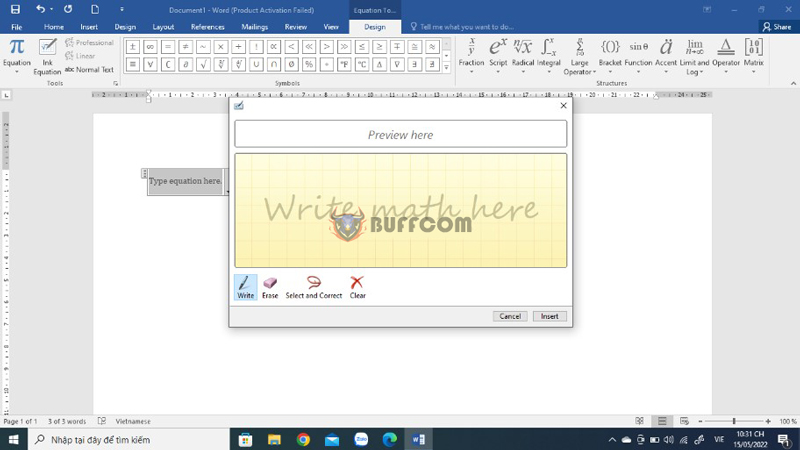
How to write fractions in Word
Step 2: Select Write and start writing the fraction you want. Then choose Insert to add the fraction to Word.
- To erase mistakes, select Erase and use the mouse to delete each detail or select Clear to delete everything.
- To select the fraction format, choose Select and Correct, and use the mouse to select the fraction you just drew.
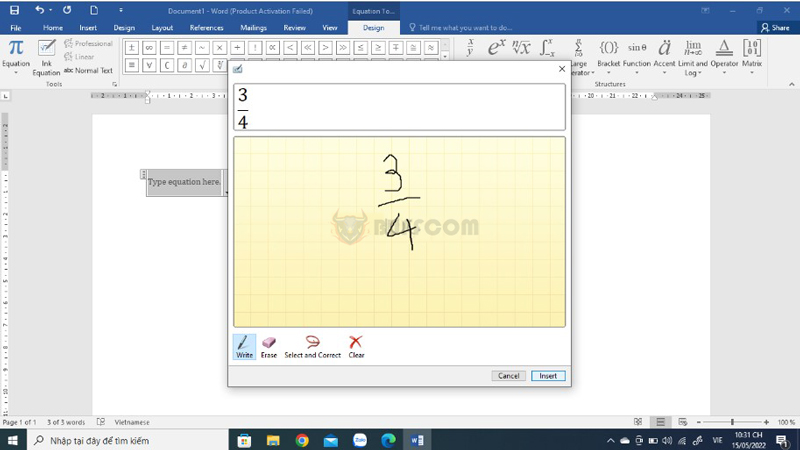
How to write fractions in Word
The screen will display the fraction you just wrote.
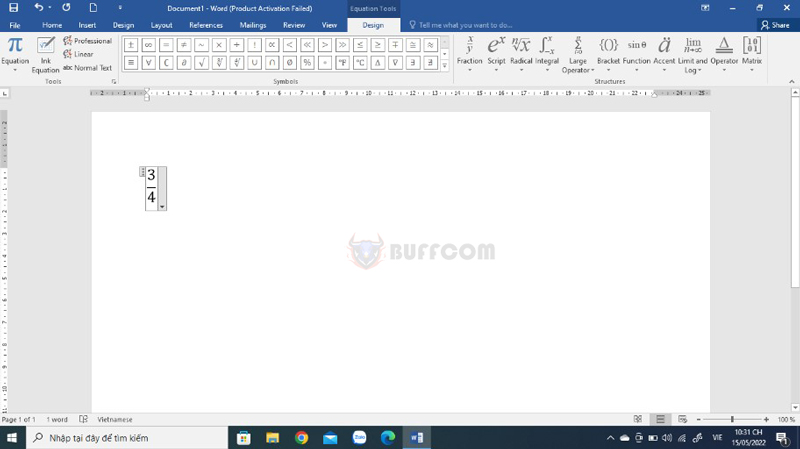
3 ways to write fractions in Word
Conclusion on Writing Fractions in Word
So, Buffcom.net has guided you through three ways to write fractions in Word. Each method is suitable for different versions of Word and different people. We hope you find success in applying these methods!
In addition, if you are interested in purchasing Office software to serve your work, please visit the Buffcom.net website to find the right product.