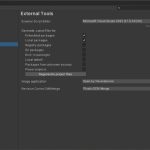Installing Visual Studio Code Extension For Tizen
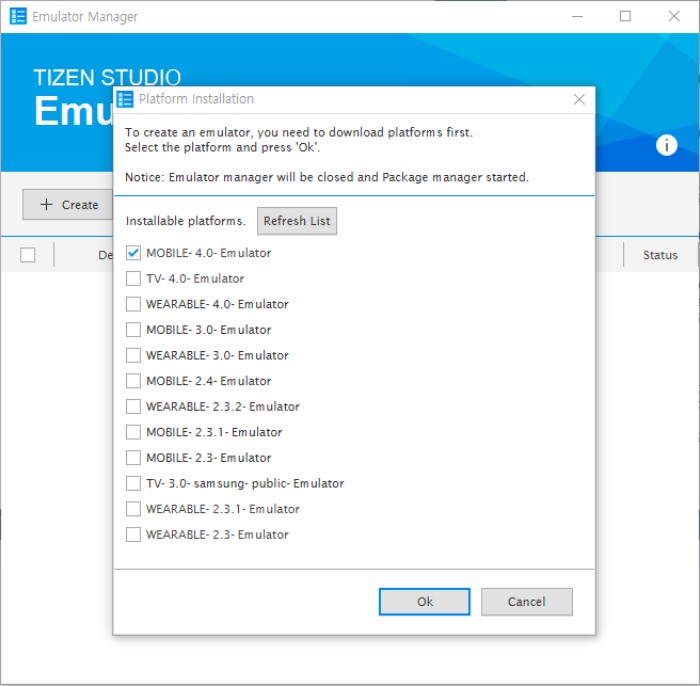
To install the Visual Studio Code Extension for Tizen, you can choose between two methods: installing from the Visual Studio Code Marketplace or using a VSIX file. This extension allows you to easily develop applications within the Visual Studio Code environment. This article provides a step-by-step guide for both installation methods, ensuring you can quickly and efficiently set up your Tizen development environment. Before getting started, make sure you’ve met all the necessary prerequisites.
Prerequisites
Before installing the VS Code Extension for Tizen, make sure you meet all the prerequisites for the extension.
Method 1: Install from the Visual Studio Code Marketplace
- Open Visual Studio Code: Start by launching Visual Studio Code on your computer.
- Navigate to Extensions: At the bottom of the Activity Bar on the left, click on the Extensions icon to open the Extensions view.
- Search for Tizen: In the search bar labeled “Search Extensions in Marketplace,” type in “Tizen.”
- Install the Extension: Locate the “Visual Studio Code Extension for Tizen” in the search results and click on the Install button.
- Activate the Extension: After installation, you will need to activate the extension by clicking Reload.
- Select SDK Installation Option: Once activated, the extension will prompt you to either use an existing Tizen Baseline SDK installation or install a new one:
- To install a new SDK, click NO. The extension will suggest a default installation path. Click YES to proceed with the installation.
- If you prefer to use an already installed instance of the Tizen Baseline SDK or Tizen Studio, click YES and follow the instructions to configure it.
Method 2: Install Using a VSIX File
- Open Visual Studio Code: Launch Visual Studio Code on your machine.
- Navigate to Extensions: Click on the Extensions icon at the bottom of the Activity Bar to open the Extensions view.
- Install from VSIX: In the top-right corner of the Extensions view, click the More button (three horizontal dots) and select Install from VSIX.
- Select the VSIX File: Browse to the location of the downloaded VSIX file, select it, and click Install.
- Activate the Extension: After the installation is complete, click Reload to activate the extension.
- Select SDK Installation Option: Similar to the Marketplace installation, the extension will ask whether you want to use an existing Tizen Baseline SDK installation or install a new one. Choose the appropriate option to proceed.
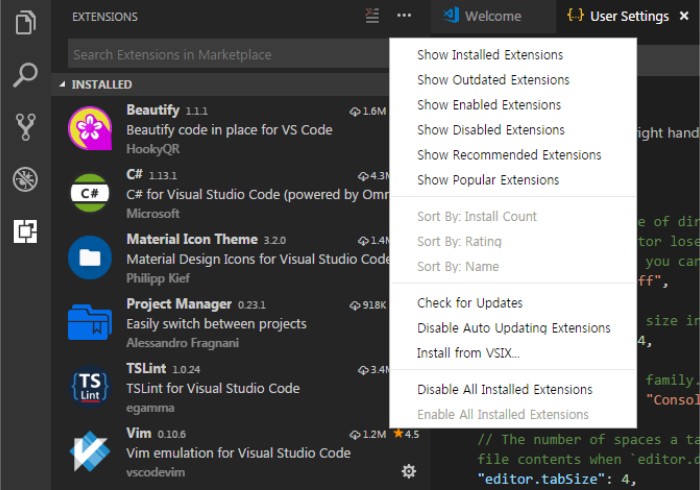
Setting Tizen Baseline SDK Configuration
If you already have a Tizen Baseline SDK or Tizen Studio installed, you can configure the extension to use this existing instance:
- Activate the Extension: After activating the extension, you’ll be prompted to either use an existing SDK or install a new one.
- Select Existing SDK: Click YES to use the existing Tizen Baseline SDK.
- Enter SDK Path: Enter the path to your existing Tizen Baseline SDK installation.
- Confirm the Path: Click YES to confirm the path.
- Wait for Installation or Updates: The built-in Package Manager will install or update the necessary files. The extension remains deactivated during this process.
Installing Emulator Images
If you don’t have a physical Tizen device, you can test your applications using the Tizen Emulator. Here’s how to install emulator images:
Using Tizen Package Manager
- Open Command Palette: Press
Ctrl+Shift+Pto open the Command Palette in Visual Studio Code. - Launch Package Manager: Enter
tizen packageand select Tizen: Launch Tizen Package Manager. - Install Images: Choose the profiles and versions you wish to install, and click Install.
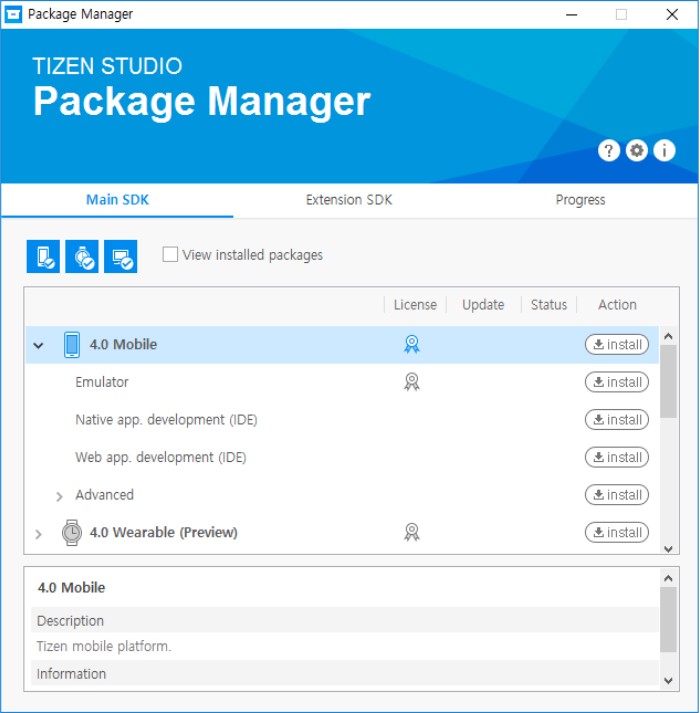
Installing Visual Studio Code Extension For Tizen
Using Tizen Emulator Manager
- Open Command Palette: Press
Ctrl+Shift+Pto open the Command Palette. - Launch Emulator Manager: Enter
tizen emulatorand select Tizen: Launch Tizen Emulator Manager. - Install Images: Select the profiles and versions you wish to install, and click Ok.
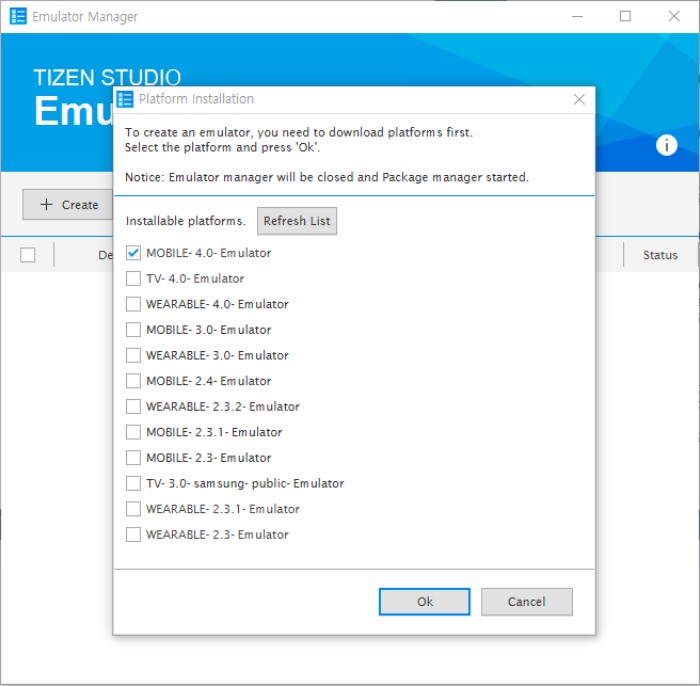
By following these steps, you’ll be able to set up your environment to develop Tizen .NET applications efficiently within Visual Studio Code.