Our top microsoft 365 tips and tricks

Microsoft Office 365 is an indispensable tool for businesses of all sizes. However, many organizations fail to harness its full potential, missing out on productivity-boosting features. Here are some tips and tricks to maximize your efficiency across various Microsoft 365 applications:
GENERAL MICROSOFT OFFICE TIPS
1. Install on Your Other Devices:
Install Microsoft Office 365 on portable devices for productivity on the go.
Use a Bluetooth keyboard for more extensive work on tablets or smartphones.
2. Alert Me Function:
Utilize the “Alert Me” feature in SharePoint to receive notifications about changes, saving time on manual checks.
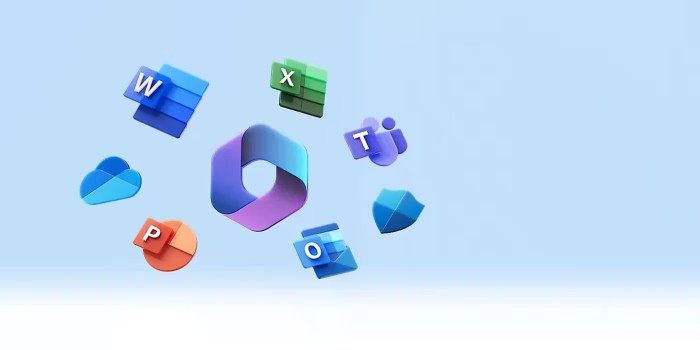
3. OneNote to Calendar:
Convert notes in OneNote to your calendar for easy scheduling and reminders.
4. Recall Emails:
Use the “Recall This Message” feature in Outlook to retract emails before they are opened, preventing potential mishaps.
5. Use Microsoft Teams for Group Communication:
Post and forward group emails into Teams channels for efficient communication and collaboration.
OUTLOOK PRODUCTIVITY TIPS

1. Listen to Emails:
Use Cortana to listen to Outlook emails hands-free, especially useful when driving or unable to check your device.
2. Scheduling Assistant:
Use the Scheduling Assistant to coordinate events and avoid lengthy group discussions.
3. Mention Someone in an Email:
Use “@name” to notify someone in an ongoing Outlook conversation without starting a new thread.
4. Activate “Do Not Disturb”:
Turn on “Do Not Disturb” in Outlook to avoid constant email notifications and maintain focus.
5. Customize Mobile Swipes:
Customize swipe actions on Outlook mobile for quick management of emails.
6. Use Focused Inbox:
Activate Focused Inbox to prioritize important emails and reduce clutter.
MICROSOFT EXCEL TIPS
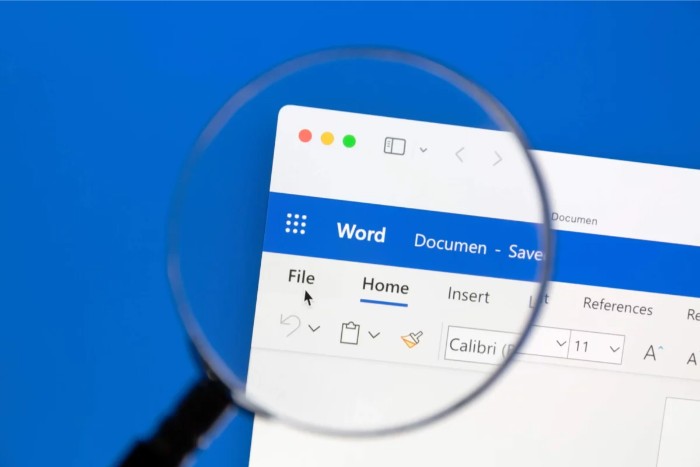
Our top microsoft 365 tips and tricks
1. Utilize AutoCorrect:
Set up AutoCorrect to correct complex or frequently used terms, saving time on proofreading.
2. Switch Data from Row to Column:
Easily convert rows into columns using the “Transpose” feature.
3. Remove Blank Cells:
Filter and delete blank cells quickly using Excel’s filtering options.
4. Add a Diagonal Line:
Insert a diagonal line to block out cells temporarily, maintaining formatting integrity.
MICROSOFT WORD TIPS
1. Use Keyboard Shortcuts:
Use keyboard shortcuts (Ctrl+C, Ctrl+X, Ctrl+V) for copying, cutting, and pasting to save time.
2. Remove Formatting:
Remove unwanted formatting by highlighting text and pressing Ctrl+Spacebar.
3. Add Hyperlinks Quickly:
Highlight text and press Ctrl+K to quickly add hyperlinks.
4. Smart Lookup:
Right-click on a word or phrase and select “Smart Lookup” to quickly find relevant information.
5. Delete Full Words:
Use Ctrl+Backspace to delete entire words quickly.
These tips and tricks will help you streamline your workflow and make the most of Microsoft Office 365’s powerful features. Whether you’re working in Outlook, Excel, Word, or other applications, implementing these productivity hacks will enhance your efficiency and effectiveness.


