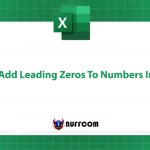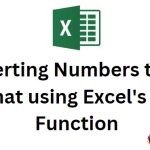Quickly Import Data From A Website To Excel
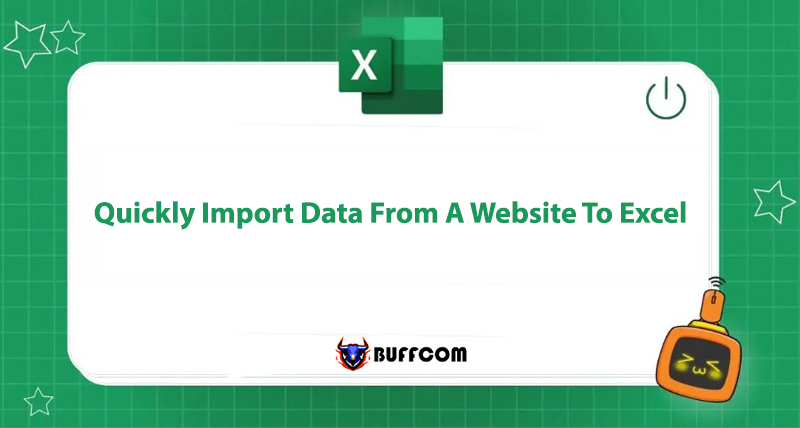
Do you want to import data from a website to Excel, but find copying and pasting too tedious? Do you feel exhausted and waste time manually entering data from a website to Excel? Therefore, in this article, Buffcom.net will guide you on how to import data from a website to Excel to efficiently analyze data.
To import data from a website, do the following:
Step 1: Select the Data Source
In the Excel worksheet -> Click on the Data tab -> Select From Other Sources
Then, click on From Web to choose the table of data to import from the website.
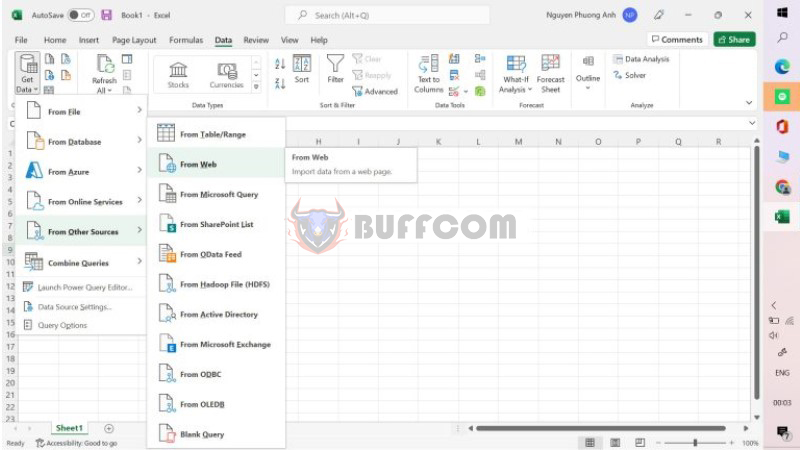 Note: There are many ways to import data from a website to Excel. In this example, Buffcom.net chooses to import data from a website.
Note: There are many ways to import data from a website to Excel. In this example, Buffcom.net chooses to import data from a website.
Step 2: Select the Web Address You Want to Import Data
After selecting, the command “From Web” will appear on the worksheet. Here, you only need to enter or copy the website URL link into the From Web window -> Then click OK.
At this point, Excel will navigate to the website data you need to import.
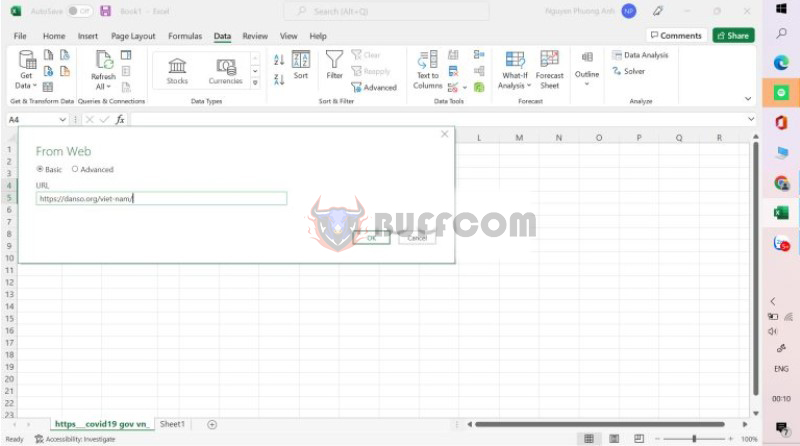 Step 3: Select the Data Table
Step 3: Select the Data Table
At this step, Excel will filter out the tables containing data that can be imported to the file.
You only need to preview and select the table you want to import data from -> Then click Load.
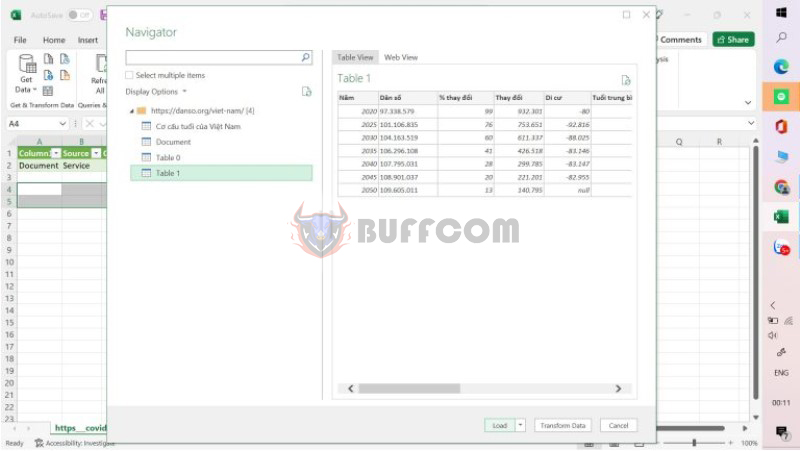 Then, check the result.
Then, check the result.
With the method of importing data tables, you can quickly import data from a website without having to edit much.
Wish you success!
Conclusion on Importing Data from a Website to Excel
Instead of manually copying data from a table on a website, you can apply the above method to import data from a website to Excel quickly and efficiently, without encountering font or table errors.
If you still encounter difficulties during use, it may be that your device is malfunctioning or the software cannot meet your needs, so contact Buffcom.net to purchase genuine Office software!