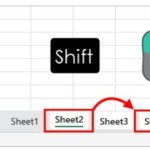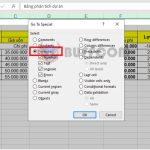Remove the Last Character from a String
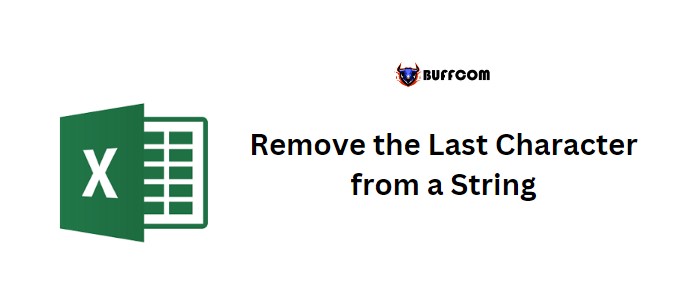
To remove the last character from a string in an Excel cell, you can create a formula by combining the LEFT and LEN functions. These functions allow you to extract the string while trimming off the last character (from the right side).
Remove the Last Character from a String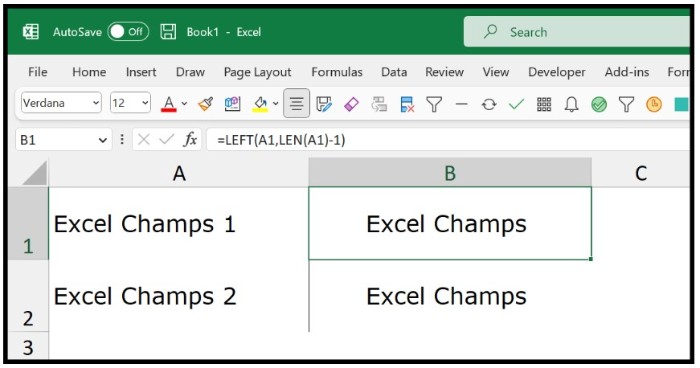
Follow these steps to create the formula:
- Begin by entering the LEFT function in a cell. In the first argument, refer to the cell containing the original text.
- In the second argument of the LEFT function, enter the LEN function.
- Within the LEN function, refer to cell A2 and close the LEN function with a closing parenthesis.
- Subtract 1 from the LEN function within the [num_chars] and close the LEFT function.
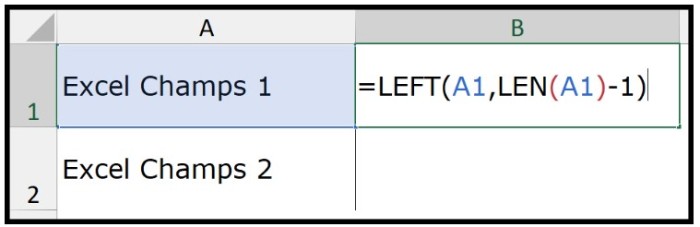
Once you press Enter, you will obtain a new string derived from the original string after removing the last character.
Example Formula: =LEFT(A1,LEN(A1)-1)
You can also use the TRIM function to eliminate any unwanted spaces before or after the string. In our example, there is a space between “Champs” and “1”.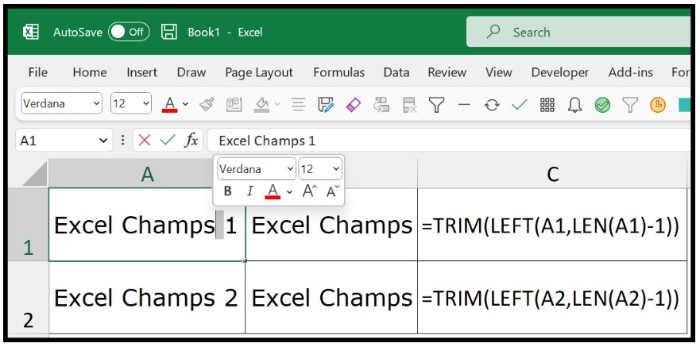
However, when you remove the last character, the space remains with the string. Refer to the snapshot below.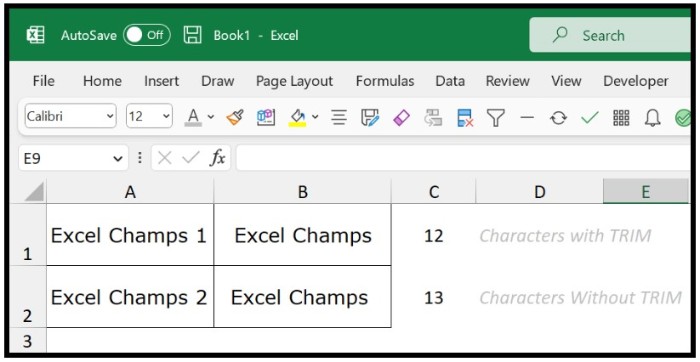
Therefore, it is advisable to use TRIM in conjunction with the LEFT and LEN functions.