Revealing 10 Excel Tricks Every Accountant Should Know
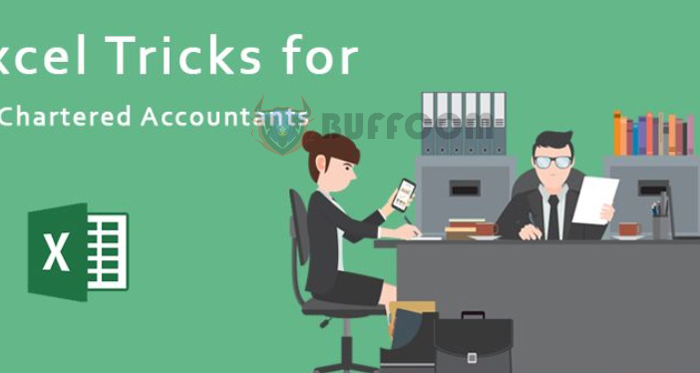
Revealing 10 Excel Tricks Every Accountant Should Know: Working extensively with numbers and documents, financial records can sometimes consume a lot of time and may lead to errors. However, using software, particularly Excel, has made accounting tasks faster and more efficient. There are several Excel tricks that accountants should be aware of to save time and enhance productivity.
-
Selecting the Entire Data Range:
- Method 1: Press the shortcut Ctrl + A.
- Method 2: Click on the small square at the top-left corner of the worksheet.
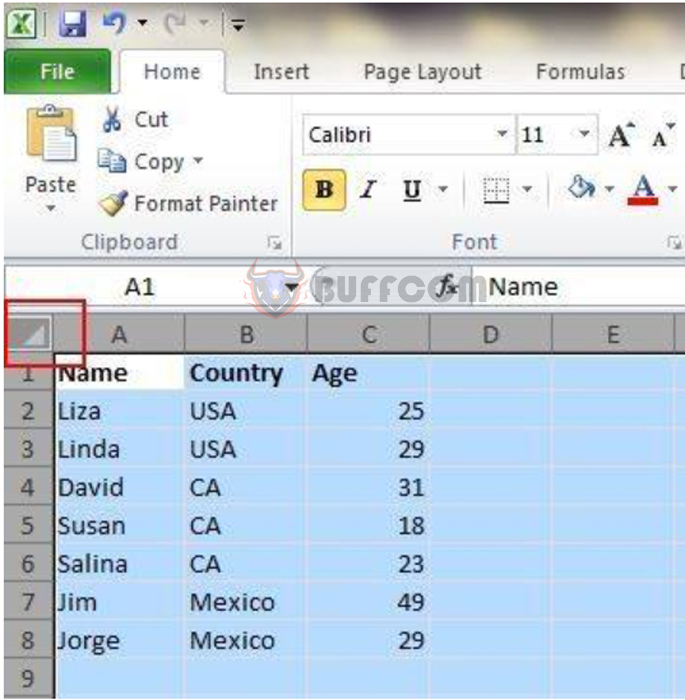 Opening Multiple Excel Worksheets Simultaneously:
Opening Multiple Excel Worksheets Simultaneously:
-
- Step 1: Select all the files you want to open.
- Step 2: Press Enter.
-
Switching Between Different Excel Worksheets:
- Use the keyboard shortcut Ctrl + Tab.
-
Adding Multiple Rows or Columns:
- Step 1: Select and drag x rows or columns.
- Step 2: Right-click and choose “Insert” from the dropdown menu.
-
Moving and Copying Data in Cells Quickly:
- Step 1: Select the data column you want to copy.
- Step 2: Position the mouse pointer at the border of the selected cell until it turns into a four-sided arrow.
- Step 3: Drag the data to another column.
- Note: To copy data, hold the Ctrl key while dragging.
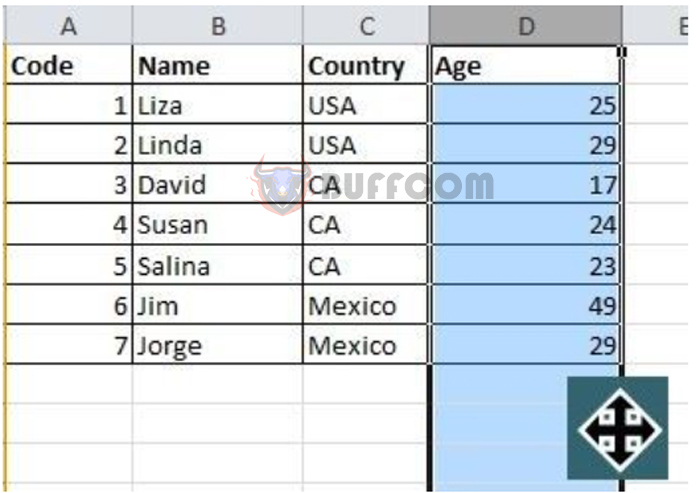 Deleting Empty Cells:
Deleting Empty Cells:
-
- Step 1: Select the column you want to filter.
- Step 2: Go to Data -> Filter.
- Step 3: A drop-down menu appears; choose “Select All” and then select “Blank.” All empty cells will be displayed.
- Step 4: Press Delete to remove the empty cells.
-
Searching with Uncertain Information:
- Use “?” to replace characters you are uncertain about. For example, searching for “loan.vn” but unsure if it’s “loan.vn” or “load.vn,” use “loa?.vn.”
- Use “” to replace phrases you are uncertain about. For example, searching for “loan.com” or “loan.vn,” use “loan.“
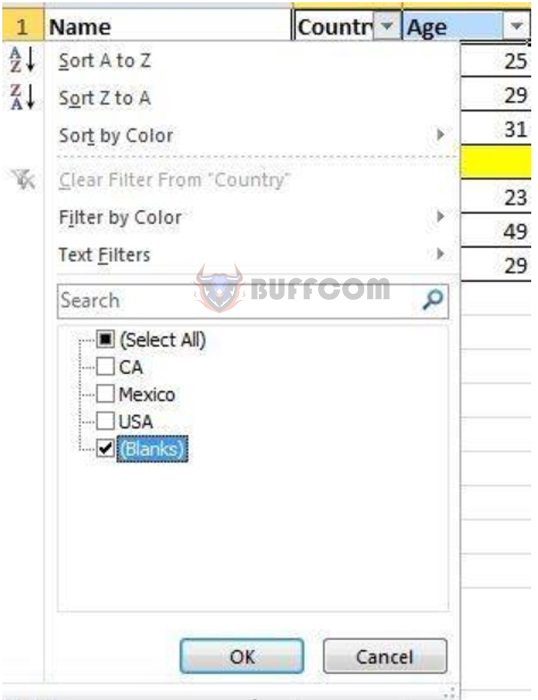
-
Selecting Unique Values in a Column:
- Step 1: Go to Data -> Advanced.
- Step 2: Mark the “Copy to another location” option.
- Step 3: Select the column with the data you want to choose.
- Step 4: Check “Unique records only” -> Click OK.
-
Transposing Data from Rows to Columns:
- Step 1: Select the data range you want to transpose.
- Step 2: Go to Home -> Paste -> Transpose.
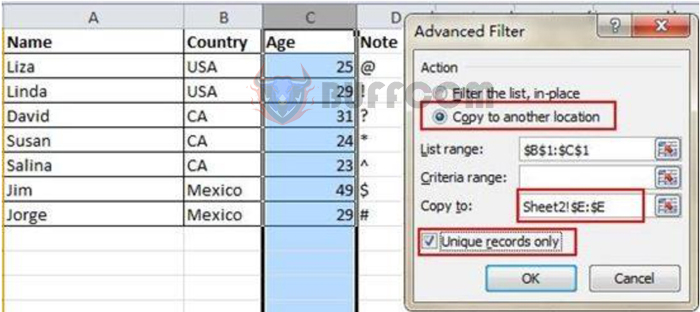
Revealing 10 Excel Tricks Every Accountant Should Know
-
Converting Text Case:
- Use the following functions to change text case:
- UPPER: Converts all to uppercase.
- LOWER: Converts all to lowercase.
- PROPER: Capitalizes the first letter of each word in a string.
In reality, there are many more Excel tricks that accountants can apply. However, practicing these 10 tricks first will undoubtedly help enhance your accounting efficiency.


