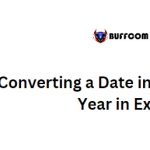Setting Print Scaling In Excel: A Comprehensive Guide from A to Z
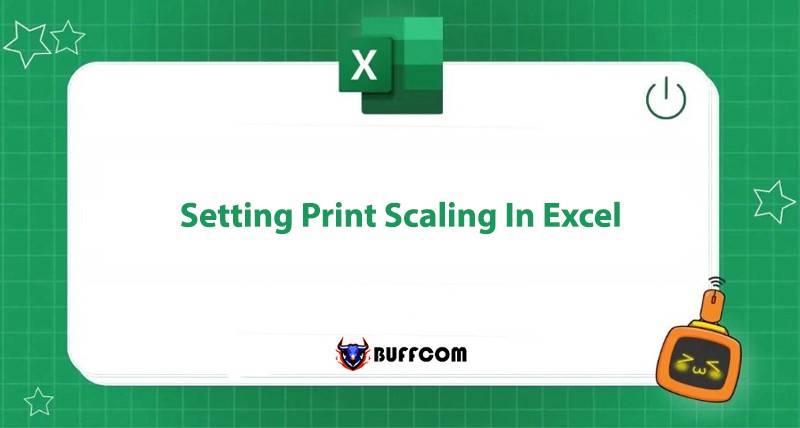
Setting Print Scaling in Excel is one of the common topics in MOS Excel exams. What is the role of this function? How to set the scale for printing? Let’s find out in this article with Buffcom.net!
What is the Function of Setting Print Scaling in Excel?
The function of Setting Print Scaling in Excel allows you to adjust the worksheet to fit the paper size for printing. It ensures that the content of the printed page is neither too large nor too small compared to a regular printed page. This ensures aesthetic quality when printing.
How to Set Print Scaling in Excel?
You can set Print Scaling in the Scale to Fit section on the Page Layout tab of the Ribbon or in the Print section of the Backstage interface.
Method 1: Access the Page Layout Tab
Select the Page Layout tab in the Excel Ribbon. In the Scale to Fit section, adjust the parameters such as: Number of pages wide, number of pages tall, and scaling.
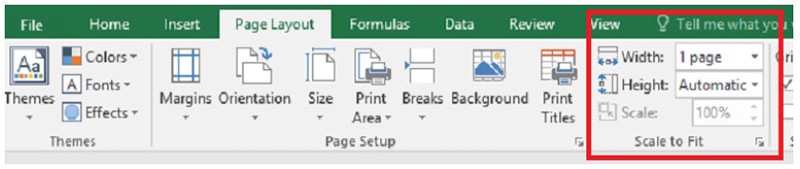 Excel allows you to shrink the document down to 10% or enlarge it up to 400%, which ensures that it meets your printing needs.
Excel allows you to shrink the document down to 10% or enlarge it up to 400%, which ensures that it meets your printing needs.
This function allows you to print multiple worksheet pages onto one physical page or enlarge a worksheet page onto a larger paper size.
Method 2: Change the Print Settings in the Backstage Interface
Access the Print section on the File tab. Select Custom Scaling.
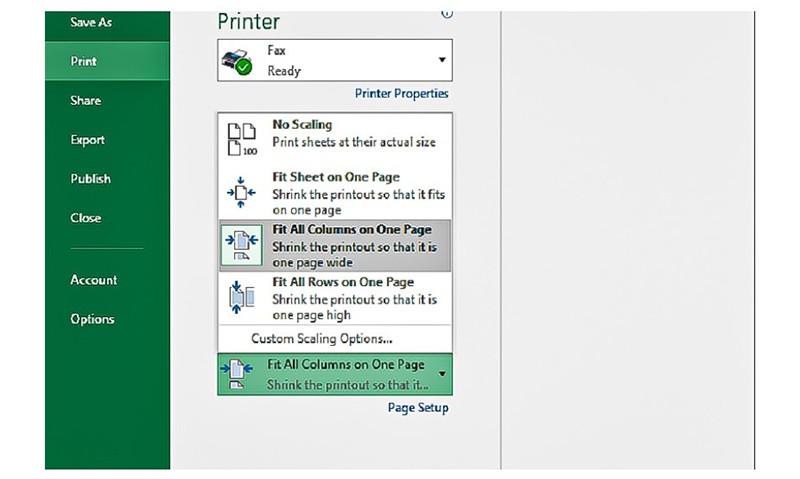 Here, you can adjust the print scale based on your actual printing needs. There are usually four options:
Here, you can adjust the print scale based on your actual printing needs. There are usually four options:
No Scaling: No adjustment to print scale.
Fit Sheet on One Page: Scale the print to fit on one page.
Fit All Columns on One Page: Scale the print to fit all columns on one page.
Fit All Rows on One Page: Scale the print to fit all rows on one page.
In Summary
This article has shared with you how to set Print Scaling in Excel. This task is not too difficult, right? By following the above steps, you can adjust the print pages to fit the desired paper size to serve your reporting and research needs.
If your work is closely related to Excel but the software cannot meet your needs, contact Buffcom.net for support!