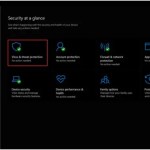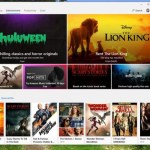Should you choose Windows 11 Home or Windows 11 Pro?
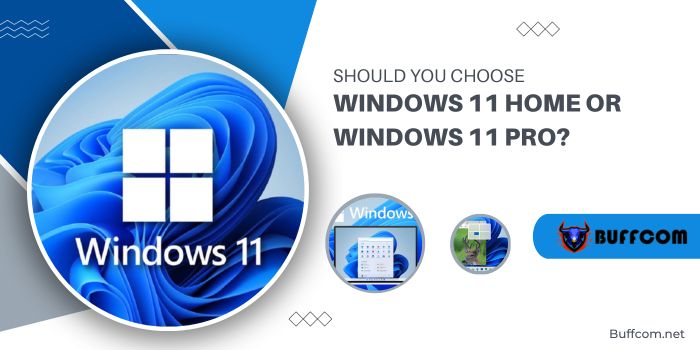
Should you choose Windows 11 Home or Windows 11 Pro?. Are you trying to decide between Windows 11 Home and Pro? This comparison of Windows 11 Home and Windows 11 Pro will help you understand the main differences between these two editions.
Similar to Windows 10, Windows 11 also has various editions. Except for the upcoming Windows 11 SE for education, most people will choose between Windows 10 Home and Windows 11 Pro. These are two editions you can find in stores or pre-installed on computers.
Comparing Windows 11 Home or Windows 11 Pro. If you’re unsure which version of Windows 11 to use, the following comparison between Windows 11 Home and Windows 11 Pro will highlight the main differences for you.
Note: Currently, FPT Shop is offering Key-online for both Windows 11 Home and Pro. The Pro version will have a higher price because it provides some additional features not found in the Home edition.
Should you choose Windows 11 Home or Windows 11 Pro?
Comparing Windows 11 Home or Windows 11 Pro: Setup
Comparing Windows 11 Home or Windows 11 Pro. The first significant difference between Windows 11 Home and Windows 11 Pro appears in the setup screen. While the Home version doesn’t allow you to set up the computer using a local account, the Pro version permits this. You need a Microsoft account to complete the device setup on the Home edition. However, you can also skip the Microsoft account during setup for use in an office or school setting on both Windows 11 versions.
Additionally, for business users, it’s essential to note that Windows 11 Home cannot connect PCs to Active Directory. This is crucial for managing enterprise devices, including configuring resource access permissions, deploying synchronized applications, and more.
Comparing Windows 11 Home or Windows 11 Pro: Virtualization and Remote Control
Comparing Windows 11 Home or Windows 11 Pro. The next significant difference between the Home and Pro versions of Windows 11 is their ability to support virtualization features directly within Windows. Windows 11 Home doesn’t support Hyper-V or Windows Sandbox. Moreover, a computer running the Home edition can only be used as a client but not as a server. Therefore, you won’t be able to access a Windows 11 Home PC remotely using the Microsoft Remote Desktop feature.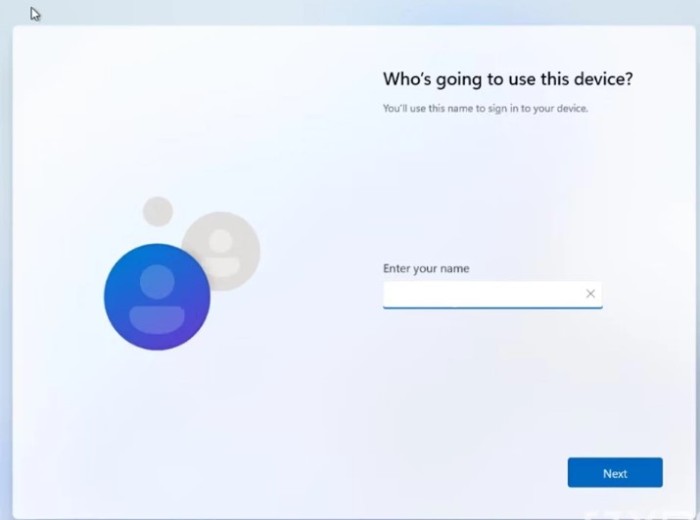
In contrast, Windows 11 Pro supports all these features. Hyper-V is an integrated virtualization tool within Windows, allowing you to create virtual machines. If you want to experiment with a different operating system or use an older Windows version for any reason, you can use Hyper-V. Virtual machines do not impact the primary PC system, so there’s no risk involved.
Windows 11 Pro also supports Windows Sandbox – a feature similar to Hyper-V. However, Windows Sandbox doesn’t enable you to run different operating systems; instead, it creates a copy of the primary operating system on the PC. Subsequently, you can install and test new applications to assess risks before actually installing them on your computer.
Comparing Windows 11 Home or Windows 11 Pro: Security
Microsoft understands that businesses often deal with sensitive information, so they’ve included additional security features in Windows 11 Pro. Firstly, this version supports BitLocker encryption – a feature that encrypts data stored on your hard drive, preventing unauthorized access even if your computer is stolen.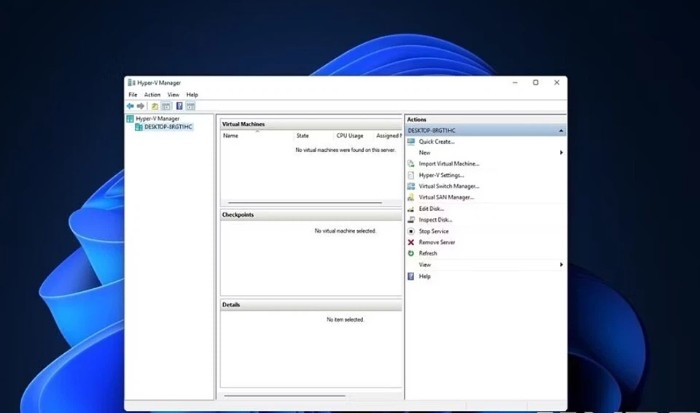
Windows 11 Pro also comes with Windows Information Protection (WIP), a tool to prevent data loss, capable of blocking data leakage outside. For instance, a company can use WIP to prevent employees from transferring work-related content outside. Being integrated directly into Windows, WIP offers a more user-friendly experience compared to third-party solutions. WIP can also segregate personal and business data on the device, so if the PC is lost or stolen, business data can be remotely wiped without affecting personal data.
Comparing Windows 11 Home and Windows 11 Pro: CPU and RAM Support
Comparing Windows 11 Home and Pro . Windows 11 Home and Pro share minimum system requirements, allowing installation on the same PC. However, Windows 11 Home does have hardware limitations compared to Windows 11 Pro. For instance, a Windows Home PC can only support a motherboard with one CPU, whereas the Pro version supports two CPUs. Similarly, the Home edition only supports up to a 64-core CPU, while Windows 11 Pro can handle up to a 128-core CPU.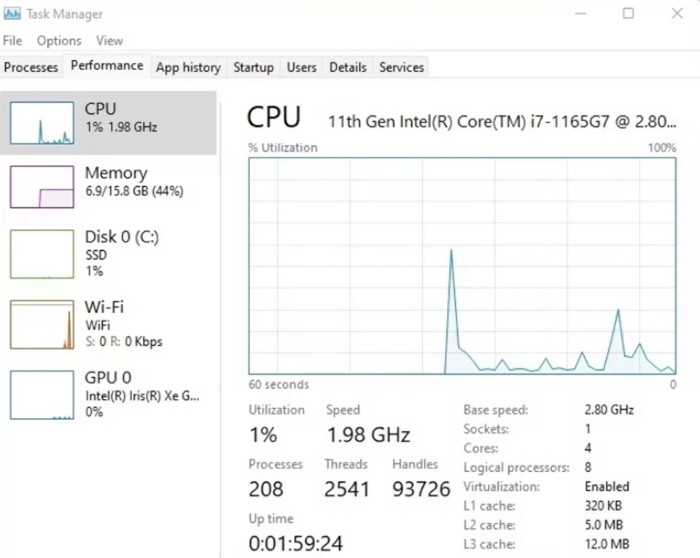
A computer running Windows 11 Home also only recognizes a maximum of 128GB RAM – a configuration sufficient for most regular users. However, a Windows 11 Pro computer can recognize up to 2TB of RAM, enabling professional users to create numerous different virtual machines for their work.
Conclusion
Overall, most of the differences between the Home and Pro versions of Windows 11 are geared toward businesses. Device management features are entirely absent in Windows 11 Pro. Additionally, Windows 11 Pro supports several features such as:
Mobile device management
Group Policy
Enterprise State Roaming
Assigned Access
Dynamic Provisioning
Windows Update for Business
Kiosk mode
Active Directory/Azure AD
Should you choose Windows 11 Home or Windows 11 Pro? If you have a PC running Windows 11 Home but need the Pro version, you can easily upgrade. Wishing you a great experience on Windows 11!