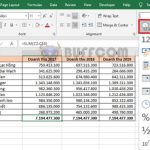Some simple ways to round integers in Excel
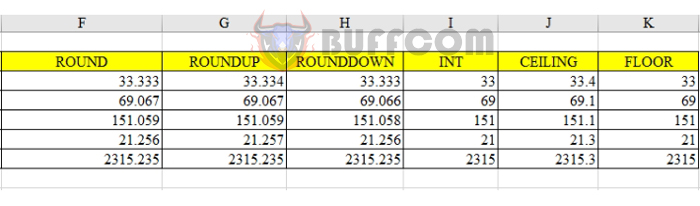
Some simple ways to round integers in Excel: Rounding integers is necessary to tidy up calculations and Excel spreadsheets. When integers are rounded, subsequent calculations become simpler and easier. In Excel, each function rounds integers differently depending on the data processing needs in the spreadsheet. This article will summarize 6 ways to round integers in Excel using functions: Round – Roundup – Rounddown – Int – Ceiling – Floor… Let’s follow along.
1. Use the Round function
The Round function rounds a number to any desired position. The syntax of this function is as follows:
= Round (number to be rounded, number of digits to be rounded)
Assuming we have the following data table:
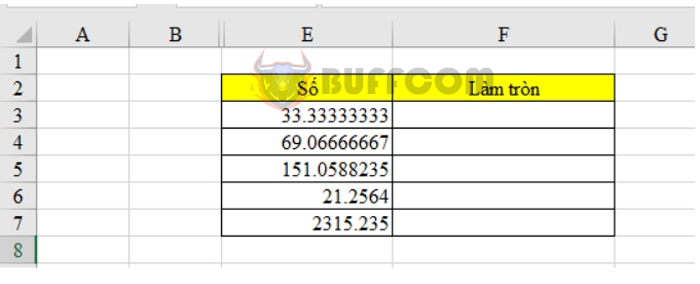
Some simple ways to round integers in Excel
To round the number, in cell F3, we enter: = ROUND (E3, 3) where E3 is the cell containing the number to be rounded.
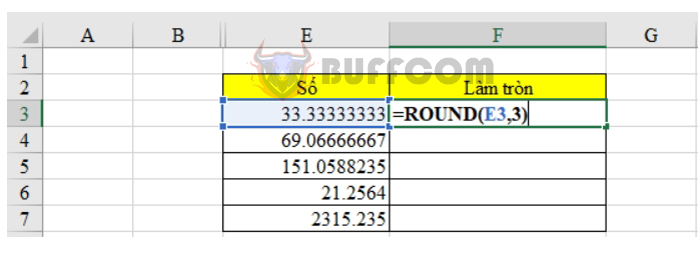
Some simple ways to round integers in Excel
Drag down to perform the function on the remaining cells. The result obtained is as follows:
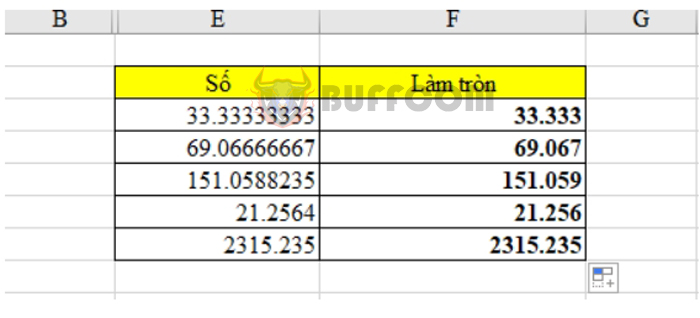
Some simple ways to round integers in Excel
2. Use the Roundup function
With the Roundup function, after rounding we will get a number that is greater than the original number. The syntax of this function is as follows:
= Roundup (number to be rounded, position to be rounded to)
With the same data table, in cell F3, we enter: = Roundup (E3, 3) where E3 is the cell containing the number to be rounded.
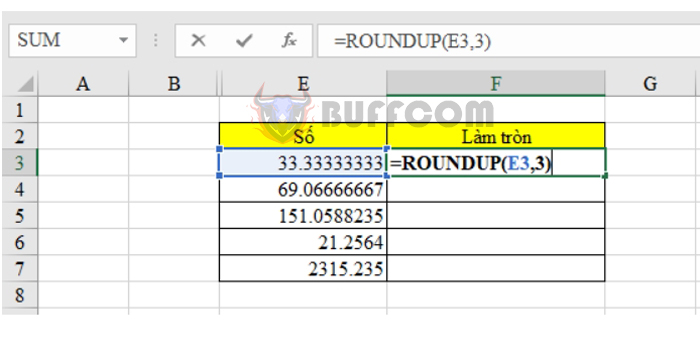
Some simple ways to round integers in Excel
Drag down to perform the function on the remaining cells. The result obtained is as follows:
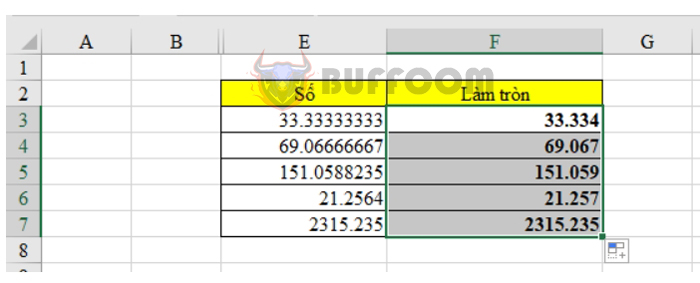
Some simple ways to round integers in Excel
3. Use the Rounddown function
With the Rounddown function, after rounding we will get a number that is smaller than the original number. The syntax of this function is as follows:
= Rounddown (number to be rounded, position to be rounded to)
With the same data table, in cell F3, we enter: = Rounddown (E3, 3) where E3 is the cell containing the number to be rounded.
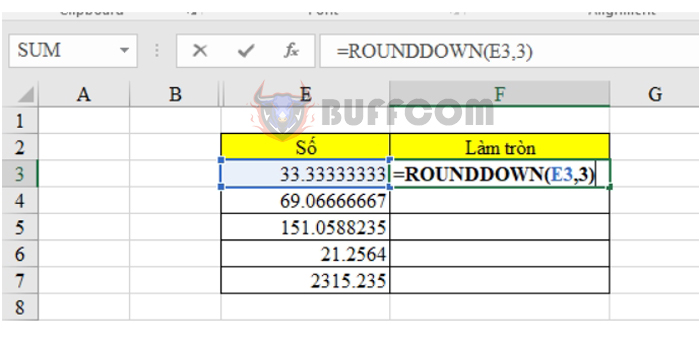
Some simple ways to round integers in Excel
Drag down to perform the function on the remaining cells. The result obtained is as follows:
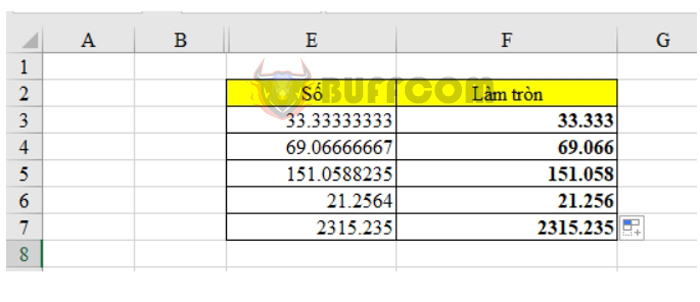
Some simple ways to round integers in Excel
4. Use the Int function
The Int function is used to round off numbers. The syntax of this function is as follows:
= Int (number to be rounded)
With the same data table, in cell F3, we enter: = INT (E3) where E3 is the cell containing the number to be rounded.
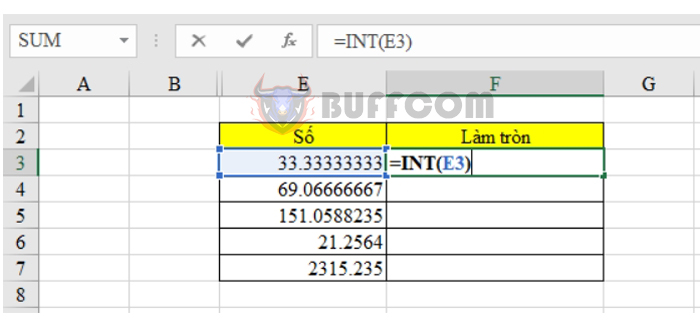
Some simple ways to round integers in Excel
Drag down to perform the function on the remaining cells. The result obtained is as follows:
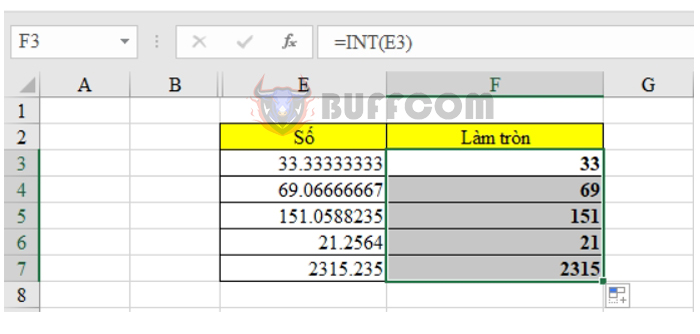
Some simple ways to round integers in Excel
5. Use the Ceiling function
Ceiling is a function that rounds to the nearest multiple. The syntax of this function is as follows:
= Ceiling (number to be rounded, multiple of it)
With the same data table, in cell F3, we enter: = Ceiling (E3, 0.1) where E3 is the cell containing the number to be rounded.
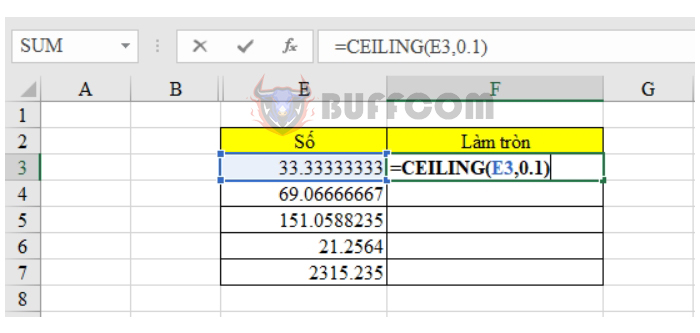
Some simple ways to round integers in Excel
Drag down to perform the function on the remaining cells. The result obtained is as follows:
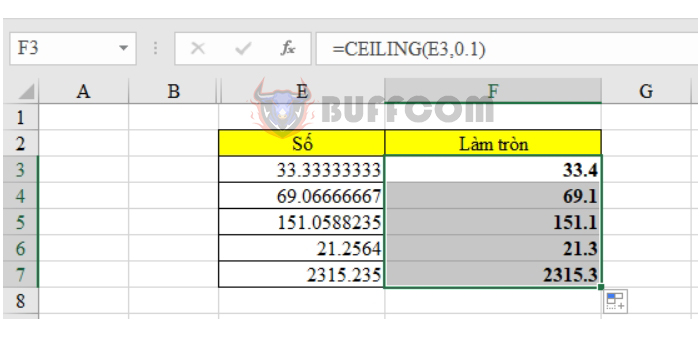
Some simple ways to round integers in Excel
6. Using the Floor function
The Floor function rounds a number to the nearest integer towards zero. The syntax of this function is as follows:
=Floor (Number to be rounded, Multiple)
Where: the multiple is usually set to 1.
For the data table above, in cell F3, we enter: =Floor(E3,1) where E3 is the cell containing the number to be rounded.
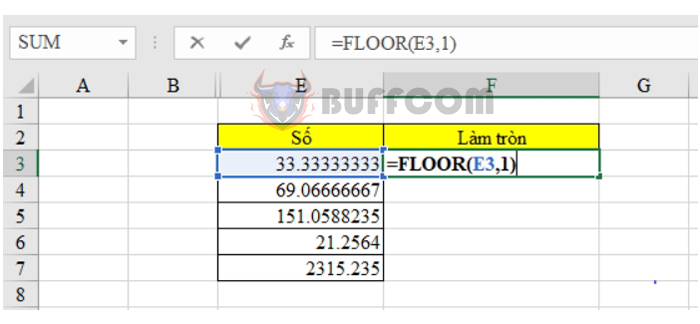
Some simple ways to round integers in Excel
Drag the mouse down to perform the same action on the remaining cells. The results obtained are as follows:
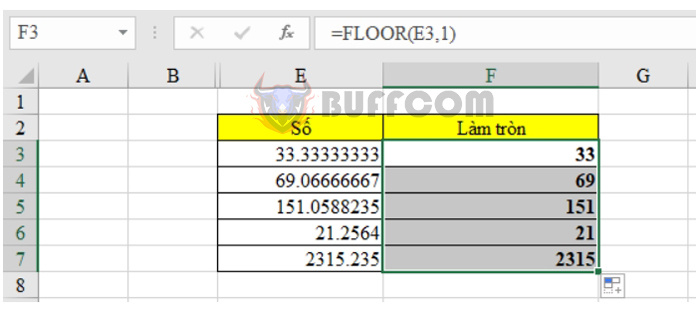
Some simple ways to round integers in Excel
The summary of the rounded results using the Floor function is as follows:
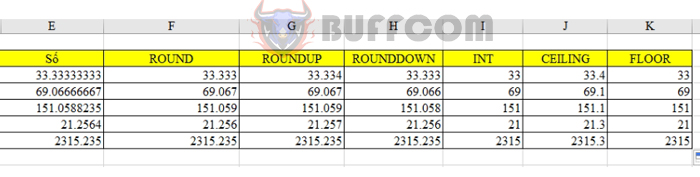
Some simple ways to round integers in Excel
Above are 6 ways to round integers in Excel. We invite readers to refer to and apply them. Wish you all success.