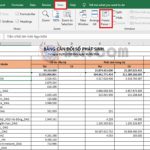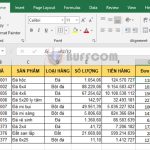Tip for converting column data to row data in Excel
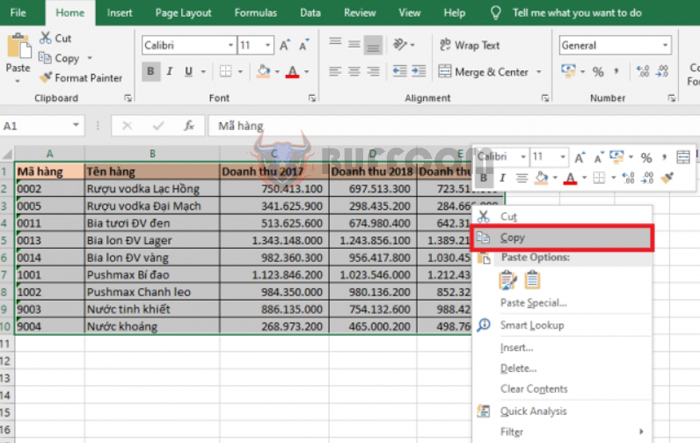
Tip for converting column data to row data in Excel: While working with Excel, you may need to convert your data from column to row format to make it easier to work with. Follow the steps below to learn how to convert column data to row data in Excel:
Step 1
To convert your data from column to row format, first select the entire data table you want to convert. Then, right-click and select Copy or use the keyboard shortcut Ctrl+C to copy the data.
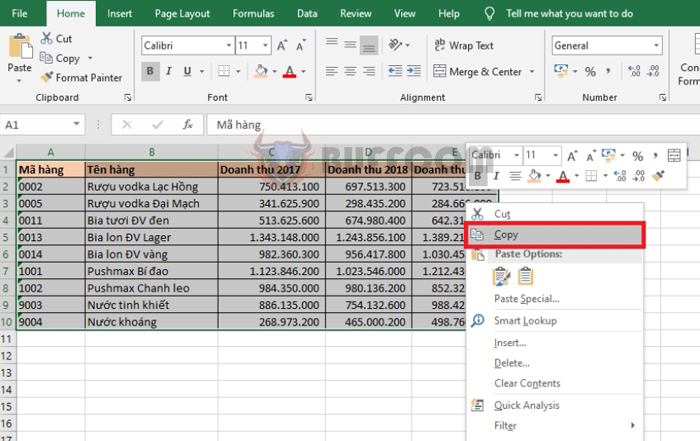
Tip for converting column data to row data in Excel
Step 2
After copying the data, move your cursor to the first cell where you want to place the new row data. Then, right-click on that cell and select Paste Special.
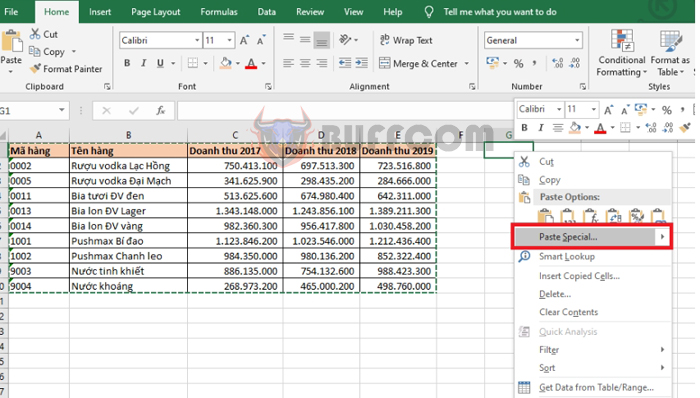
Tip for converting column data to row data in Excel
Alternatively, you can select the Home tab, click the Paste icon under the Clipboard section, and then select Paste Special.
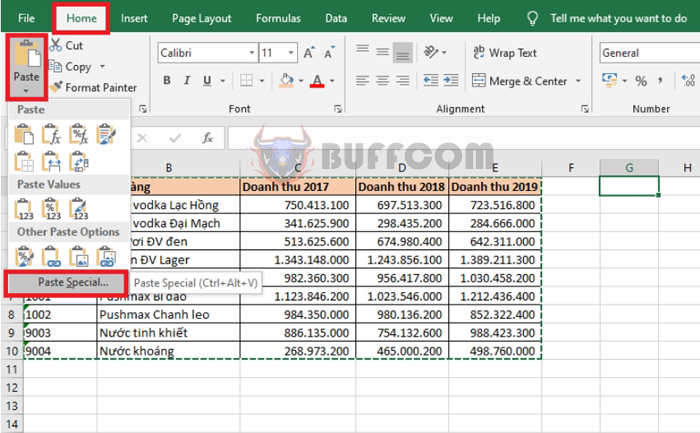
Tip for converting column data to row data in Excel
Step 3
The Paste Special window will appear. Check the Transpose box and then click OK to complete the conversion.
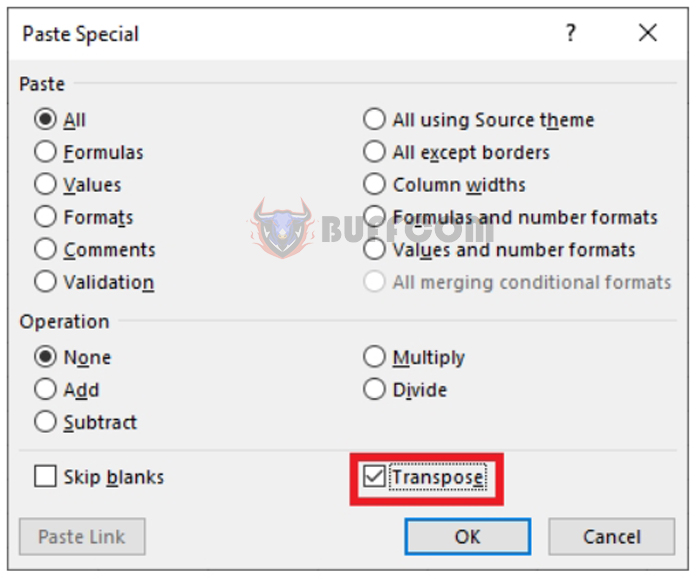
Tip for converting column data to row data in Excel
You will now have your column data converted into row data. You can format the new table by adjusting the width of the rows and columns and updating the table headers.
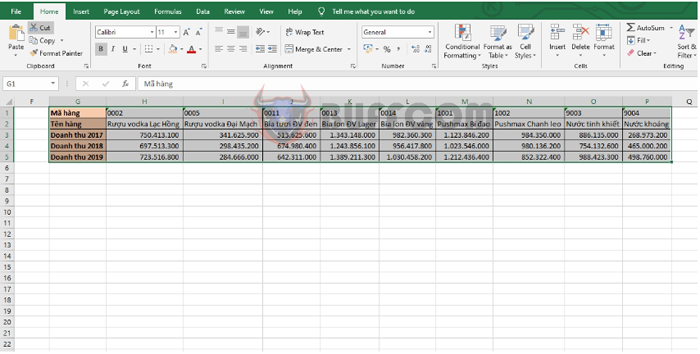 In conclusion, this article has shown you how to convert column data to row data in Excel. We hope this tip will be useful for you during your work with Excel. Good luck!
In conclusion, this article has shown you how to convert column data to row data in Excel. We hope this tip will be useful for you during your work with Excel. Good luck!