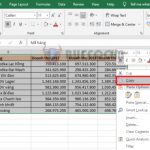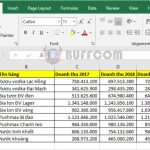Tip on using Paste Values to copy data in Excel
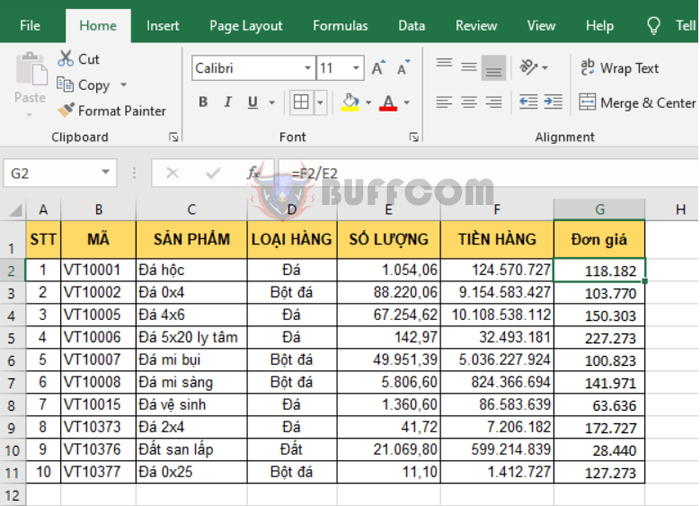
Tip on using Paste Values to copy data in Excel: Excel provides users with a variety of tools for copying data. Paste Values is one of the most commonly used copy types in Excel. In this article, Buffcom.net will introduce you to how to use Paste Values to copy data in Excel.
For example, we have a data table as shown below. You can see that the Unit Price column is a function that shows the result of Sales / Quantity. At this point, if we change the value of the elements in the Sales or Quantity column, the value of the corresponding Unit Price column will also change.
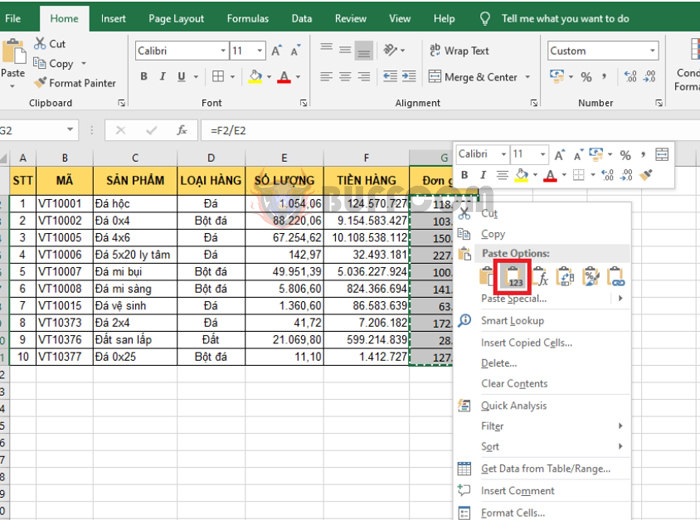
Tip on using Paste Values to copy data in Excel
To solve this problem, we can copy and paste the value of the data in the Unit Price column by selecting the entire Unit Price column, then pressing Ctrl + C to copy the data. Then right-click and select Paste Value to paste the data value.
The result will be the Unit Price column converted into numerical values rather than a function.
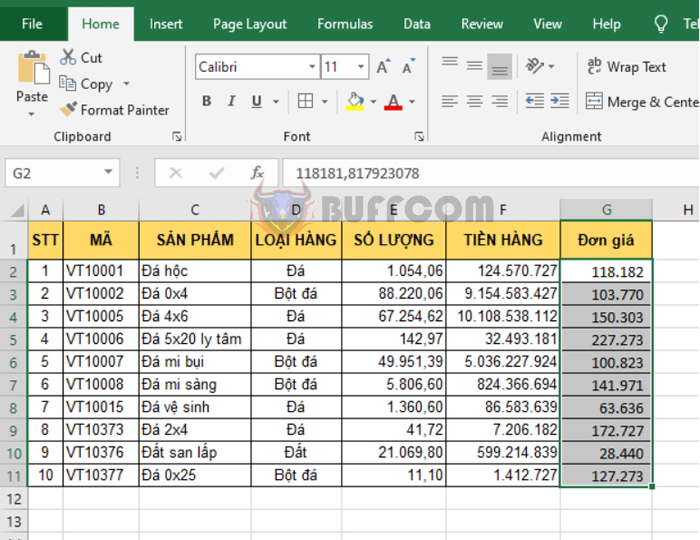
Tip on using Paste Values to copy data in Excel
Alternatively, you can right-click and select Paste Special.
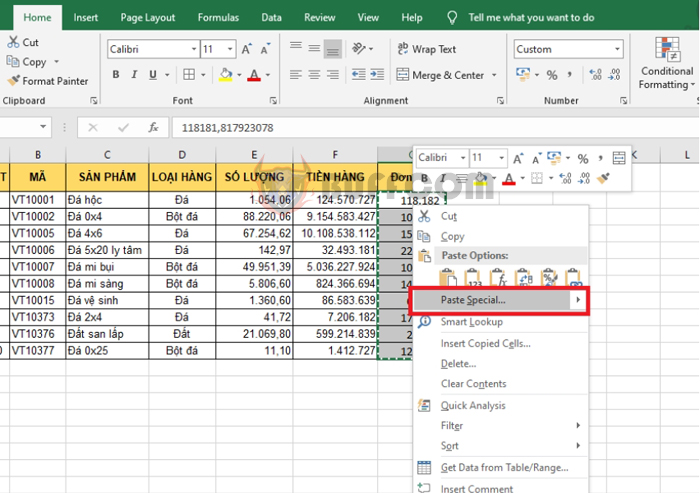 The Paste Special dialog box appears. Select Values and press OK to complete. Just like that, the cells in the Unit Price column will be converted from a function to a value.
The Paste Special dialog box appears. Select Values and press OK to complete. Just like that, the cells in the Unit Price column will be converted from a function to a value.
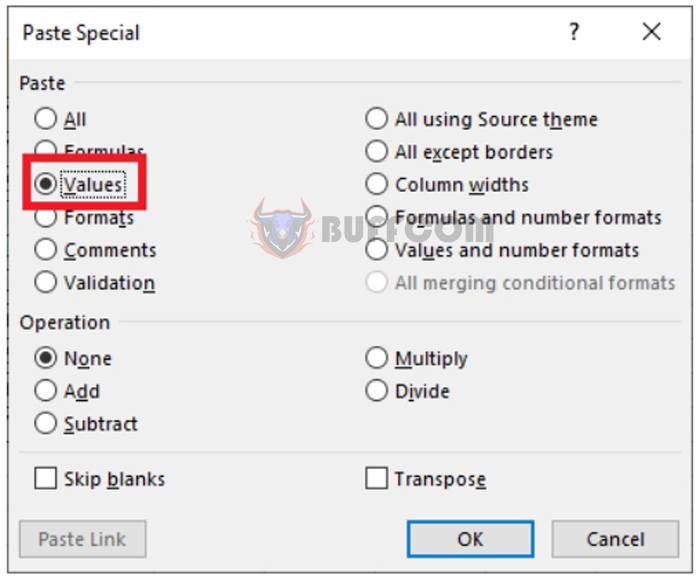 Thus, the above article has instructed you on how to use Paste Values to copy data in Excel. Wish you success!
Thus, the above article has instructed you on how to use Paste Values to copy data in Excel. Wish you success!