Top 10 Most Common Excel Shortcuts for Accountants

Top 10 Most Common Excel Shortcuts for Accountants: For office workers, especially accountants, Excel is an indispensable tool. It is a powerful support tool for accountants, making their work faster, more accurate, and efficient. In Excel, there are many functions and formulas that need to be remembered, and shortcuts are no exception. This article will share with you the most common, frequently used, and helpful shortcuts for accounting tasks in Excel.
1. Quick Navigation within a Worksheet
Purpose: Sometimes, your worksheet might be too long, and using the mouse to scroll becomes tiresome and challenging to observe fully. The following combination will solve this problem. This shortcut allows you to navigate quickly to the top, bottom, left, or right of the worksheet.
Shortcut: Ctrl + Arrow Keys (press Ctrl in combination with the arrow keys).
2. Quick Navigation between Sheets
Shortcut:
Ctrl + Page Down: Switch to the sheet on the right.
Ctrl + Page Up: Switch to the sheet on the left (hold down Ctrl and press Page Down/ Page Up to navigate to different sheets).
3. Quick Selection of Data Range
Purpose: When the data range is too large to select manually, this shortcut helps you to quickly select a specific range without using the mouse.
Shortcut: Ctrl + Shift + Arrow Keys (hold down Ctrl and Shift while pressing the arrow keys).
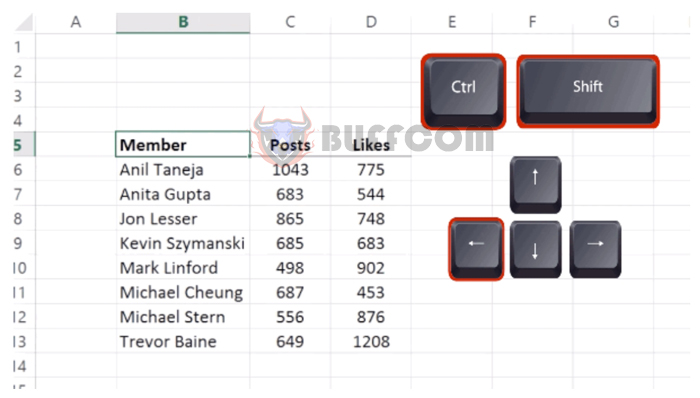 4. Quick Copy of Formulas
4. Quick Copy of Formulas
Purpose: Instead of dragging the formula down to other cells using the mouse, this shortcut allows you to quickly copy the formula down to adjacent cells.
Shortcut:
Move the cursor to the cell containing the formula you want to copy.
When the “+” sign appears, double-click the left mouse button. This will copy the formula down to the adjacent cells.
5. Quick Sum of Columns/Rows
Purpose: To quickly sum a column or row without using the SUM function or dragging the mouse for AutoSum.
Shortcut:
Place the cursor at the end of the column or row you want to sum.
Press Alt and += keys together.
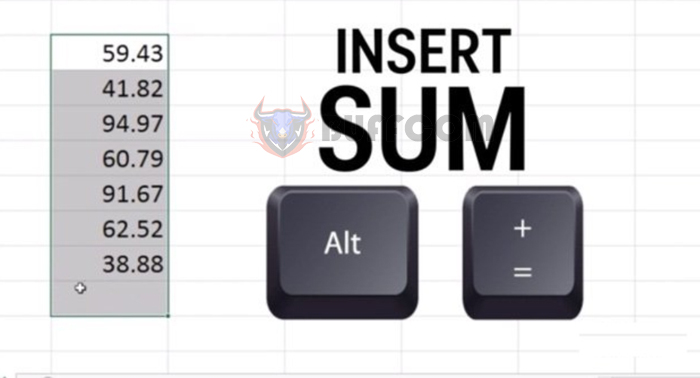
Top 10 Most Common Excel Shortcuts for Accountants
6. Quick Formatting for Currency, Percentage
Purpose: To format cells as currency, percentage, or decimal without using the Format menu.
Shortcut: Each shortcut below represents a different format:
- Ctrl + Shift + 1: Decimal format
- Ctrl + Shift + 2: Time format
- Ctrl + Shift + 3: Date format
- Ctrl + Shift + 4: Currency format
- Ctrl + Shift + 5: Percentage format
7. Quick Insert of Absolute Value
Purpose: Instead of typing Shift + $ to assign an absolute value to a formula, this shortcut provides a simpler and quicker way.
Shortcut: Just press the F4 key. Here’s how it works:
Press F4 once: Absolute row and column.
Press F4 twice: Absolute row only.

Toggle Display of Formulas in the Worksheet
Purpose: To display the formulas in Excel worksheets, making it easier to observe and explain to others.
Shortcut: Ctrl + ` (Ctrl and the grave accent key).
Note: To revert to the original view without displaying the formulas, repeat the same shortcut: Ctrl + `.
9. Quick Insert of Date, Time into Worksheet
Purpose: To insert the current date or time into a specific cell in the worksheet.
Shortcut:
Ctrl + ; (Ctrl and semicolon key): Insert the current date.
Ctrl + Shift + ; (Ctrl in combination with Shift and semicolon key): Insert the current time.
10. Quick Insert of Columns, Rows, New Worksheet
Shortcut:
Ctrl + Spacebar: Insert a column.
Shift + Spacebar: Insert a row.
Shift + F11: Insert a new worksheet.
These are the most common and widely used shortcuts by office workers, especially accountants. However, besides the 10 shortcuts listed in this article, there are many more shortcuts worth exploring to simplify and save time in accounting tasks.


