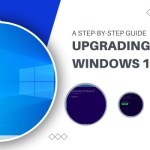Troubleshooting Common Issues with Google Chrome on Windows 7
Google Chrome stands as the foremost web browser, serving millions as a gateway to information and countless websites. While Chrome is a reliable ally, encountering problems is inevitable. Let’s delve into seven prevalent issues and explore effective solutions, including the assistance of amticks.
1. Chrome Sluggishness
The issue of Chrome running slowly, often due to excessive RAM consumption, can be resolved by restarting the browser. Alternatively, consider upgrading your computer’s RAM for a more comprehensive solution.
2. Unresponsive Tabs
Tabs occasionally become unresponsive, necessitating a refresh or, if that fails, force-closing through Chrome’s task manager. Access the task manager by clicking the three dots in the upper-right corner, navigating to More Tools > Task Manager, and ending the process of the unresponsive tab.
3. Chrome Freezing
When Chrome freezes, potentially due to insufficient RAM or processing power, employ alternative methods to close the browser. Use the Alt + F4 command for a quick resolution.
4. Extension Challenges
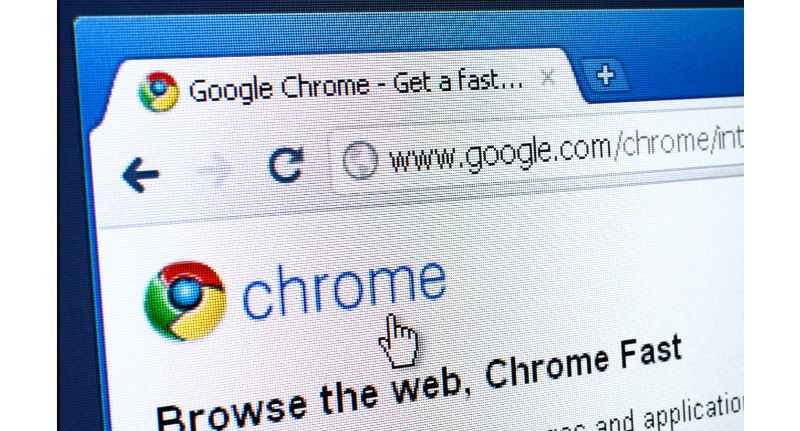 Old or unused extensions may cause browser glitches. Disable or uninstall these extensions by visiting chrome://extensions. Disable or uninstall unnecessary extensions to restore smooth functionality.
Old or unused extensions may cause browser glitches. Disable or uninstall these extensions by visiting chrome://extensions. Disable or uninstall unnecessary extensions to restore smooth functionality.
5. Connectivity Woes
Poor internet connectivity impacting Chrome’s performance can be alleviated by optimizing your Wi-Fi connection or flushing the DNS cache. For Windows users, open the command prompt and enter “ipconfig /flushdns” to potentially enhance internet speeds.
6. Malware and Adware
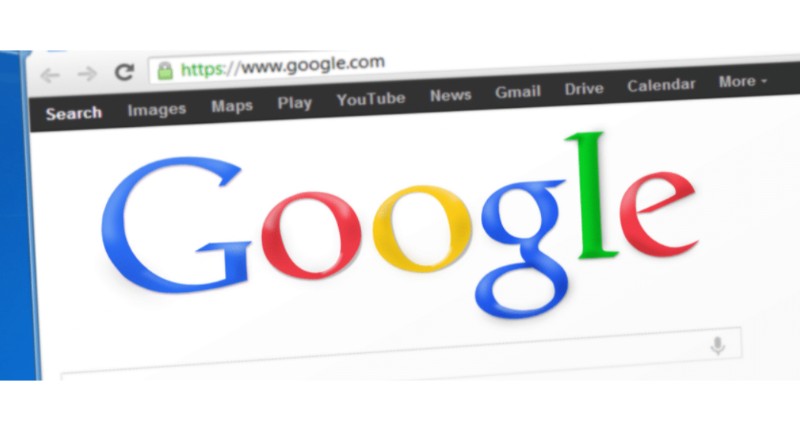 Viruses can introduce pop-up ads and hinder performance. Utilize antivirus programs like Malwarebytes or Windows Defender to conduct a thorough system scan. Disconnect from the internet, identify malicious files, and uninstall them. Reset Chrome settings to ensure complete removal.
Viruses can introduce pop-up ads and hinder performance. Utilize antivirus programs like Malwarebytes or Windows Defender to conduct a thorough system scan. Disconnect from the internet, identify malicious files, and uninstall them. Reset Chrome settings to ensure complete removal.
7. Software Breakdown
In cases of irreversible program corruption causing frequent crashes, consider a reinstall. Uninstall Chrome from the system settings, download the installer from the default browser, and reinstall. For further assistance, consult Chrome Help on support.google.com.
By addressing these common issues with precision, you can optimize your Chrome experience and ensure a seamless browsing journey.