Turning Off Unnecessary Services On Windows 10 To Speed Up Your Computer
Windows Services, or simply Services, are automatically configured and launched with Windows when you start your computer. Services have various functions, most of which provide support for essential components of Windows 10 and third-party software when you install them on your machine. However, when there are too many Services starting up with Windows 10, your operating system has to load all these Services before reaching the Windows desktop, which can significantly slow down your computer. Many Services are useful but may not be necessary or relevant to your needs, so disabling them can save boot time. So, how can you turn off unnecessary Services on Windows 10? Let’s follow the article below.
GUIDE ON TURNING OFF UNNECESSARY SERVICES ON WINDOWS 10 TO SPEED UP YOUR COMPUTER
First, we need to open the Services list in Windows 10. Press Windows + R, then type “services.msc” and press OK.
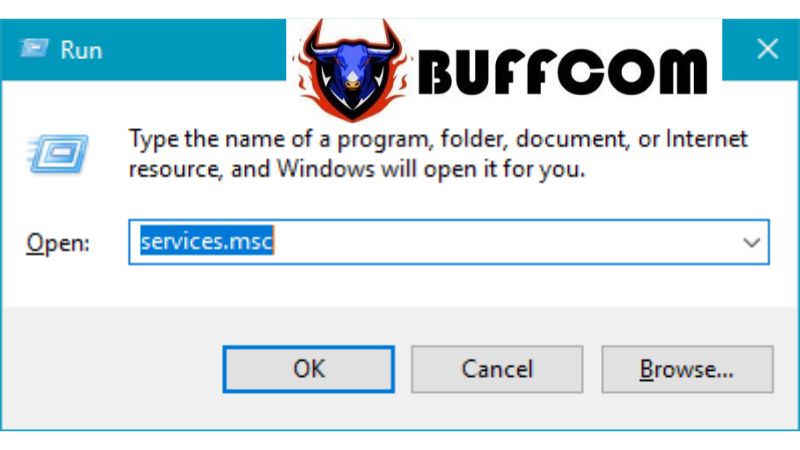 The Services window will appear, showing you a list of Services in Windows. Here, you can enable or disable the Services.
The Services window will appear, showing you a list of Services in Windows. Here, you can enable or disable the Services.
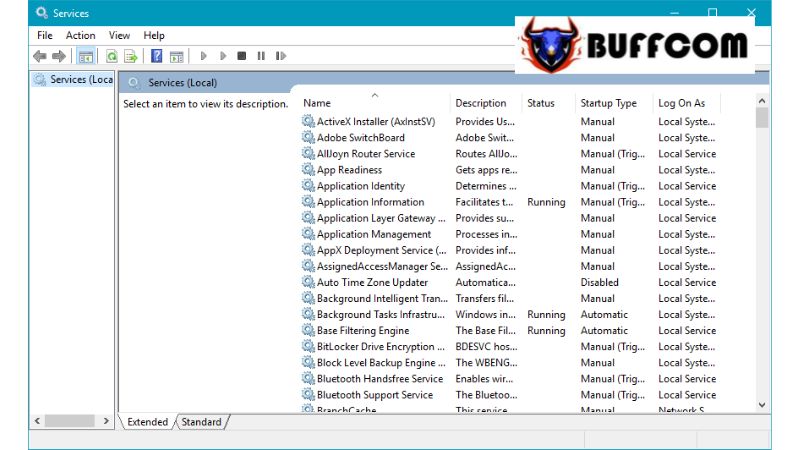 Now, I will guide you on how to turn off Services and mention some Services that can be disabled to speed up your computer.
Now, I will guide you on how to turn off Services and mention some Services that can be disabled to speed up your computer.
Let’s start by turning off the IP Helper service. This service is responsible for supporting IPv6 transition technologies and IP-HTTPS tunneling, but since many organizations have not fully adopted IPv6, we can disable this service.
Step 1: Find the IP Helper service, right-click on it, and select Properties.
Step 2: A new window will appear. In the Startup type section, you have three options: Automatic, Manual, and Disabled. For this service, choose Disabled, then click Stop, and finally, click OK.
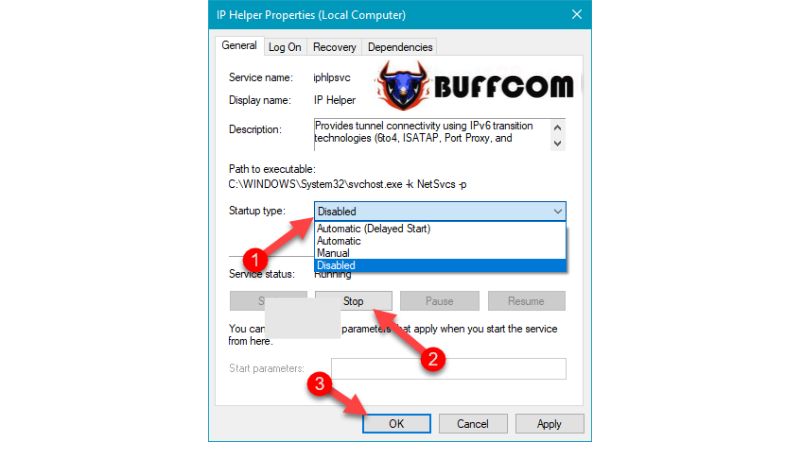 For other Services, you can follow a similar process. Here are some Services that you can consider disabling:
For other Services, you can follow a similar process. Here are some Services that you can consider disabling:
- Offline Files: Maintains activities in the Offline Files cache. Disable if you don’t use it. Select Manual and then Stop.
- Print Spooler: Disable if you don’t use a printer. Select Manual and then Stop.
- Superfetch: Improves Windows startup and certain applications’ loading speed. However, it may affect the overall performance of some applications. It is recommended to disable this Service. Select Disabled and then Stop.
- Windows Firewall: Windows firewall. Disable if you don’t share files over a LAN network or install apps from the Store. Select Manual and then Stop.
- Windows Search: This feature is not essential. Select Disabled and then Stop.
- Windows Update: Disable if you don’t want automatic updates or use apps from the Windows Store. Select Manual and then Stop.
- Background Intelligent Transfer: This is also a Windows Update service that you can disable.
These are some of the Services that you can disable to speed up Windows 10. We hope this article has been helpful to you. Wishing you success! If you are interested in genuine Windows keys, please contact Buffcom.net for assistance!

