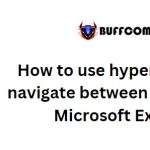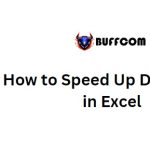How to Use and Considerations for Applying Insights in Excel
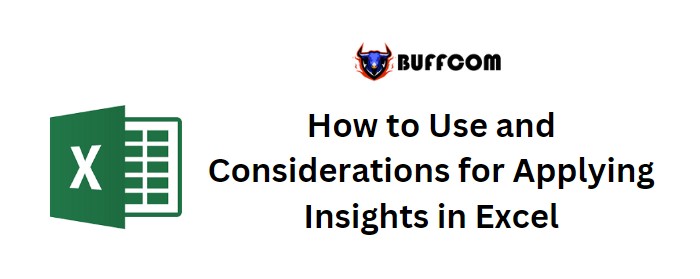
How to Use and Considerations for Applying Insights in Excel. Microsoft has introduced a new feature called Insights in Excel, which is gradually being rolled out to Office 365 subscribers. This tool utilizes cloud-based artificial intelligence and machine learning to uncover hidden patterns and information in your Excel data sets. While it holds promise, effectively applying artificial intelligence can be challenging. This tutorial will guide you through the process of implementing Insights and address some of the difficulties you may encounter when working with real-world data.
How to Use and Considerations for Applying Insights in Excel
To apply Insights, follow these steps:
- Select your data set in Excel and navigate to the Insert tab on the Office Ribbon.
- Click the Insights button located in the middle of the Ribbon.
- Excel will analyze the data set and present you with various graphical choices.
- Depending on the data, the quality and quantity of choices may vary.
- Once you find a suitable graph, click the Insert Chart link to insert it into your workbook in a presentable format.
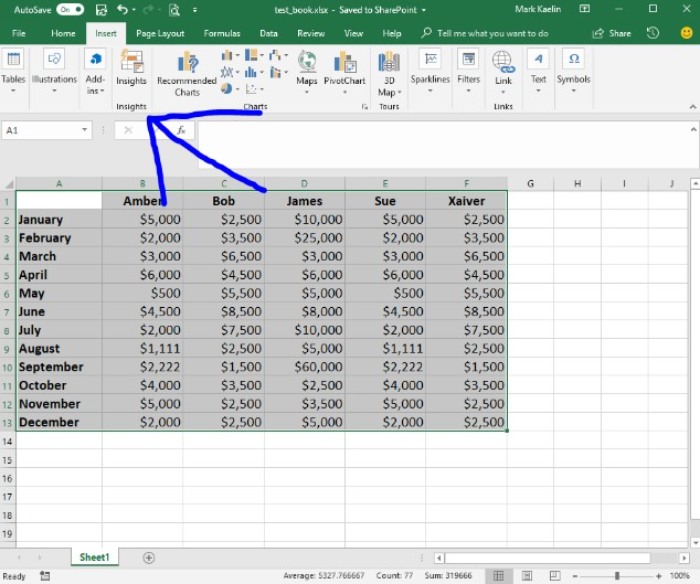
However, there are some caveats and considerations when using Insights:
- Clean and well-organized data, without nesting or blank rows and columns, works best with Insights.
- Data converted into a Pivot table cannot be used with Insights.
- Microsoft recommends formatting data as an Excel Table for optimal performance.
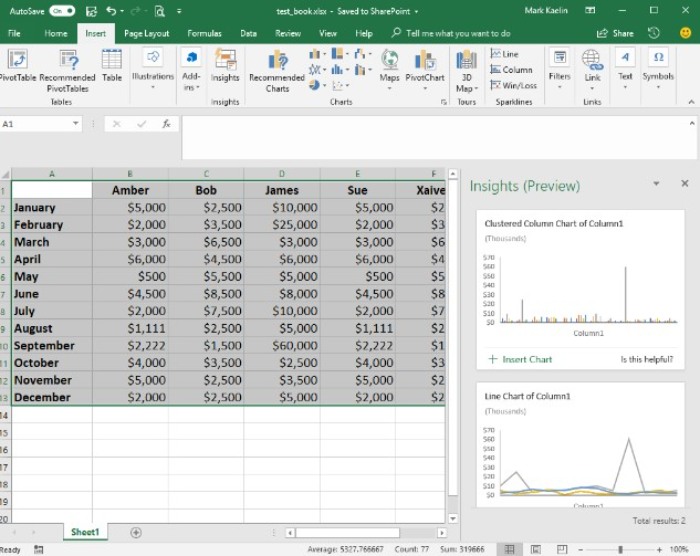
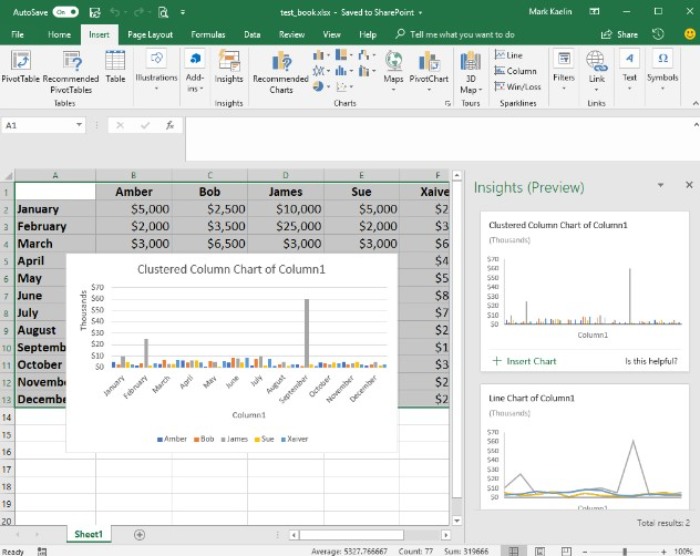
How to Use and Considerations for Applying Insights in Excel
Formatting data as an Excel Table can be done by selecting the data and using the CTRL-T keyboard shortcut. While it may not provide additional chart choices or hidden pattern revelations in simple cases, it can be more effective with complex tables.
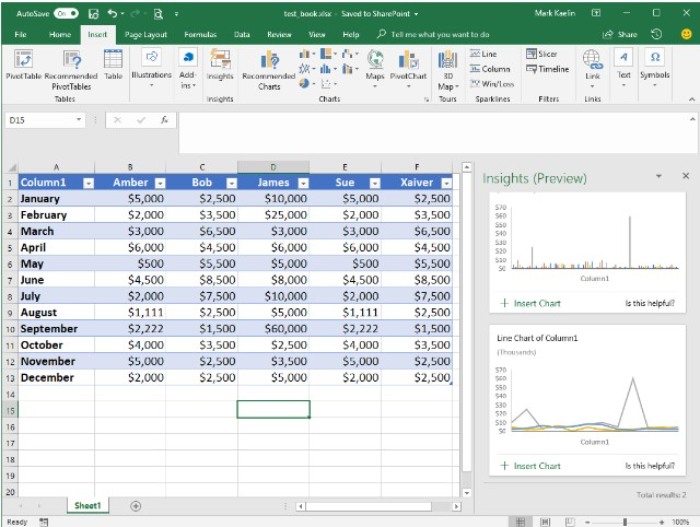
How to Use and Considerations for Applying Insights in Excel
It’s important to acknowledge that Insights and other AI or machine learning tools may not always deliver expected results. The true capabilities of these technologies are sometimes overstated. Personal exploration and analysis are still necessary to understand the reasons behind patterns and spikes in data. AI can provide clues, but comprehending their meaning and significance remains the responsibility of humans.
As AI tools become more prevalent, it’s crucial to remember their limitations in practical settings. While they can offer insights and potential solutions, humans will continue to be responsible for interpreting and understanding the patterns for the foreseeable future.
Your thoughts:
Have you utilized AI for data analysis? How effective was it? Share your thoughts and opinions with your peers at TechRepublic in the discussion thread below.